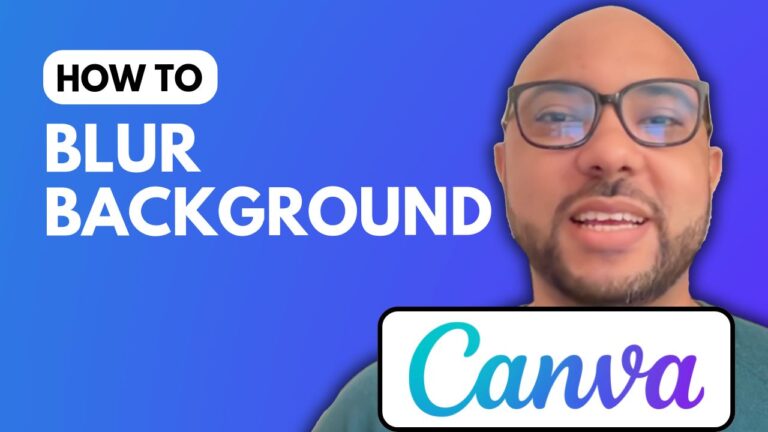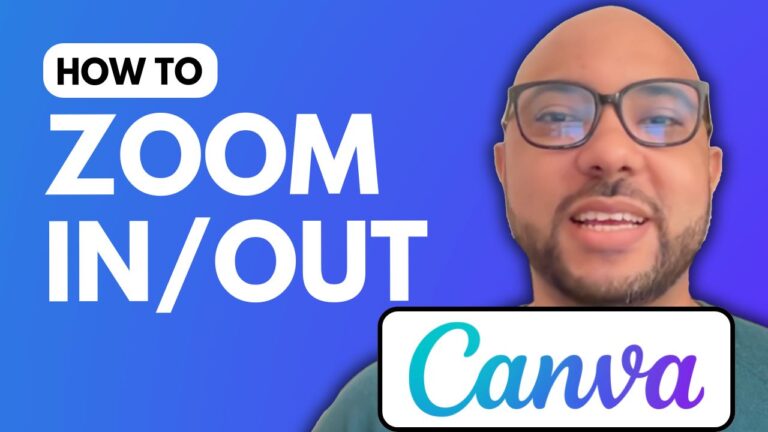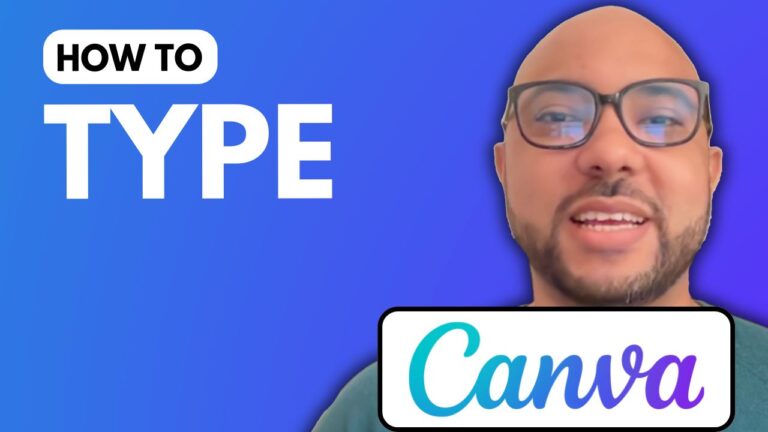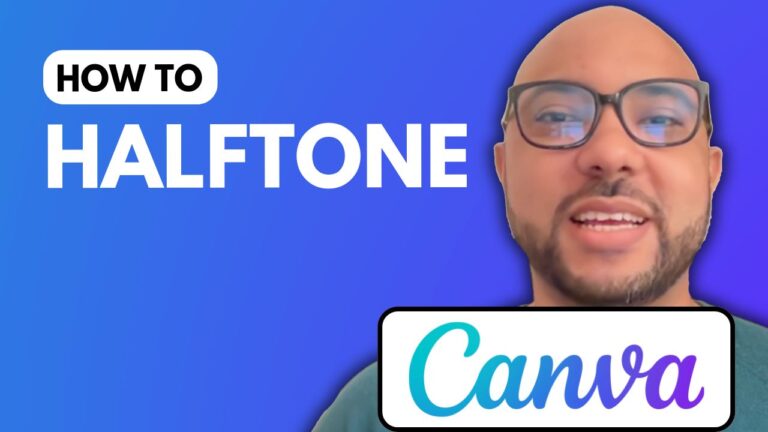How to Change Background in Canva
Changing the background in Canva is a simple yet powerful way to enhance your designs. In this tutorial, I will guide you through the steps to change the background in Canva, making your images and posts more engaging.
Step-by-Step Guide to Change Background in Canva
- Create a New Design: Start by going to the Canva website (canva.com) and creating a new design. For this tutorial, we will use an Instagram post template to get a square layout.
- Add an Image: Next, add an image to your design. This image will initially serve as your background.
- Set as Background: To set the image as your background, simply right-click on the image and select “Set Image as Background.”
- Remove or Change Background: If you want to change the background, right-click on the background image and select “Detou Image from Background.” You can now add a new image or change the existing one.
- Adjust the New Image: Instead of fitting your new image to the entire background, you can keep it small and use the right-click option to set it as a background. This gives you more control over the placement and size of the new background image.
Advanced Features and Free Course
Before I continue, I want to let you know about my Canva Essentials online course, which you can access for free. This course covers everything you need to get started with Canva, including basic operations like adding text, backgrounds, audio, and video. You’ll also learn how to edit and customize elements, use advanced text features such as uploading new fonts and rotating text, and perform image editing techniques like cropping and flipping images. Additionally, the course includes sections on animation, video editing, creating specific designs like YouTube thumbnails, team collaboration, exporting, and various tips and tricks.
To get access to all these resources for free, visit my university at university.bensexperience.com. The link is also available in the description of my YouTube video.
Conclusion
Changing the background in Canva is a quick and effective way to elevate your designs. By following these simple steps, you can easily update the background of your designs to suit your needs. Whether you’re creating social media posts, presentations, or any other type of visual content, mastering this skill will undoubtedly enhance your creative process.
Don’t forget to like and subscribe to my YouTube channel for more helpful tutorials and tips on using Canva and other design tools. Thank you for reading, and happy designing!