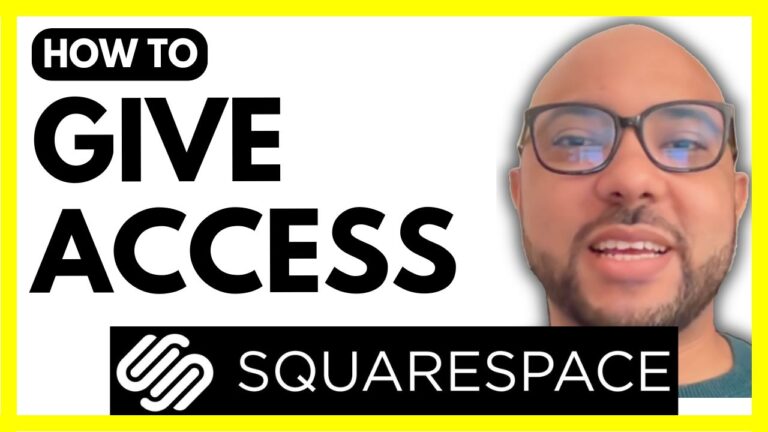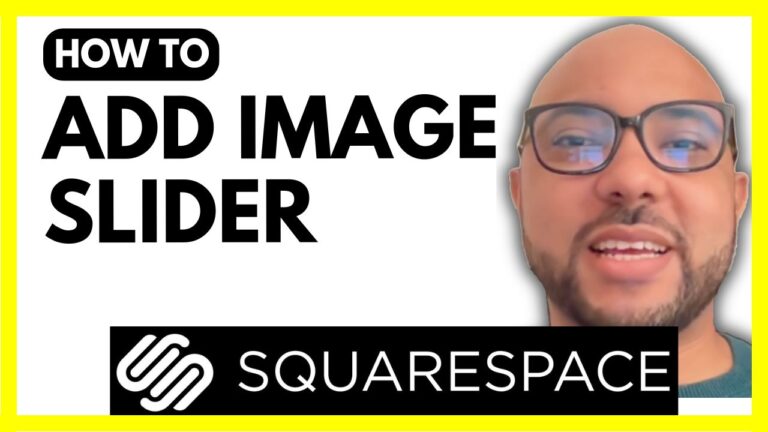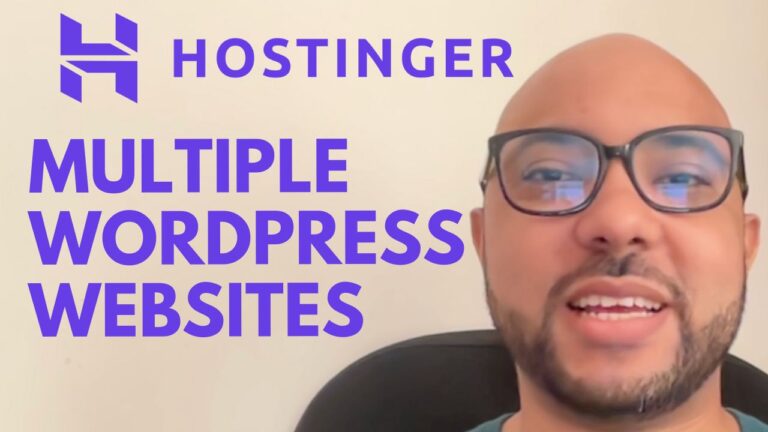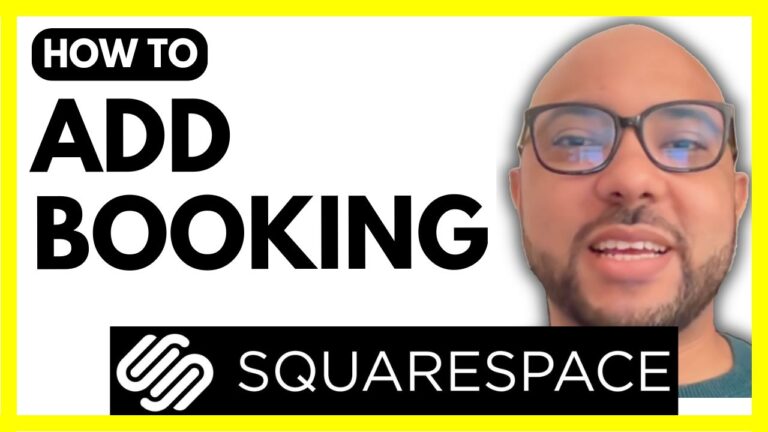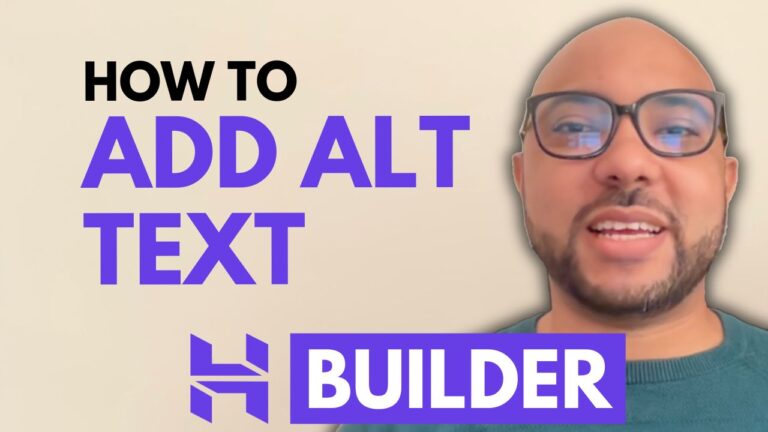How to Categorize Blog Posts in Hostinger Website Builder
Hey everyone, welcome to Ben’s Experience! In this post, I will show you how to categorize blog posts in Hostinger Website Builder. Proper categorization of your blog posts can greatly enhance the navigation and usability of your website, making it easier for visitors to find the content they are interested in.
Step 1: Access the Blog Icon First, log in to your Hostinger Website Builder account. Once inside, navigate to the blog icon to start creating your categories.
Step 2: Create New Categories Click on the small icon next to the blog section. Here, you will see your current categories, such as “Tips” and “News.” To add a new category, click on the “Add Category” button.
Step 3: Name Your Category Give your new category a name, for example, “Personal,” and then hit the check button. Your new category will now appear in the list of available categories.
Step 4: Link Categories to Blog Posts To link one or more categories to a blog post, open the blog post from your list. For instance, if your blog post is currently under “Tips” and “News,” you can also add the “Personal” category by going to the categories tab and selecting the “Personal” category.
Step 5: Remove Categories If you need to remove a category, simply click on it, and it will be removed. Then, hit save to apply the changes.
Step 6: Update Your Website Don’t forget to update your website to see the changes reflected live.
Conclusion And that’s how you categorize your blog posts in Hostinger Website Builder. Before you go, I have something special for you! I’m offering two free online video courses: one about Hostinger hosting and WordPress managing, and the other on how to use Hostinger Website Builder to create basic websites or online shops. You can get both for free by clicking the link in the description.
If you enjoyed this tutorial, give it a thumbs up and subscribe for more helpful content. If you have any questions, feel free to leave a comment below!