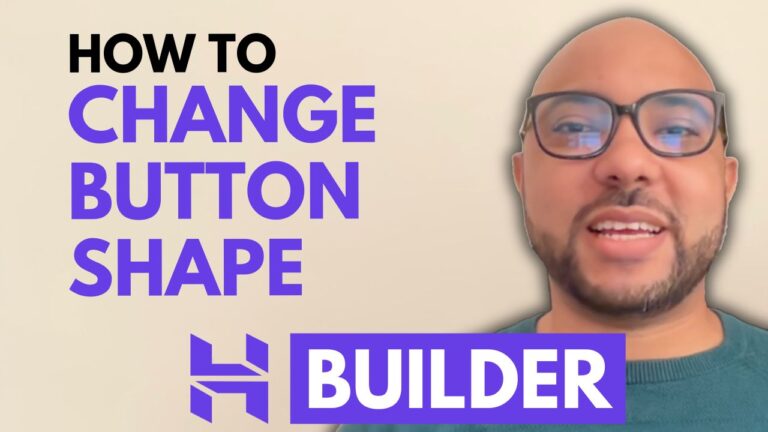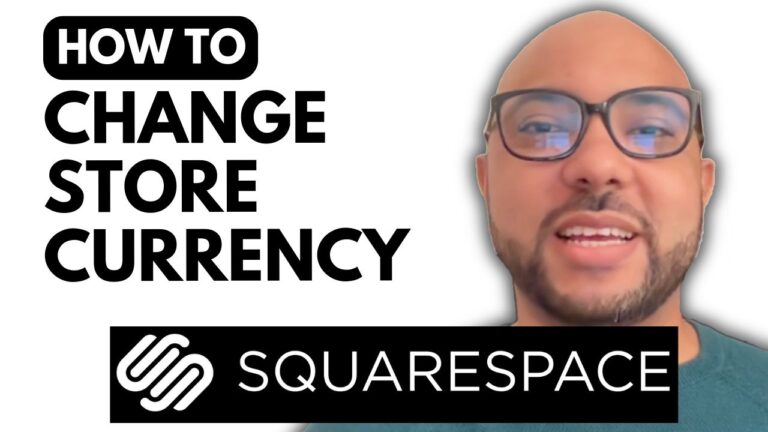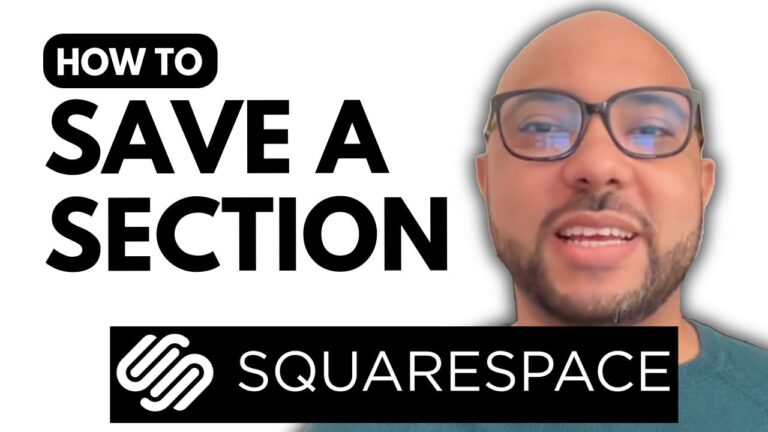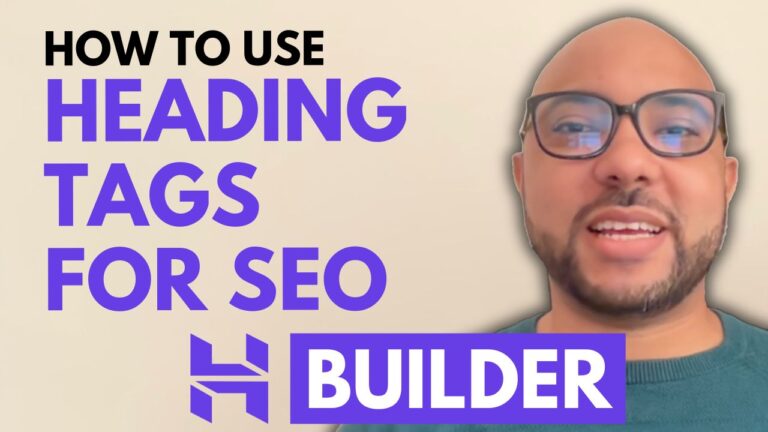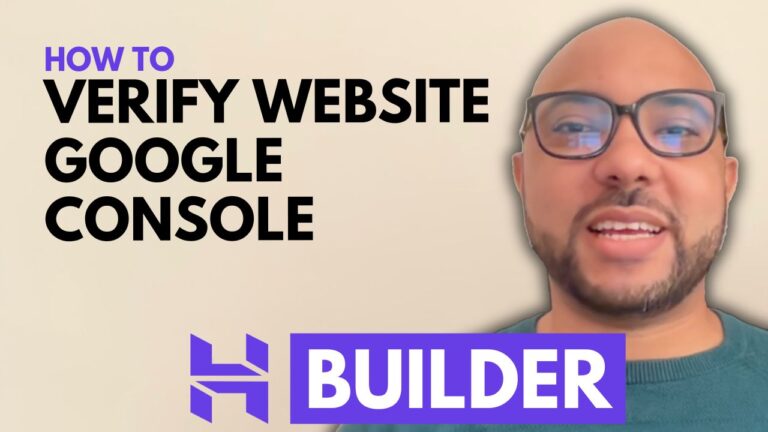How to Cancel Your Squarespace Subscription
If you’ve decided to cancel your Squarespace subscription, this guide will help you through the process step by step. Whether you’re moving to another platform or just no longer need your Squarespace site, canceling your subscription is straightforward. Here’s how to do it:
- Log Into Your Squarespace AccountStart by visiting Squarespace.com and log into your account using your email address and password. Once you’re logged in, select the website you wish to manage.
- Access Billing SettingsNavigate to the left-hand menu and click on “Settings.” From there, select “Billing” and then go to “Subscriptions.”
- Select the Subscription to CancelUnder “Active Subscriptions,” find the subscription you want to cancel. Click on it to proceed.
- Initiate CancellationScroll down to the bottom of the page and click on “Cancel Subscription.” You’ll need to select a reason for the cancellation, such as “My business is closing.” Click “Next” to continue.
- Confirm CancellationYou’ll be asked if you’re leaving for another site builder. Select your response and click “Next.” Be aware that if you cancel, your website will be taken offline immediately, and you might be eligible for a refund.
- Finalize the CancellationConfirm the cancellation to complete the process. If you’ve followed all steps correctly, your subscription will be canceled, and you’ll receive any applicable refund.
For those interested in mastering Squarespace, consider joining my free Squarespace course at University. The course covers everything from getting started to advanced customization, ensuring you make the most of your website.
If you found this guide helpful, don’t forget to like and subscribe for more tips on managing your online presence.