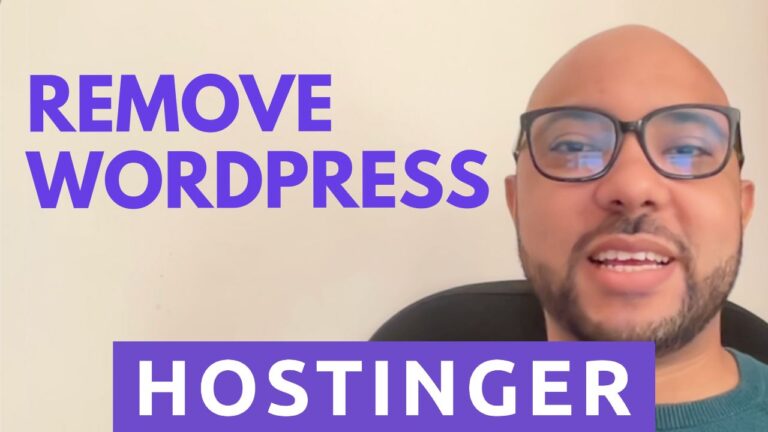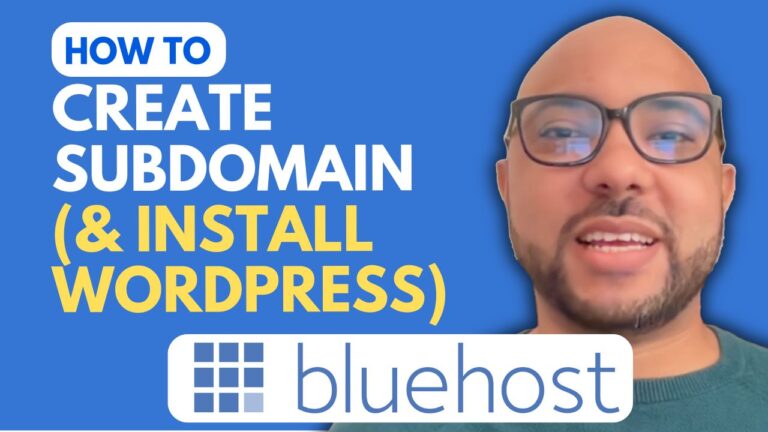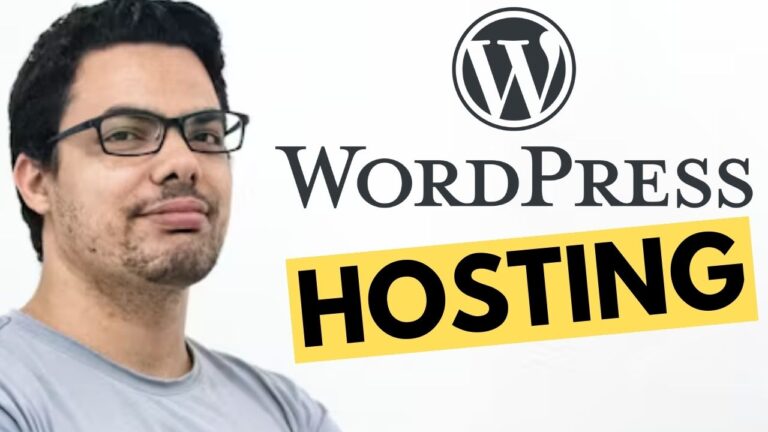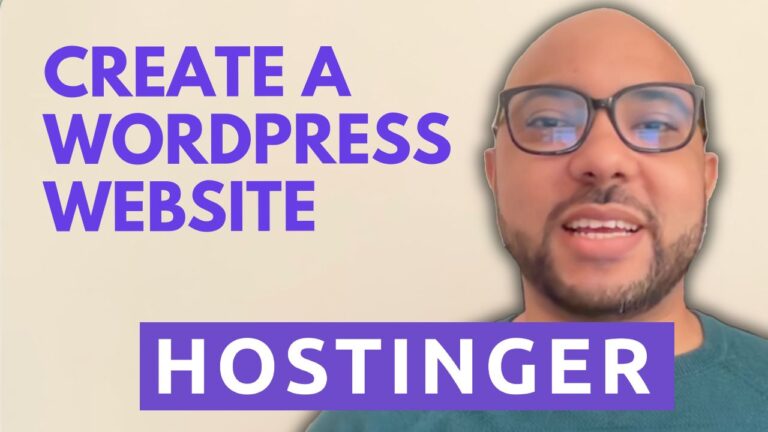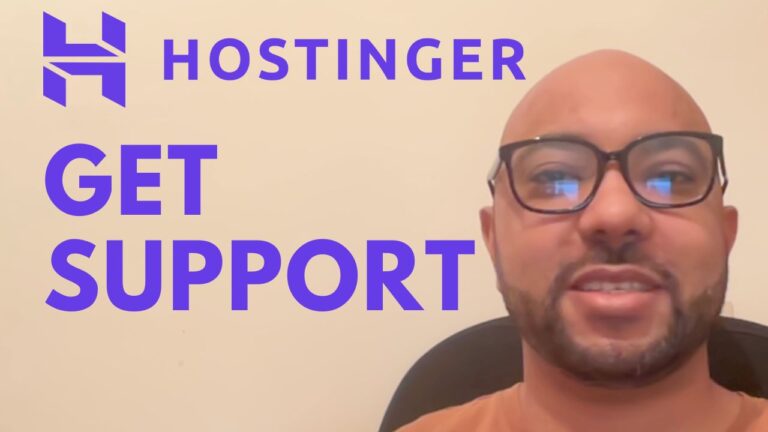How to Cancel Your Hostinger Subscription and Get a Refund
Hey everyone, welcome to Ben’s Experience! In this blog post, I’ll walk you through the steps to cancel your Hostinger subscription and receive a refund. Whether you’ve outgrown your current plan or simply want to explore other options, cancelling your Hostinger subscription is a straightforward process.
Step 1: Log into Your Account The first step is to log into your Hostinger account. Once you’re logged in, you’ll have access to all the necessary tools to manage your subscription.
Step 2: Access Live Chat Support Next, navigate to the help icon and click on “chat now” to access Hostinger’s live chat support. This is where you’ll initiate the cancellation process.
Step 3: Request Cancellation and Refund In the chat, explain to the customer support representative that you’d like to cancel your hosting plan and receive a refund. Be sure to provide any relevant account details to expedite the process.
Step 4: Interact with Customer Support During the chat, you may initially interact with a chatbot. Simply ask to be connected to a real human, and they’ll assist you further. Once connected, communicate your request clearly and politely.
Step 5: Confirm Cancellation and Refund After discussing your request with the customer support representative, they will confirm the cancellation of your hosting plan and initiate the refund process. Be sure to ask any questions you may have about the timeline for the refund to appear in your bank account.
Alternative Method: Contact Hostinger via Email If you prefer, you can also contact Hostinger directly via email at support@hostinger.com. Simply provide your account details and request cancellation and a refund in your email.
In Conclusion Cancelling your Hostinger subscription and receiving a refund is a simple process that can be completed either through live chat support or email. Remember to be patient, as it may take up to one to two weeks for the refund to appear in your bank account.
Before you go, I have something special for you! I’m offering two free online video courses: one on Hostinger hosting and WordPress management, and another on using Hostinger website builder. You can access them both for free by clicking the link in the description.
If you found this blog post helpful, give it a thumbs up and subscribe for more tips just like this. And if you have any questions, don’t hesitate to leave a comment below.