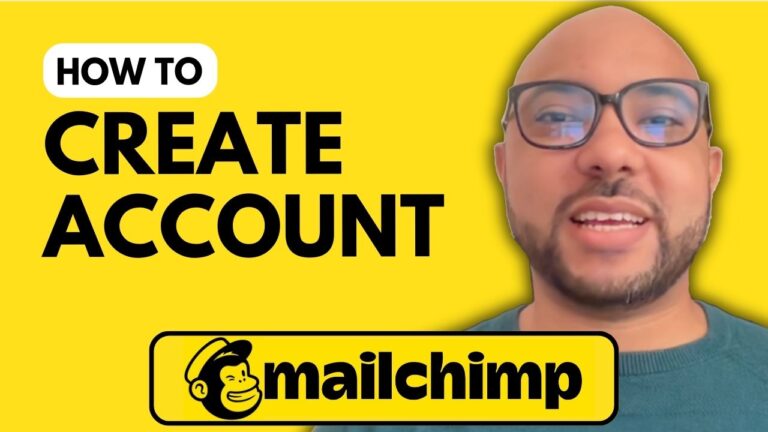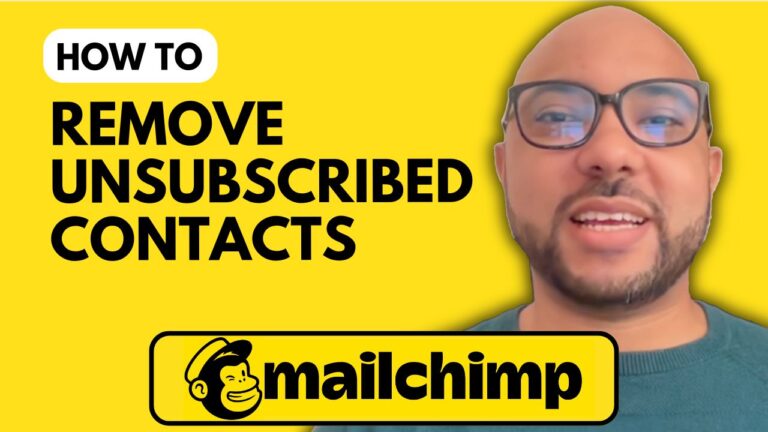How to Cancel Mailchimp Subscription
Welcome to Ben’s Experience! In this guide, I will walk you through the process of canceling your Mailchimp subscription. Whether you want to pause your account or delete it permanently, I’ve got you covered.
Step 1: Log In to Your Account
Begin by visiting the Mailchimp website at mailchimp.com. Enter your username and password to log into your account.
Step 2: Navigate to Your Profile
Once you’re logged in, click on your profile icon located in the upper corner of the page. From the dropdown menu, select “Account” to access your account settings.
Step 3: Go to Billing Settings
In the account section, look for “Billing” and click on it. This will direct you to the settings related to your subscription.
Step 4: Manage Your Plan
Next, click on “Manage My Plan.” Here, you’ll see options to temporarily pause your account or to delete it permanently.
Step 5: Decide Between Pausing and Deleting
If you choose to pause your subscription, you will retain access to your account and data, but you won’t be able to send emails. If you decide to delete your account, be aware that this action is irreversible and will result in the loss of all your data.
Step 6: Confirm Deletion
To proceed with permanent deletion, you’ll need to confirm your account password and type the word “DELETE” in uppercase. After that, click on the red “Permanently Delete” button.
And that’s it! You’ve successfully learned how to cancel your Mailchimp subscription. Don’t forget to check out my Mailchimp online course for more tips and tricks to effectively manage your email marketing campaigns. For free access, visit my university at university.bensexperience.com.
Thank you for reading, and if you found this guide helpful, please like and subscribe to my channel for more valuable content!