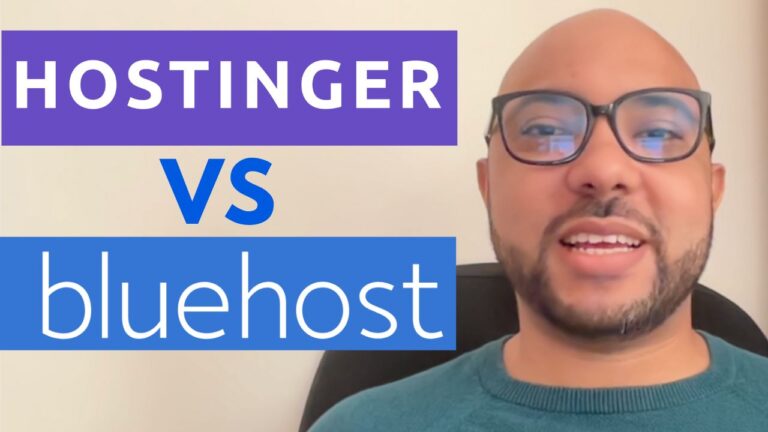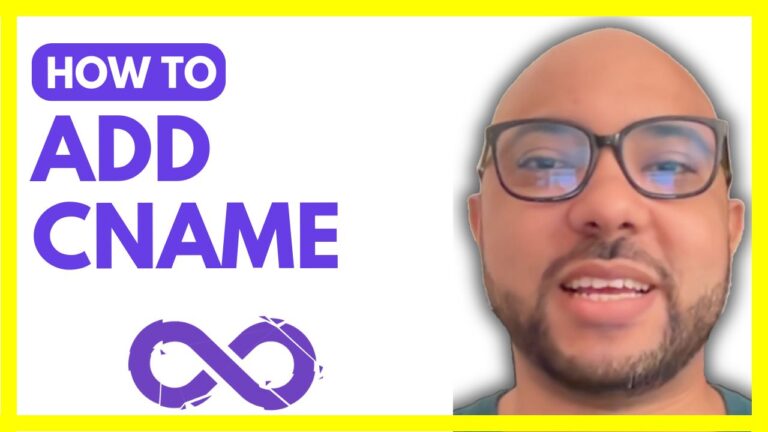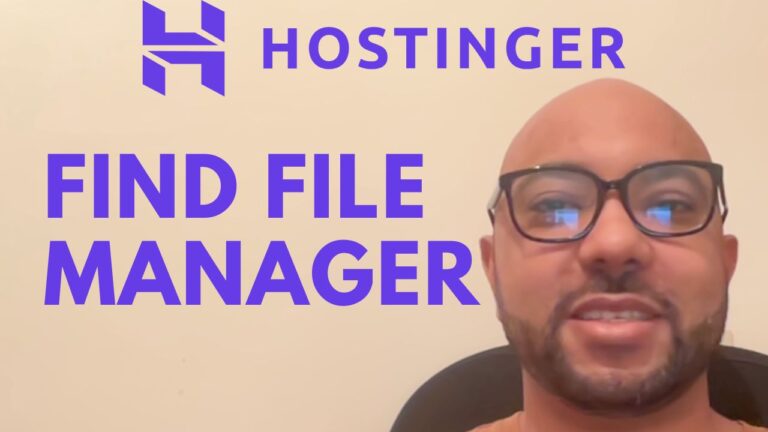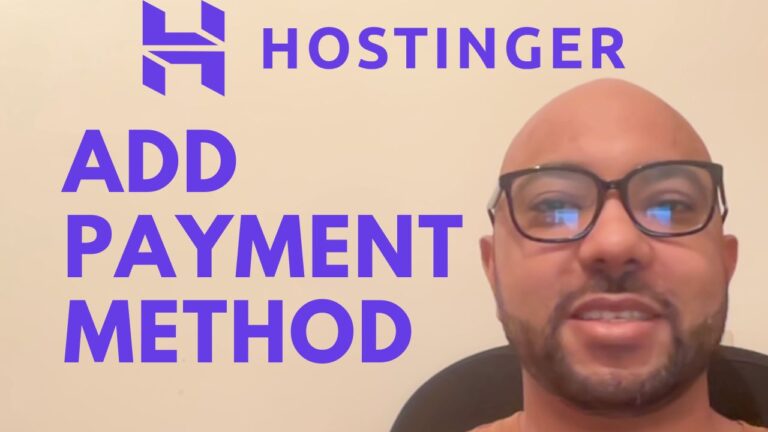How to Cancel HostGator Subscription: Step-by-Step Guide
Are you looking to cancel your HostGator subscription but aren’t sure where to start? Don’t worry, we’ve got you covered! Follow these simple steps to cancel your HostGator subscription hassle-free.
- Access HostGator Renewal Center
- Start by logging into your HostGator account. Once logged in, look for the “Renewal Center” option. This is where you can manage your subscription settings.
- Select Subscription to Cancel
- Within the Renewal Center, you’ll see a list of your active subscriptions. Identify the HostGator subscription you wish to cancel. Click on it to proceed with cancellation.
- Disable Auto-Renewal
- After selecting your subscription, look for the option to “Disable Auto Renew.” This option prevents your subscription from automatically renewing at the end of its current term.
- Confirm Cancellation
- Once you’ve disabled auto-renewal, confirm your cancellation by checking the appropriate box or button (this may vary slightly based on HostGator’s interface). Follow any additional prompts or instructions to finalize the cancellation process.
- Verify Cancellation
- After completing the cancellation steps, verify that your HostGator subscription is indeed canceled. Check your account or email confirmation for confirmation of cancellation.
By following these straightforward steps, you can cancel your HostGator subscription without any complications. If you found this guide helpful, consider liking and subscribing to stay updated with more helpful tips. Thank you for choosing our blog for your hosting needs!