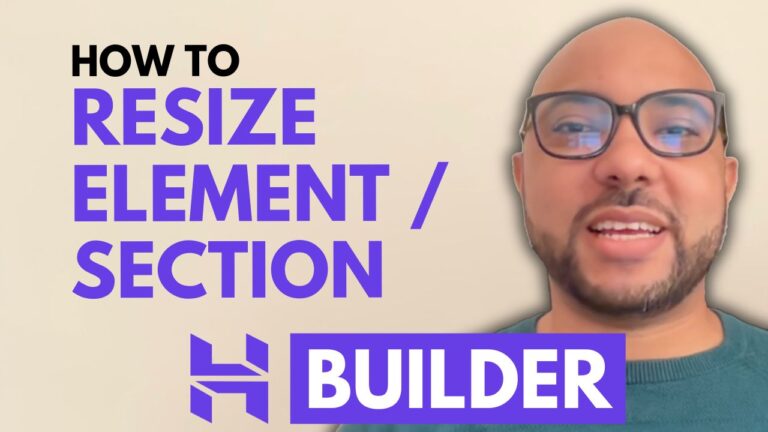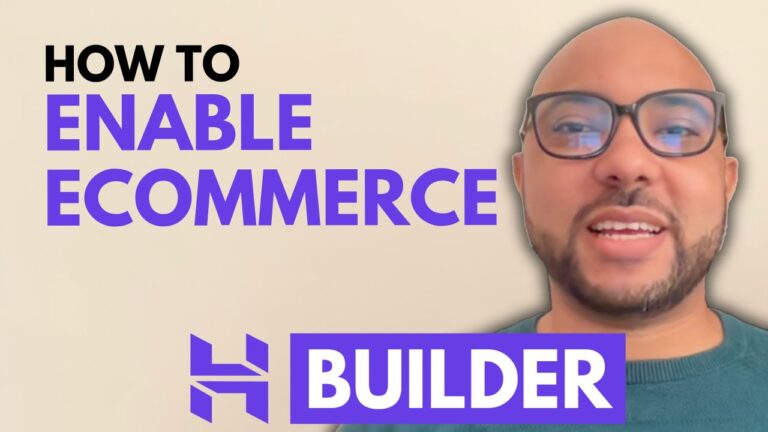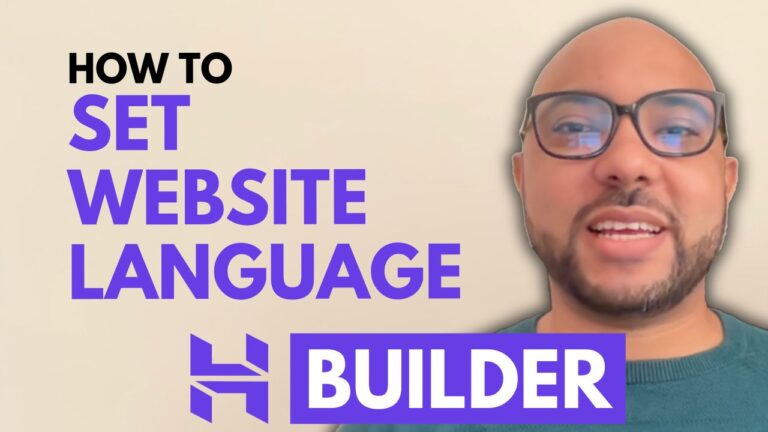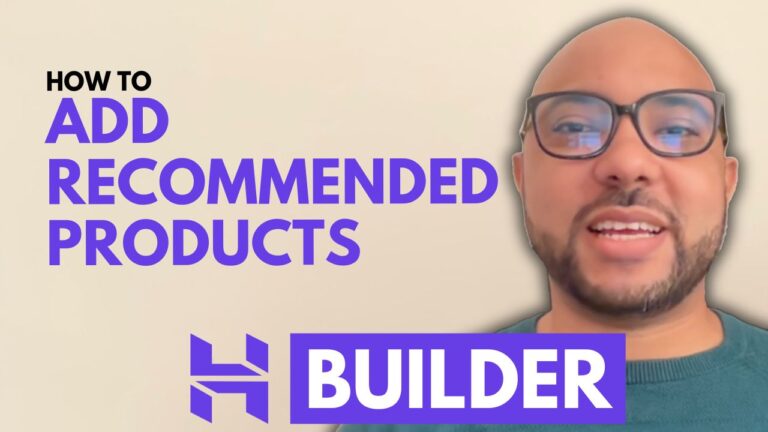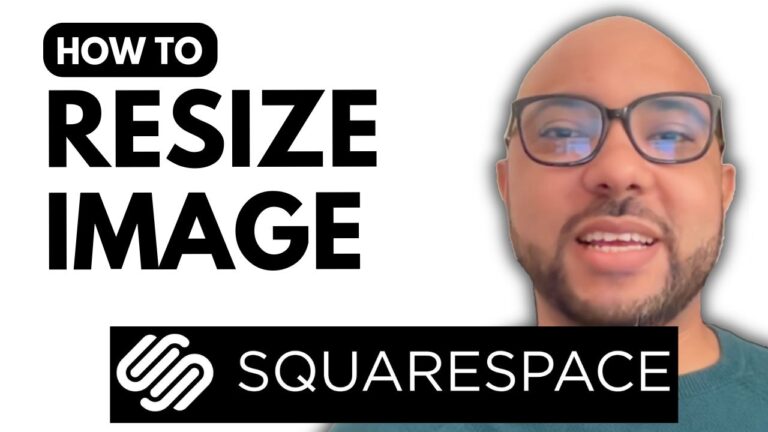How to Build a Restaurant Website Using Hostinger’s AI Website Builder
Creating a restaurant website can be a daunting task, especially if you have no prior experience in web design or coding. Fortunately, Hostinger’s AI website builder offers a user-friendly, drag-and-drop solution that makes the process easy and efficient. In this tutorial, we’ll guide you through the steps to create a stunning restaurant website using AI, from signing up for Hostinger to customizing your site and adding essential features.
Step 1: Sign Up for Hostinger Website Builder
First, visit the Hostinger website using this link. Hostinger offers three website builder plans: Premium, Business, and eCommerce. While the Premium plan includes essential features, the Business plan is recommended as it comes with AI tools like the image generator, AI writer, and AI blog post generator. Additionally, it allows you to host up to 10 websites, making it a versatile choice.
Step 2: Create Your Restaurant Website Using AI
Once you’ve signed up, log in to your Hostinger account, go to the website section, and click on “Add Website.” Select the Hostinger website builder, and choose to create a site using AI. For this example, we’ll create a restaurant website. Enter your restaurant’s name and a brief description to guide the AI in generating a site that reflects your business’s unique style and offerings.
Step 3: Customize Your Website
Hostinger’s AI will generate a basic website layout with various sections, including a navigation bar, welcome section, testimonials, services, contact information, and a footer. Here’s how to further customize your site:
- Add a Sticky Bar: Hover over the website header, click “Add Sticky Bar,” and enter your promotional text. To make it stand out, customize the background color and text style.
- Edit the Header: Click on the header section, select “Edit Header,” and adjust elements like logo placement, social icons, and call-to-action buttons.
- Create a Restaurant Logo: Use a tool like Canva to design a logo. Upload it to your website by clicking on the current logo and selecting “Replace Image.”
- Edit the Homepage: Customize sections by clicking on them and choosing “Edit Section.” You can change backgrounds, text, and images to suit your brand.
Step 4: Optimize for Mobile
Ensure your website looks great on mobile devices by clicking the smartphone icon in the builder. Adjust section sizes and text placement to provide a seamless user experience on all screen sizes.
Step 5: Add Essential Pages
- Table Booking Page: Enable the eCommerce feature and set up an appointment booking system for table reservations. Create booking products for different table sizes and durations, and assign them to a booking category.
- Legal Pages: Add necessary legal pages like privacy policy and terms and conditions by duplicating text elements and linking them appropriately.
Step 6: Enhance User Experience
- Gallery Section: Showcase your restaurant’s ambiance and dishes by adding a gallery section. Use free images or upload your own to create a visually appealing gallery.
- Testimonials Section: Build credibility by adding a testimonials section. Customize the text and images to display positive customer feedback.
- Instagram Feed: Connect your restaurant’s Instagram account to display your latest posts. Add a “Follow Us on IG” button to encourage social media engagement.
- Contact Us Section: Edit the contact form to include your restaurant’s email address, phone number, and location. Customize the form fields and button styles to match your site’s design.
Step 7: Go Live
Once you’re satisfied with your website, click the “Go Live” button to publish it. Your site will be available to the public, showcasing your restaurant and enabling customers to book tables and learn more about your offerings.
Conclusion
Building a restaurant website with Hostinger’s AI website builder is a straightforward process that doesn’t require any technical skills. By following these steps, you can create a professional, visually appealing website that enhances your online presence and attracts more customers. For more tips and tutorials, subscribe to our YouTube channel and check out our free courses on Hostinger and WordPress management.