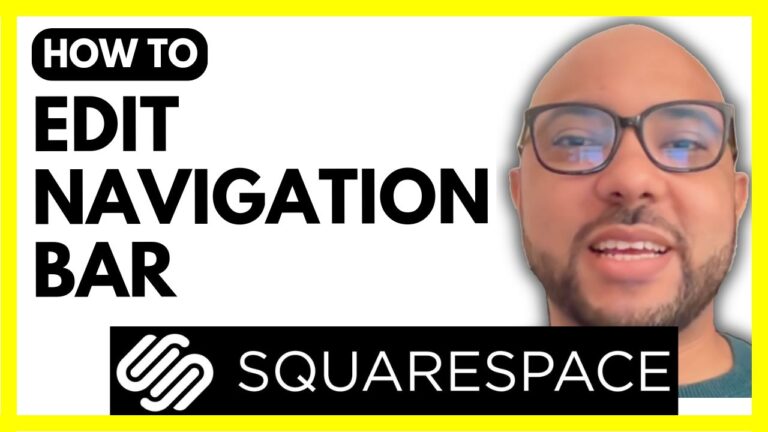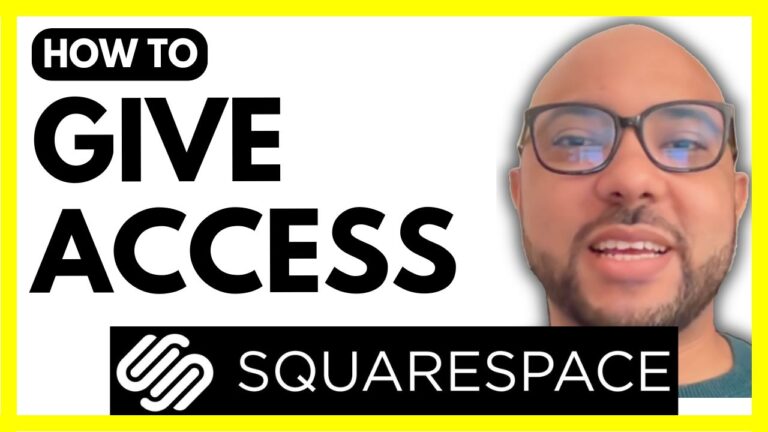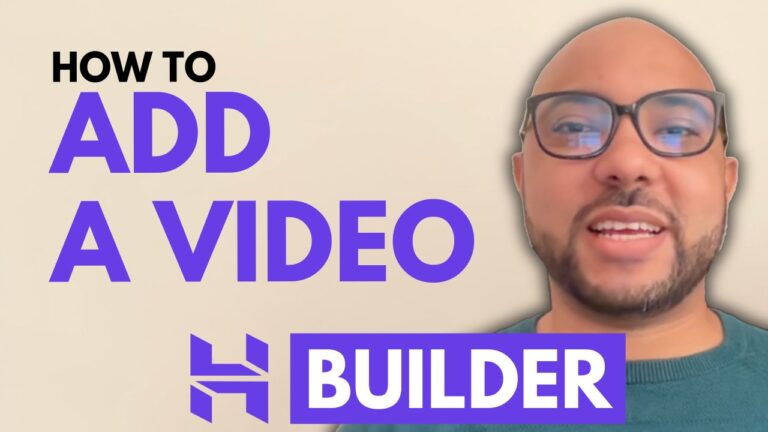How to Build a Quick Website Up
Hey everyone, welcome to Ben’s Experience! In this guide, I will show you how to build a quick website. The best part about this tutorial is that you don’t need any prior experience. Everything is done using a drag-and-drop system, making building your website both quick and easy.
First, let’s explore the features. You can easily move text and sections around. For example, you can adjust the background, move sections up and down, and modify section heights with a few clicks. To enable the online store, simply click a button. You’ll also have access to AI tools like an image generator, an AI writer, and even an AI page generator. These tools can create content like an “About Us” page or blog posts for your website.
Making your website multi-language is straightforward, and you can integrate various tools like Google Analytics, Hotjar, and Facebook Pixel. To edit any part of your website, just click on it and start making changes. Your website will be fast to load, which is great for user experience and SEO.
During this tutorial, I built a restaurant website. Here’s a quick overview of what it includes:
- A sticky navigation bar
- A large, noticeable button
- Background photo and some text
- An Instagram section to gain followers
- A testimonials section
- A gallery that you can easily edit
- A contact form
- Social media links and legal pages in the footer
The drag-and-drop system makes creating legal pages simple. The menu page, about us page, and contact page are all easy to edit. You can even add a Google map location. The gallery page lets you showcase photos of your business, and the testimonials page allows you to highlight customer reviews.
One of the most useful features is the online booking system. Visitors can select a date and time, fill in their contact information, choose a payment method (like PayPal or credit card), and place an order. You’ll receive an email with the booking details and customer information.
Here’s a step-by-step outline of what you need to do:
- Visit Hostinger to create your website builder account.
- Choose the Business website builder plan for access to AI tools.
- Fill in your email address and payment information.
- Use the website builder to create your site quickly with pre-made templates or the AI tool.
- Customize your website with your brand name, description, colors, and other settings.
- Edit your website using the drag-and-drop system to move sections, add content, and integrate tools.
- Enable the online store and set up the booking system.
If you need any help with Hostinger or website building, feel free to reach out to me at Ben’s Experience for free support. Thank you for following along, and happy website building!