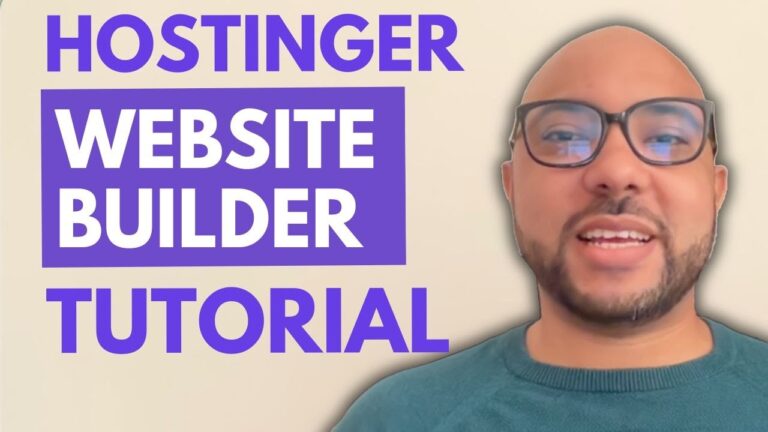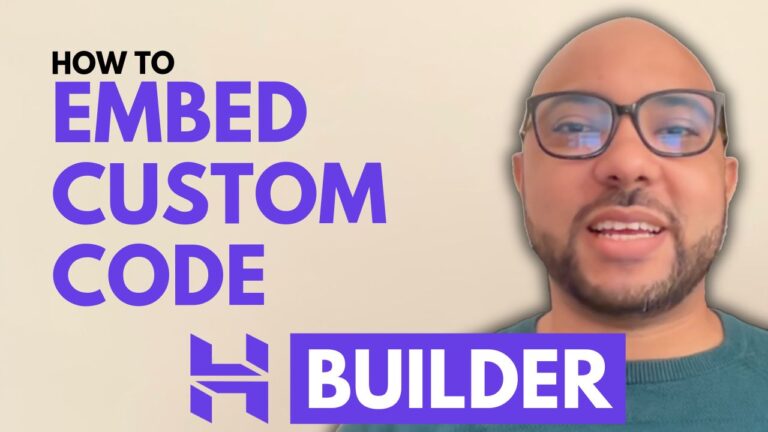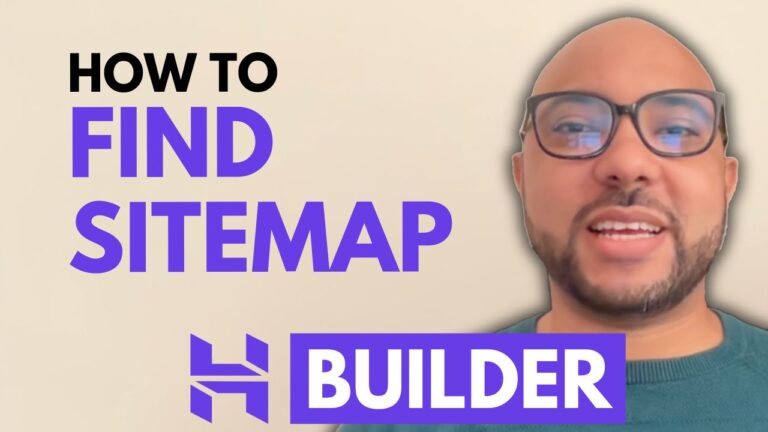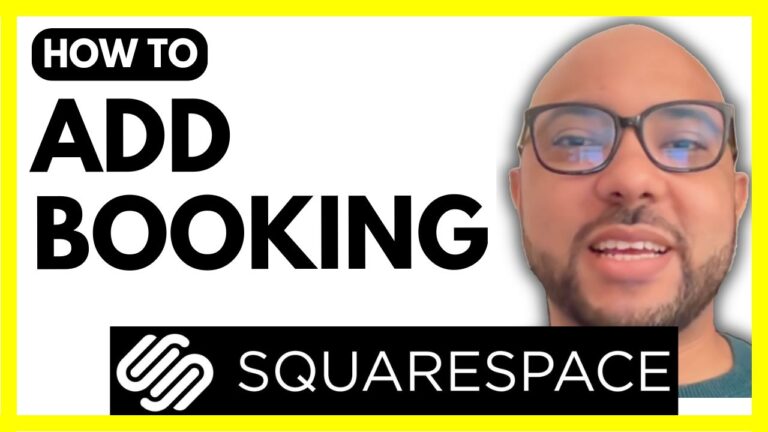How to Build a Handyman Website – Beginner’s Guide
Hey everyone, welcome to Ben’s Experience! In this video, I will show you how to build a handyman website using AI. The best part? No prior experience is needed! With a user-friendly drag-and-drop builder, you won’t need any coding knowledge. Here’s what we cover from start to finish:
- How to Get Hostinger Website Builder
- Visit the Hostinger website using my affiliate link: bensexperience.com/hostinger. Using this link supports my content creation at no extra cost to you, so thank you for your support!
- Click on ‘Website Builder’ and select one of the plans: Premium, Business, or eCommerce. I recommend the Business plan for its AI tools like image and content generators.
- How to Build a Handyman Website Using AI
- Select ‘Hostinger Website Builder’ and start creating.
- Choose ‘Business Showcase’ as your website type and describe your business. For example, “Create a professional website for a handyman services business named Trusted Hands.”
- How to Add a Sticky Bar at the Top
- Hover over the header section and click ‘Add Sticky Bar.’
- Customize the text, add links, and change the background color to make it stand out.
- How to Edit the Header
- Click on the header section and select ‘Edit Header.’
- Adjust the spacing, add elements like the logo and social icons, and customize the style to match your brand.
- How to Create a Handyman Website Logo
- Use Canva to create a free logo. Search for ‘handyman’ templates and customize them with your business name.
- Download your logo and upload it to your Hostinger website builder.
- How to Edit the Homepage
- Double-click text to edit it, customize buttons, and change background images or colors.
- Add sections like ‘About Me’ and ‘Services’ using the AI tools to generate content.
- How to Edit the Mobile Version of Your Handyman Website
- Click on the smartphone icon to switch to mobile view.
- Adjust the size of elements, like the logo, to ensure your website looks great on mobile devices.
- How to Add Legal Pages
- Go to ‘Pages and Navigation’ and add new pages for ‘Privacy Policy’ and ‘Terms and Conditions.’
- Link these pages to your footer for easy access.
- How to Design a Website that Loads Quickly
- Use images instead of videos for faster load times.
- Optimize the website structure and minimize unnecessary elements.
After completing these steps, your handyman website will be ready to go live. Remember to publish your site and test all features to ensure everything works smoothly. If you need any help related to Hostinger Website Builder or building your website, feel free to reach me at ben@bensexperience.com for free assistance.
Creating this tutorial was not easy, so if you want to support me at no extra cost to you, please use my Hostinger affiliate link. Don’t forget to give this video a like and let me know how you found this tutorial in the comments below.