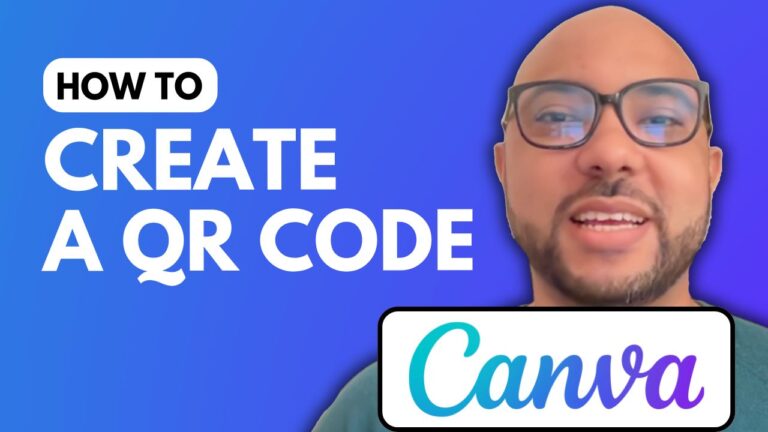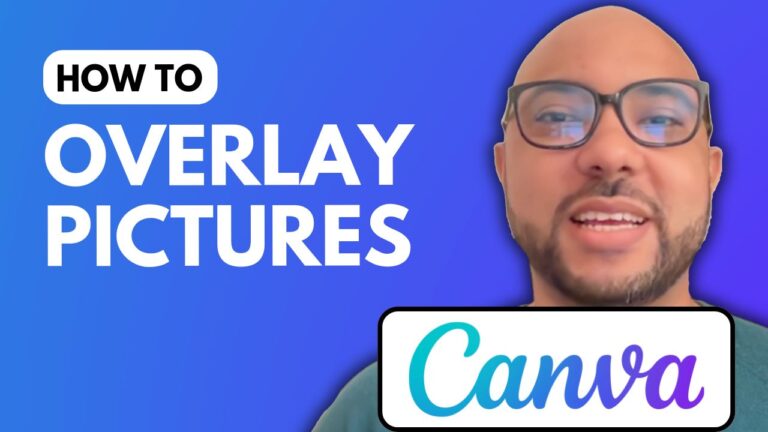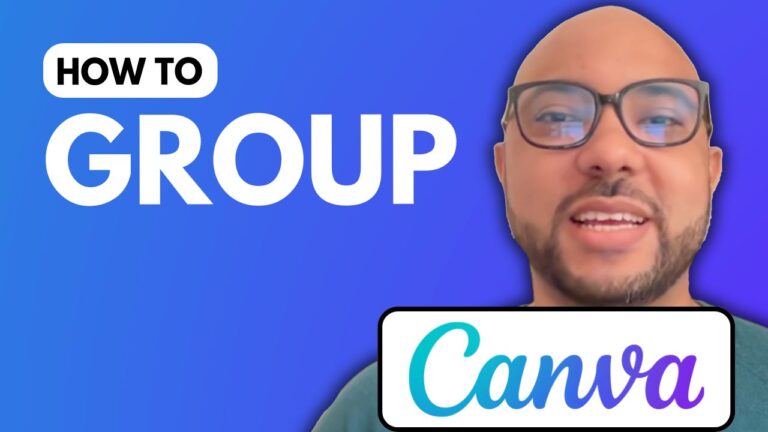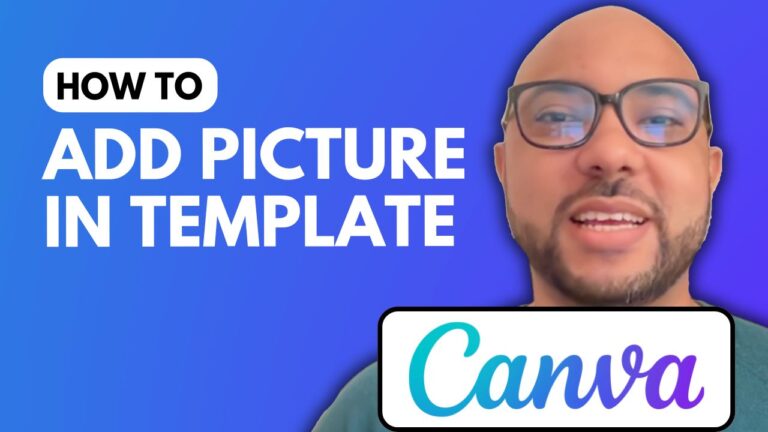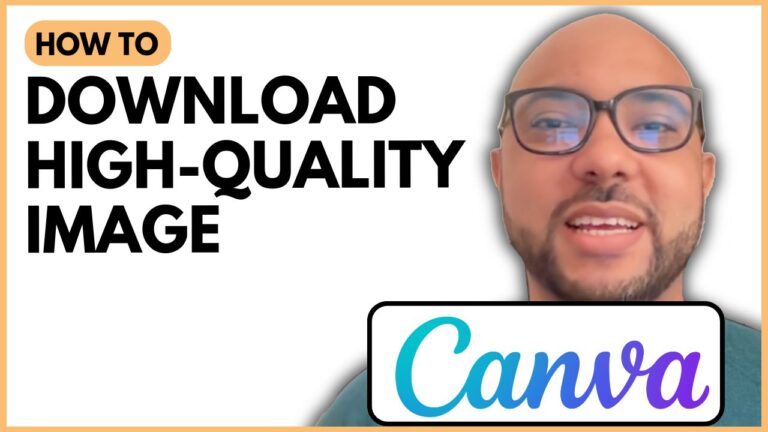How to Blur Image in Canva
In this guide, we’ll explore the steps to blur an image in Canva, a powerful design tool that allows users to create stunning visuals effortlessly. Whether you’re designing social media posts, presentations, or marketing materials, knowing how to blur images can enhance your projects significantly.
To start, navigate to Canva.com and create a new design. For this tutorial, we recommend selecting an Instagram post template to ensure a square layout. This is a popular format that works well across various platforms.
Once your template is ready, the next step is to add an image. Choose the image you’d like to work with and click on it to select it. In the top toolbar, locate the edit button. Here, you will find several options to modify your image.
To apply the blur effect, go to the effects section. You’ll see the option for blur; click on it to activate the effect. Canva provides a slider that allows you to adjust the intensity of the blur to suit your design needs. This feature is particularly useful for creating backgrounds that don’t distract from the main content.
Blurring images is just one of the many skills you can learn in Canva. If you’re eager to dive deeper, I offer a comprehensive online course that covers everything from the basics of Canva to advanced techniques. In this course, you’ll learn how to add text, backgrounds, and audio, along with tips on customizing elements. You’ll also explore advanced text features, image editing techniques, and design tips that will help you create stunning visuals.
If you’re interested in mastering Canva and unlocking your creative potential, visit my university to gain access to free courses that will enhance your skills.
In conclusion, knowing how to blur an image in Canva can elevate your designs and make your projects more professional. Don’t forget to practice this technique and explore other features that Canva offers to create eye-catching graphics. Happy designing!