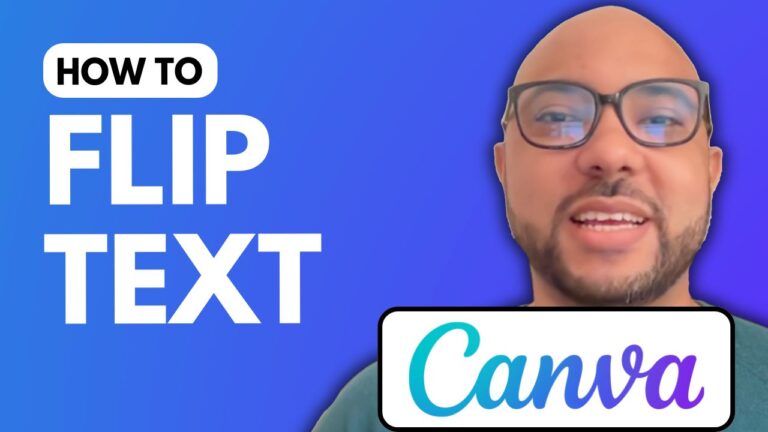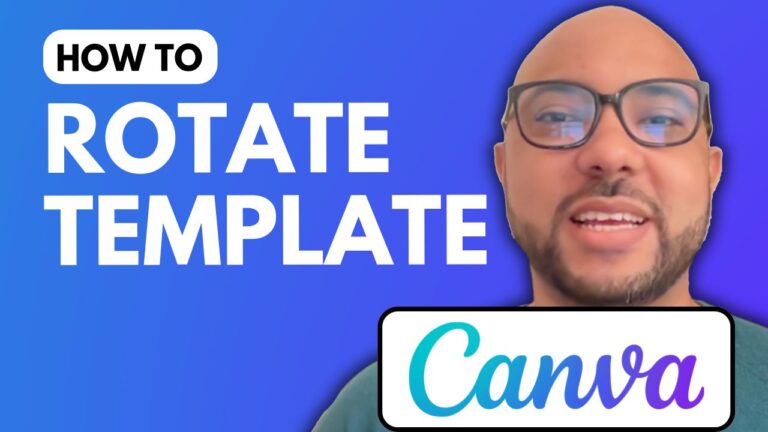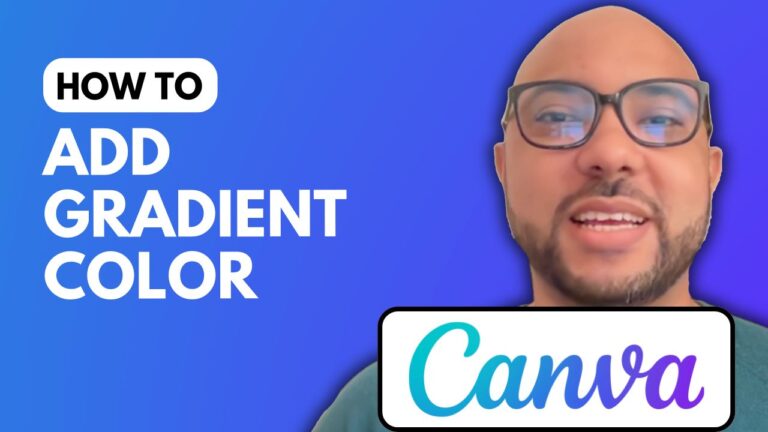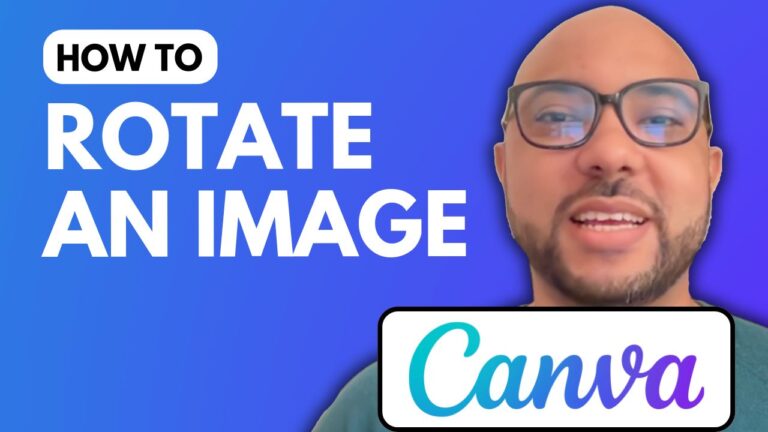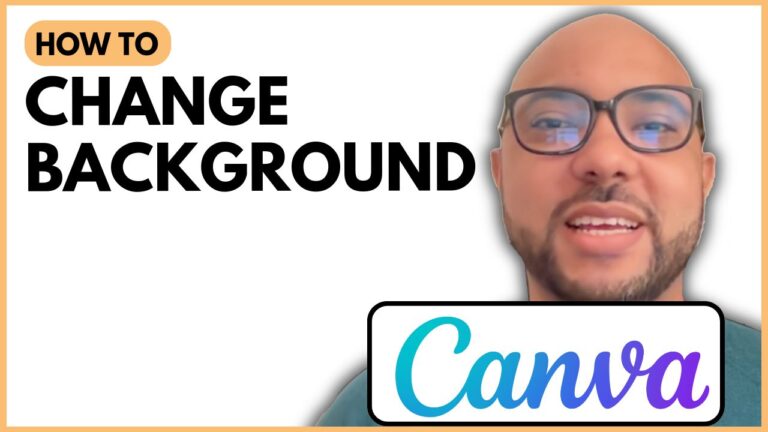How to Blur an Image in Canva
Blurring an image in Canva is a straightforward process that can add a creative touch to your designs. Whether you’re working on a social media post, a presentation, or any other design project, knowing how to blur an image can be incredibly useful. In this tutorial, I’ll guide you through the steps to blur an image in Canva.
Step-by-Step Guide to Blurring an Image in Canva
- Create a New Design
- Open Canva and log in to your account.
- Click on “Create a design” and select a template. For this tutorial, we’ll use an Instagram post template to get a square layout.
- Add an Image to Your Design
- Once your blank template is ready, upload an image from your computer or choose one from Canva’s extensive library.
- Drag and drop the image onto your template.
- Select the Image
- Click on the image to select it. You’ll see an editing toolbar appear at the top of the screen.
- Edit the Image
- Click on the “Edit” button on the toolbar. This will open various editing options.
- Look for the “Effects” option and click on it.
- Apply the Blur Effect
- In the Effects panel, find the “Blur” effect and click on it.
- Use the slider to adjust the intensity of the blur to your liking.
- Finalize Your Design
- Once you’re satisfied with the blur effect, you can continue editing your design or save and download your final image.
Access More Canva Tips and Tricks
This tutorial is just a small part of what you can learn in my comprehensive Canva Essentials online course. In the course, you’ll dive deeper into:
- Basic Canva operations such as adding text, backgrounds, audio, and video.
- Advanced text features including uploading new fonts and rotating text.
- Image editing techniques like cropping and flipping images.
- Animation and video editing.
- Creating specific designs like YouTube thumbnails.
- Team collaboration and exporting designs.
- Tips and tricks to enhance your Canva experience.
You can get access to all of this and more for free by joining my university. Simply visit university.bensexperience.com to get started.
Conclusion
Blurring an image in Canva is an easy yet powerful tool to enhance your designs. By following the steps outlined in this tutorial, you can add a professional touch to your projects. Don’t forget to explore more features in Canva to elevate your design skills further.
For more detailed tutorials and tips, check out my YouTube channel, and consider subscribing to stay updated with the latest design tips and tricks.