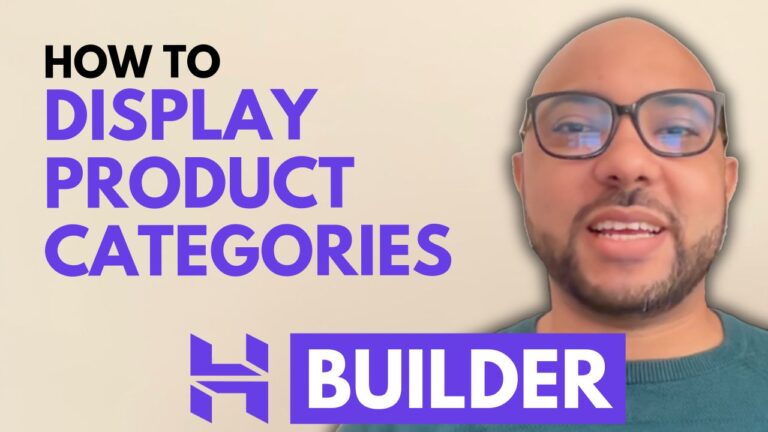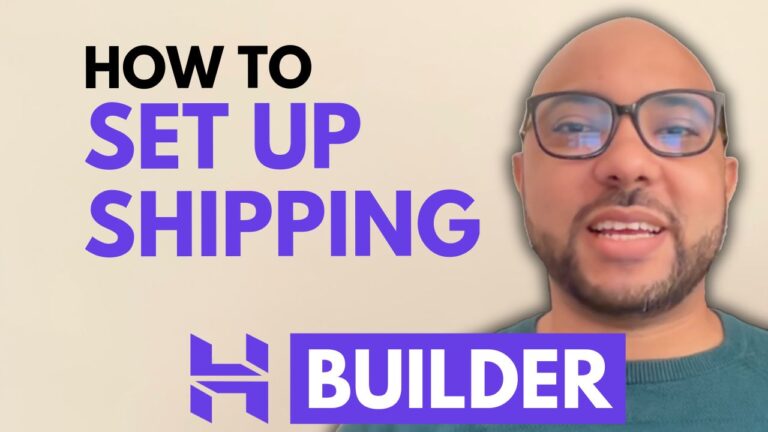How To Anchor In Wix
If you’re looking to improve your website navigation, learning how to anchor in Wix is an essential skill. Anchoring allows you to link directly to specific sections of your webpage, which can greatly enhance user experience by enabling visitors to jump to relevant content quickly.
Step-by-Step Guide to Anchoring in Wix
- Log In to Your Wix Account
Begin by logging into your Wix account at wix.com. If you have multiple websites, select the one you want to edit. For those with a single site, you will be taken directly to the site editor. - Access the Wix Editor
Click on Edit Site to enter the Wix Editor. This is where you can make changes to your site layout and elements. - Create Your Anchor
To set up an anchor, navigate to the page where you want to place it. In this example, I’ll add an anchor on the Projects page.- Click on Add Elements from the left sidebar.
- Choose Menu and Anchor, then select Anchor.
- Drag the anchor to the exact position on your page where you want it to be.
- Linking to the Anchor
After creating the anchor, you may want to link it from another page, such as your homepage. To do this:- Select the text you wish to use as your anchor link (e.g., “See My Projects”).
- Click the link icon in the text editor and choose Section or Anchor.
- Select the page where your anchor is located, and choose the anchor you just created.
- Publish Your Changes
Once you have completed the steps above, click on Done, and don’t forget to Publish your changes to make them live on your site.
Testing Your Anchor Link
To ensure everything works smoothly, view your website live and click on your anchor link. You should be taken directly to the specified section of the Projects page, allowing for a seamless navigation experience.
By incorporating anchors into your Wix website, you not only improve usability but also create a more organized and professional site. For more tips on website editing, including how to embed videos, optimize for SEO, and utilize advanced Wix features, check out my free online courses at Ben’s Experience University.