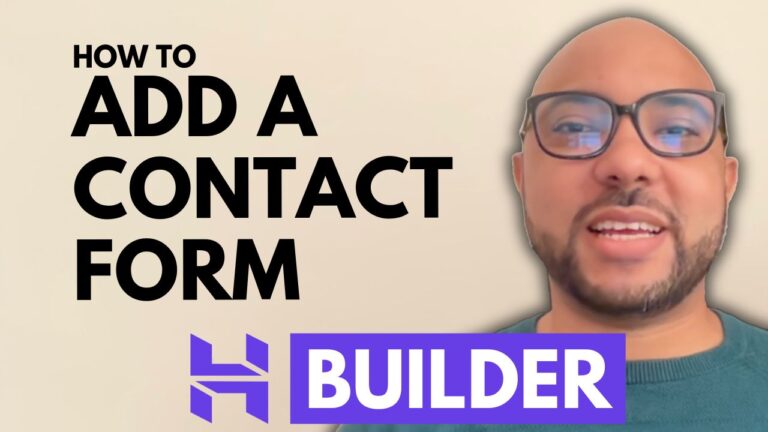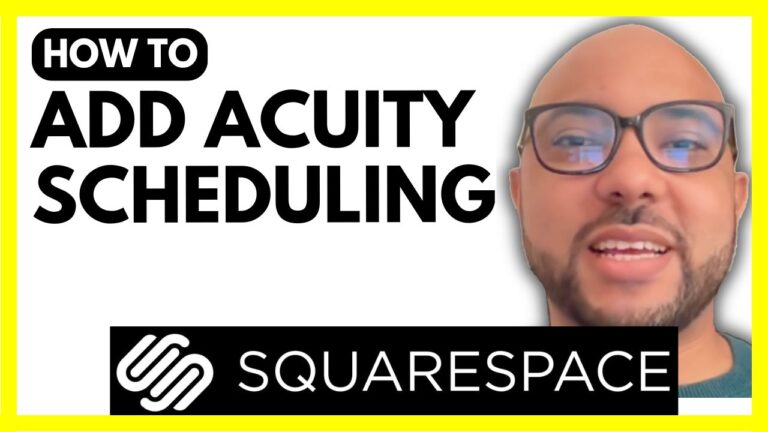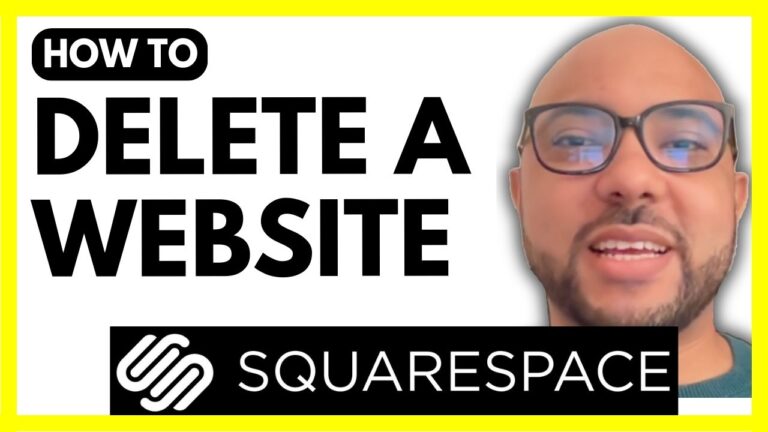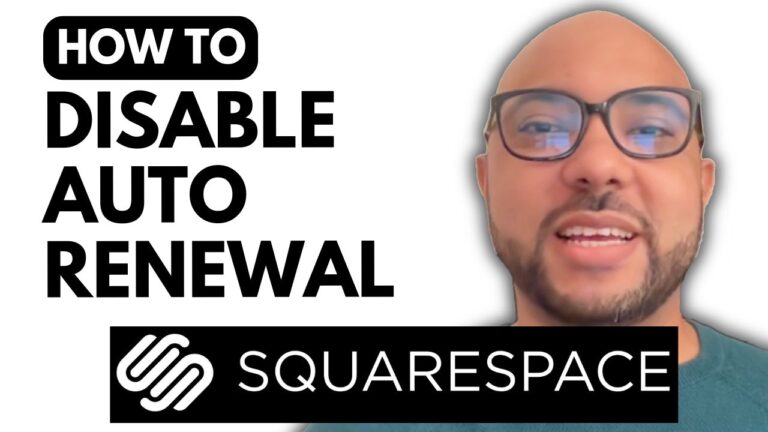How to Add Your Domain to Squarespace
Adding your domain to Squarespace is a crucial step in setting up your website. Whether you’re transferring a domain from another provider or connecting a new one, this guide will walk you through the process.
Step 1: Log in to Your Squarespace Account
Begin by visiting Squarespace and logging into your account. Enter your email address and password, then click on the login button.
Step 2: Navigate to Your Website
Once logged in, select the website you want to add the domain to. Click on the website button below your desired website.
Step 3: Access the Domain Settings
In the left-hand menu, scroll down and click on the settings icon. From there, navigate to the “Domains and Email” section and click on “Domains.”
Step 4: Use a Domain You Own
Click on the “Use a Domain I Own” button. If your domain is registered with another provider, you can either transfer it to Squarespace or keep it with your current provider and connect it to Squarespace. For this example, we’ll connect a domain registered with Hostinger.
Step 5: Connect Your Domain
Select your domain provider from the list. If your provider is not listed, choose “Other.” Then, click on the “Connect Domain” button.
Step 6: Update DNS Settings on Your Domain Provider
To connect your domain registered on Hostinger with your Squarespace account, you need to update the DNS settings. Go back to your domain provider (Hostinger in this case), click on “Manage” next to your domain name, and go to the DNS settings. Ensure your domain name servers are pointing to Hostinger by clicking on “Change Name Servers.”
Step 7: Replace Name Servers
Replace the existing name servers with Hostinger’s name servers. Once updated, save the changes and wait for them to take effect.
Step 8: Add DNS Records
Now that the name servers are updated, you can add the necessary DNS records. Start with the first DNS record by selecting the type (e.g., CNAME) and entering the required data. Click on “Add Record.”
Step 9: Verify DNS Settings
After adding the records, refresh to ensure they are correctly set up. Sometimes, DNS changes can take a few hours to fully propagate.
Step 10: Patience and Verification
It might take some time for the DNS changes to take effect fully. Be patient and keep checking your website to ensure it becomes accessible using your domain name. This process can take anywhere from an hour to two days.
Conclusion
By following these steps, you’ll successfully add your domain to Squarespace. Having your own domain connected to your website enhances your online presence and makes your site look more professional. If you encounter any issues, review the steps and ensure all settings are correctly configured. Happy website building!
Join My Free Course
If you want to become a pro on Squarespace, join my University today for free. Get access to a comprehensive Squarespace course covering everything from getting started to advanced customization and best practices. Visit university.bensexperience.com to get started.