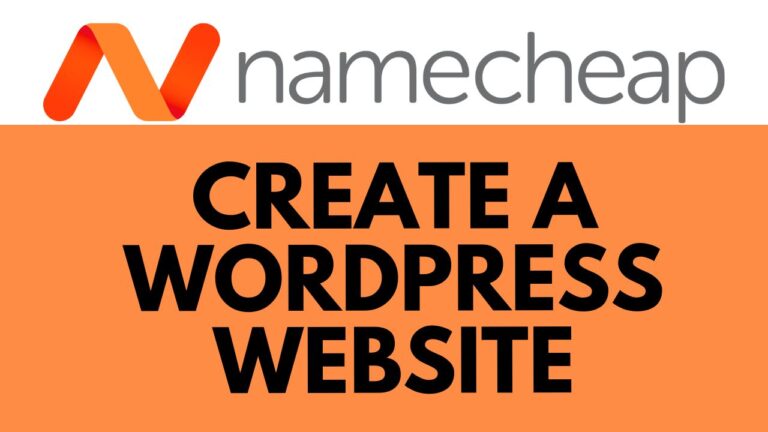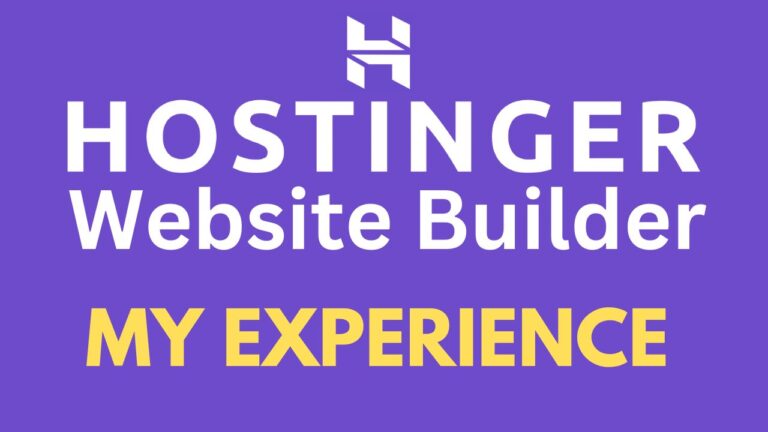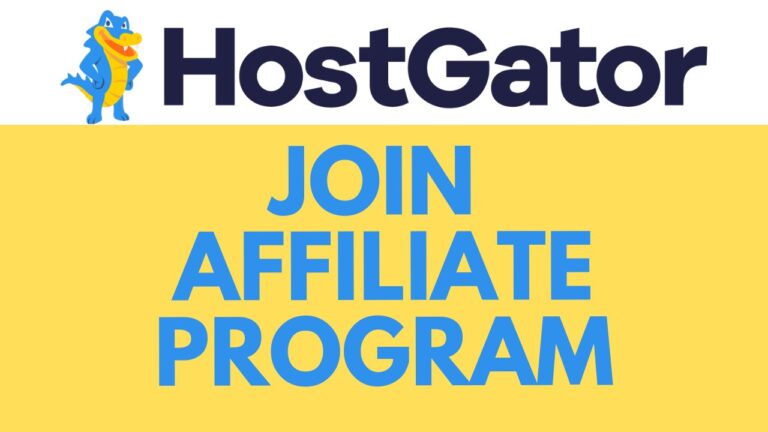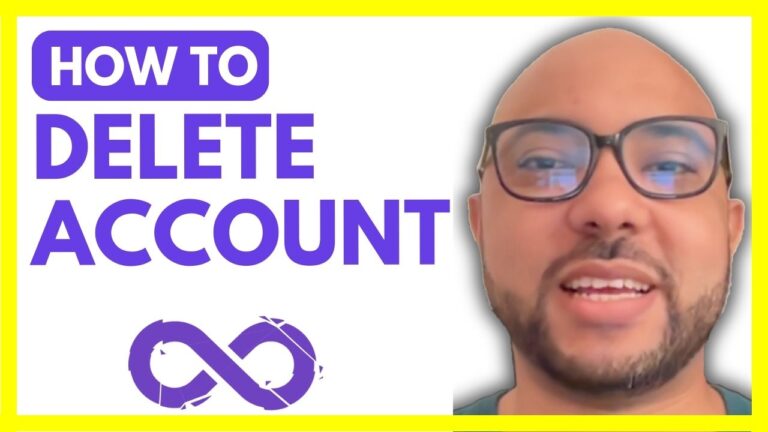How to Add WordPress in Namecheap: Step-by-Step Tutorial
Are you ready to take your website to the next level with WordPress? In this step-by-step tutorial, I’ll guide you through the process of adding WordPress to your Namecheap hosting. By following these simple instructions, you’ll have WordPress up and running on your site in no time.
Step 1: Accessing cPanel The first step is to log in to your Namecheap account and navigate to cPanel. Once you’re logged in, look for the cPanel option and click on it to access your hosting control panel.
Step 2: Using WordPress Manager Once you’re inside cPanel, locate the WordPress Manager. It’s usually found on the left-hand side menu. Click on it to open the WordPress Manager interface.
Step 3: Installing WordPress Now that you’re in the WordPress Manager, it’s time to install WordPress on your domain. Click on the “Install” button to begin the installation process.
Step 4: Configuration Before proceeding with the installation, there are a few configuration options to consider:
- Security: Always use HTTPS for added security.
- Domain: Select the domain name where you want to install WordPress.
- Version: Choose the latest version of WordPress for the best performance and security.
- Site Details: Give your site a name and description.
- Admin Credentials: Enter a strong username and password for your WordPress admin account.
- Email: Provide an email address for admin notifications.
- Language: Select your preferred language for WordPress.
Step 5: Advanced Options (Optional) If you’re comfortable with advanced settings, you can modify the database name and configure automated backups according to your preferences.
Step 6: Installation Once you’ve configured all the settings, click on the “Install” button to begin the installation process. Wait for a moment as WordPress is installed on your domain.
Step 7: Visit Your Website Congratulations! WordPress has been successfully installed on your Namecheap hosting. Click on the provided link to visit your website and start customizing your new WordPress site.
That’s it! You’ve now learned how to add WordPress to your Namecheap hosting. If you found this tutorial helpful, don’t forget to give it a like and subscribe to my channel for more helpful tips. Thank you for watching!