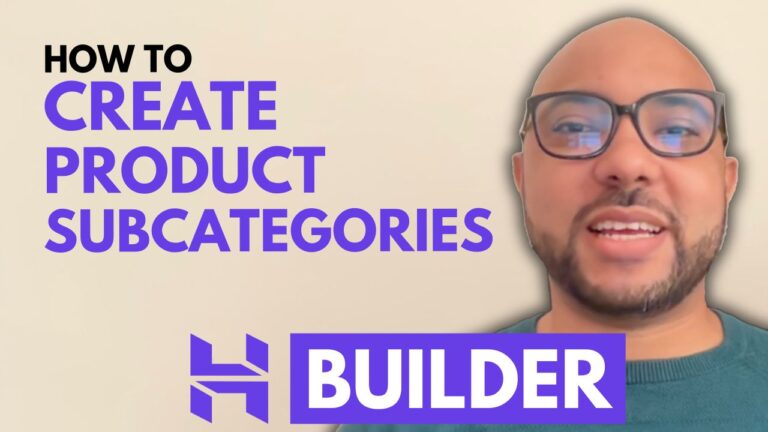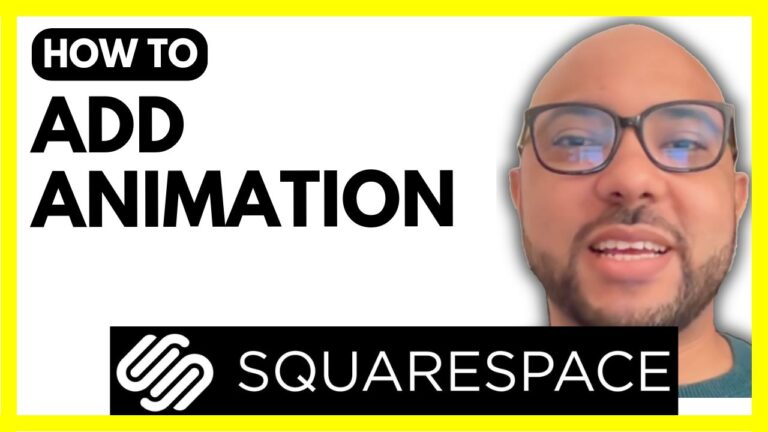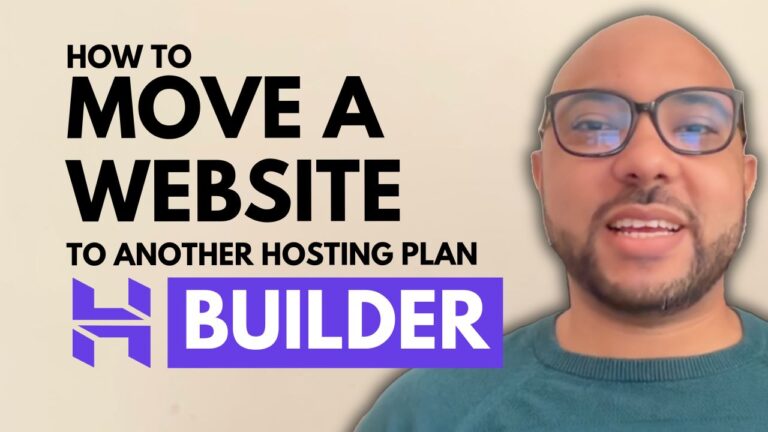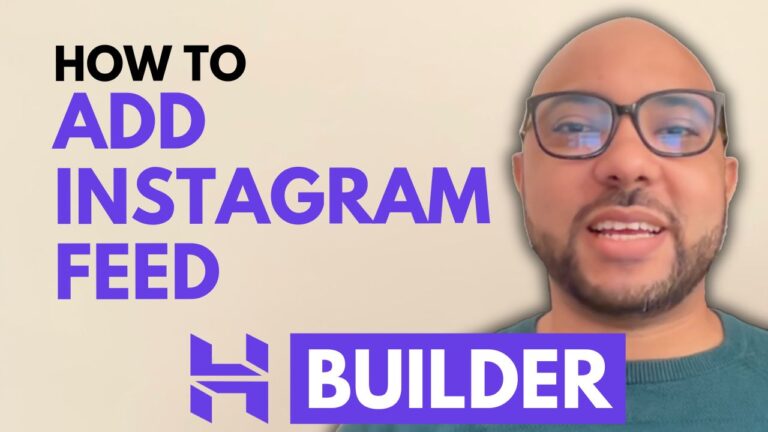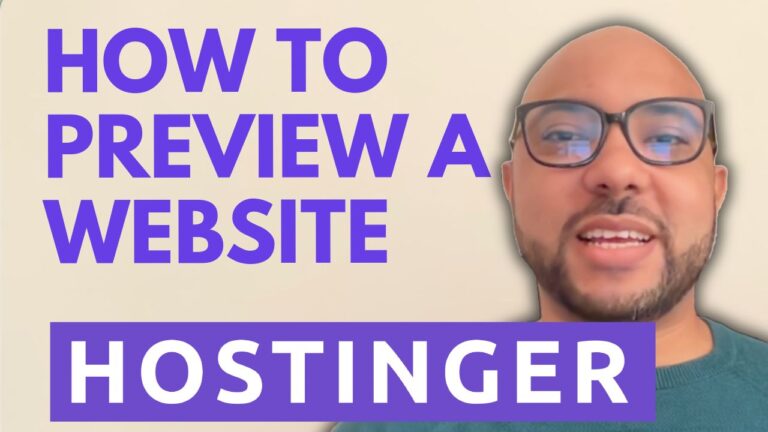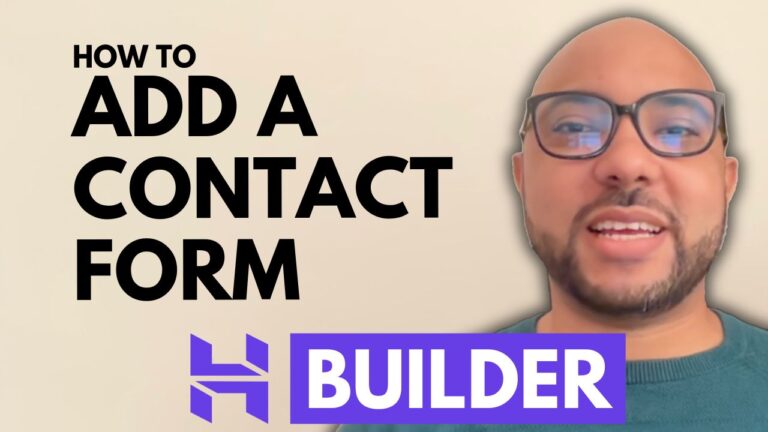How to Add WhatsApp on Squarespace
Introduction Welcome to Ben’s Experience! In this tutorial, I’ll guide you through the process of adding WhatsApp to your Squarespace website. Integrating WhatsApp into your site can enhance communication with your visitors and improve your overall user experience. Follow these simple steps to get started.
Step 1: Log in to Squarespace Begin by logging in to your Squarespace account. Enter your email address and password, and click on the website button below the site you want to add WhatsApp to.
Step 2: Access Common Ninja Next, open a new tab and visit Common Ninja (commonninja.com). Click on the login button, then sign up using your Google account. Once logged in, you’ll be redirected to your dashboard.
Step 3: Create the WhatsApp Widget From the dashboard, click on “Create Widget” and search for “WhatsApp.” Select “Create WhatsApp Chat” and fill in your phone number. In the chat tab, edit your contact name and upload a contact image if desired.
Step 4: Customize Your Widget Customize your widget by editing the contact name and uploading an image. Click on “Upload File” to add your photo. If you don’t have an image ready, you can edit and save a photo directly on your computer.
Step 5: Save and Embed the Widget After customizing your widget, click on the code icon and save your widget by giving it a name, such as “Squarespace WhatsApp Button.” Create a new project and save your changes. Click on the code icon again, copy the code provided, and return to your Squarespace site.
Step 6: Embed the Code on Squarespace Navigate to the page where you want to add WhatsApp, such as your contact page. Enter editing mode by clicking the edit button at the top. Click on the add block button, select the code block, and place it where you want the WhatsApp button to appear. Replace the existing HTML code with the code you copied from Common Ninja, then save your changes.
Conclusion And that’s it! You have successfully added a WhatsApp button to your Squarespace site. This integration will allow your visitors to contact you directly through WhatsApp, enhancing communication and improving user experience. For more tips and tutorials on using Squarespace, join my University today for free and gain access to exclusive online courses.
Call to Action If you found this tutorial helpful, don’t forget to like this post and subscribe to my channel for more Squarespace tips and tricks. Visit Ben’s Experience University to enroll in my free Squarespace course and master your website building skills.
Thank you for reading!