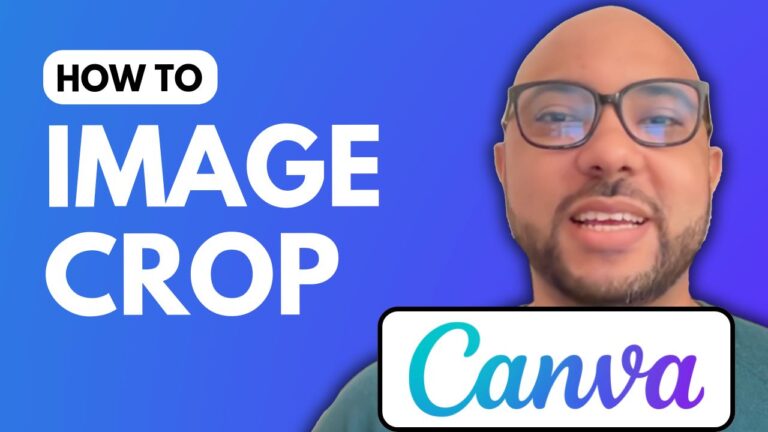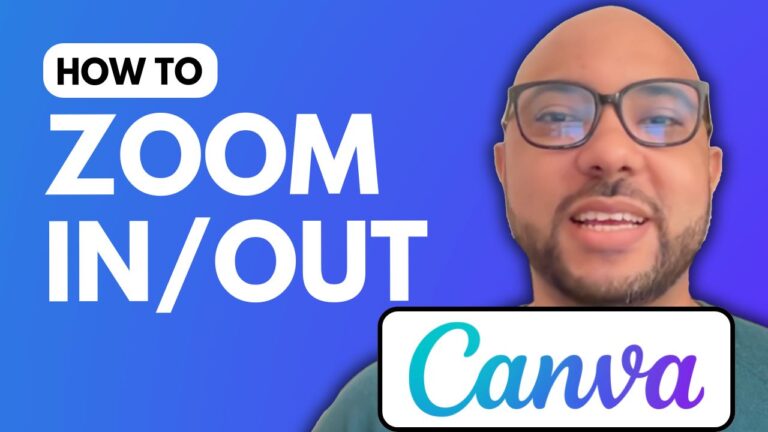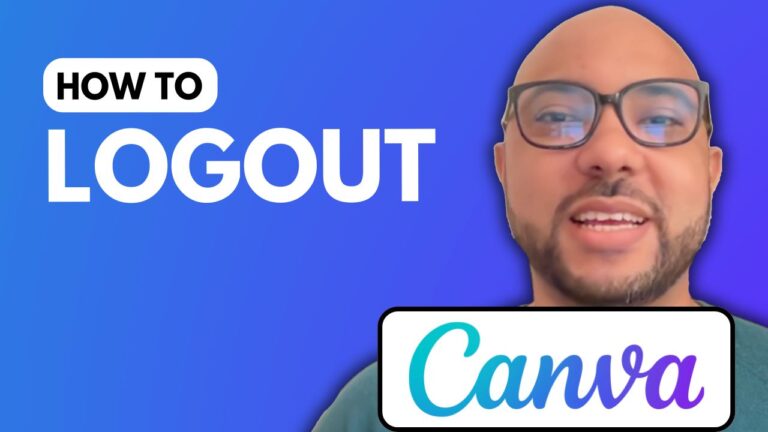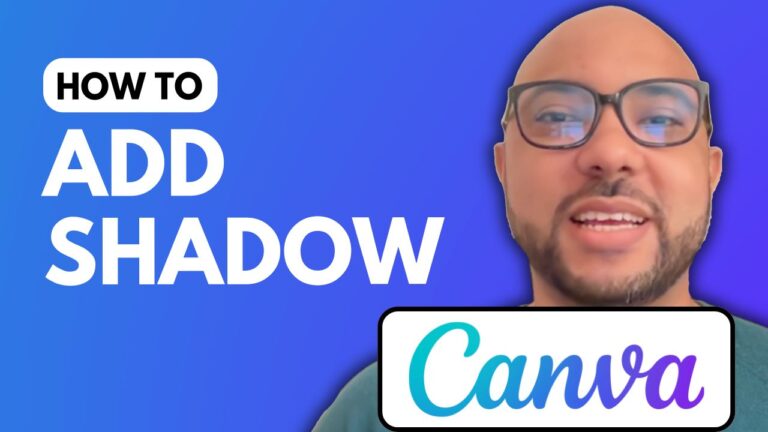How to Add Text in Canva
Welcome to Ben’s Experience! In this tutorial, I will walk you through the process of adding text in Canva, a powerful and user-friendly design tool. Whether you’re a beginner or an experienced designer, mastering text addition in Canva will elevate your design projects.
Step-by-Step Guide on How to Add Text in Canva
- Accessing Canva: Visit canva.com and log in to your account. Once logged in, click on “Create a design” and select your desired template. For this example, we’ll use a YouTube thumbnail.
- Adding Text:
- Hover Over the Text Icon: On the left sidebar, hover your mouse over the text icon. A panel will appear with options for adding different types of text.
- Drag and Drop Text Elements: To add a heading, subheading, or body text, simply drag the desired text element onto your design canvas.
- Editing Text:
- Double-Click to Edit: Double-click the text element to enter editing mode. Here, you can type your text and customize it as needed.
- Resizing Text: To resize your text, select the text element and drag the corners to adjust its size.
- Changing Font: Click on the text element, and from the top menu, select a font from the dropdown list. For example, choose the “Fredoka” template for a fresh look.
- Adjusting Text Color: Highlight the text you want to change, click the text color icon, and select a color from the palette.
- Advanced Text Features:
- Uploading Fonts: Learn how to upload new fonts to Canva to give your designs a unique touch.
- Text Rotation: Rotate text elements to fit your design layout.
- Image Editing: Explore techniques like cropping and flipping images within Canva.
- Animation and Video Editing: Add dynamic elements to your designs with Canva’s animation and video editing tools.
- Team Collaboration: Work with others on your design projects seamlessly.
- Exporting Designs: Learn how to export your designs in various formats for different uses.
By following these steps, you’ll be able to add and customize text in Canva effectively. Don’t forget to check out my free Canva Essentials online course for a deeper dive into all the features Canva offers. Visit university.bensexperience.com for more information.
Conclusion
Adding text in Canva is a straightforward process that can greatly enhance your design projects. Whether you’re creating content for social media, websites, or personal projects, mastering text addition in Canva will make your designs more engaging and visually appealing. Be sure to like and subscribe to my YouTube channel for more design tips and tutorials.
For business inquiries, feel free to contact me at ben@bensexperience.com.
Happy designing!