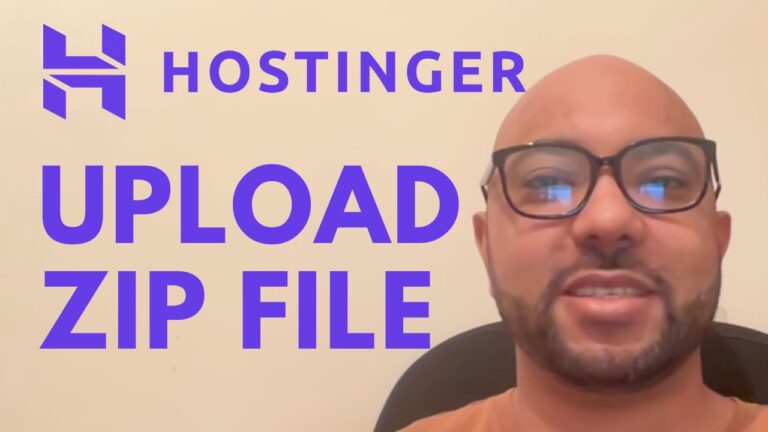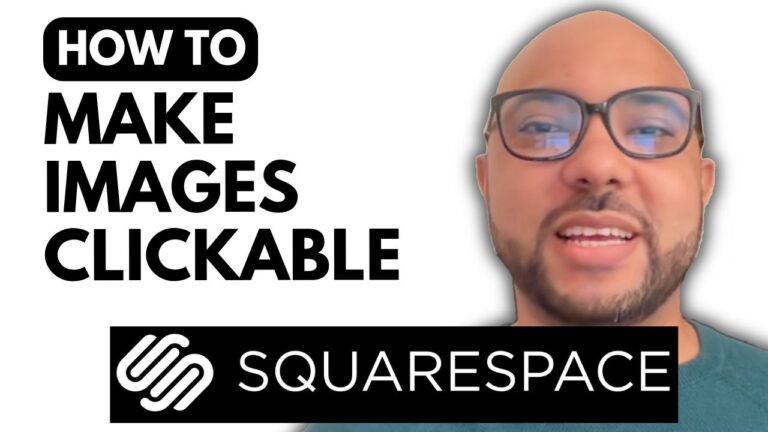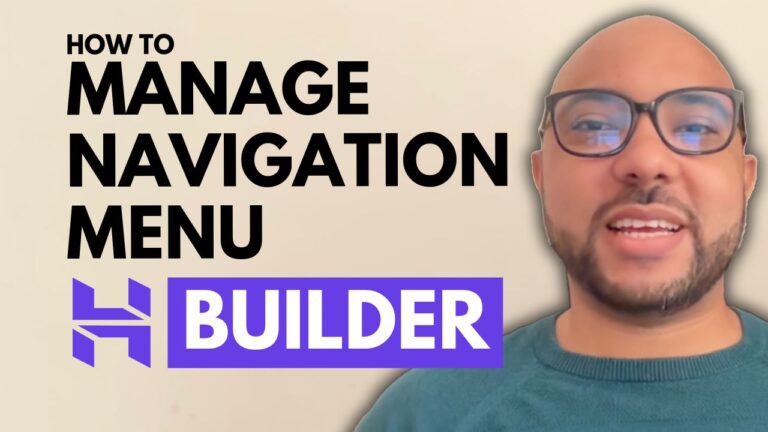How to Add Text Background in Hostinger Website Builder
Welcome to Ben’s Experience! In this tutorial, I’ll show you how to add a text background in Hostinger Website Builder, enhancing the readability of your website content.
Step-by-Step Guide to Adding a Text Background:
- Access Hostinger Website Builder:
- Start by logging into your Hostinger account and navigating to the website builder.
- Select the Text Element:
- Choose the text that you want to enhance with a background. This could be any text on your webpage that you feel is difficult to read due to the background image or color.
- Edit the Text:
- Click on the text element to bring up the editing options. You’ll see an option labeled “Edit Text.”
- Enable Background Color:
- Look for the “More Options” or the three dots menu within the text editing tools. Here, you’ll find the option to enable the background color for your text.
- Choose Your Background Color:
- Once the background color option is enabled, you can select a color that contrasts well with your text, making it more readable. For instance, you might choose a light grey or a color that matches your site’s theme.
- Adjust the Background Settings:
- You can fine-tune the background by adjusting its opacity and line height, ensuring it fits perfectly with your design.
- Update Your Website:
- After making your changes, don’t forget to update your website. This step is crucial to see your changes live and ensure everything looks as intended.
Conclusion: Adding a text background in Hostinger Website Builder is a straightforward process that can greatly improve your website’s user experience. By following these simple steps, you can make your text stand out and ensure it’s easily readable against any background.
Before you go, I have something special for you! I offer two free online video courses: one on Hostinger hosting and WordPress management, and the other on using Hostinger Website Builder to create basic websites or online shops. You can access both for free by clicking the link in the description.
If you found this tutorial helpful, give it a thumbs up and subscribe to my channel. If you have any questions, feel free to leave a comment below. Happy building!