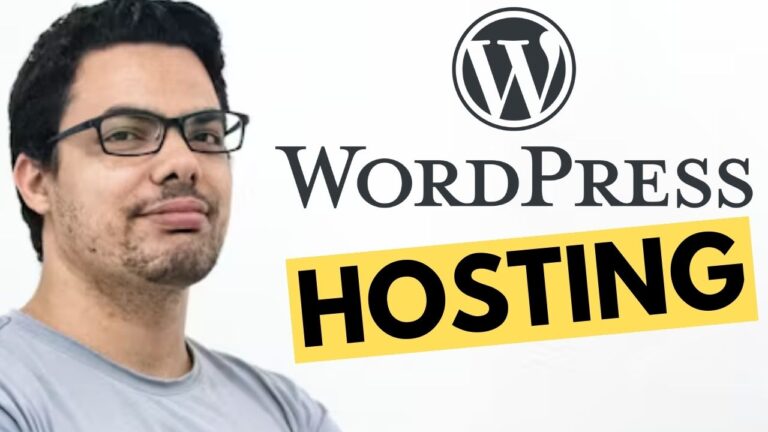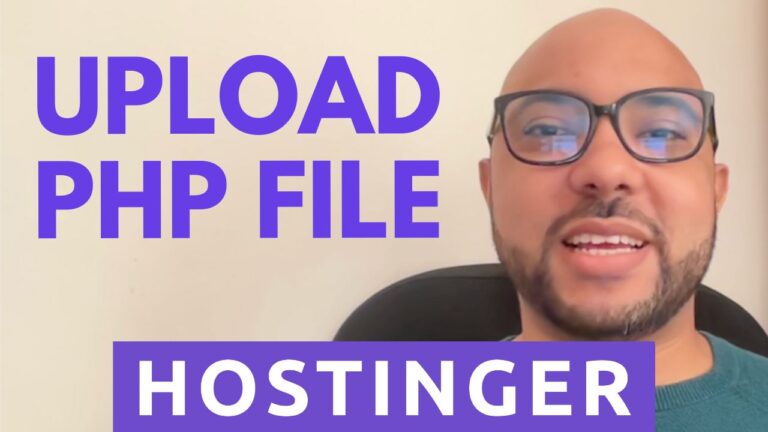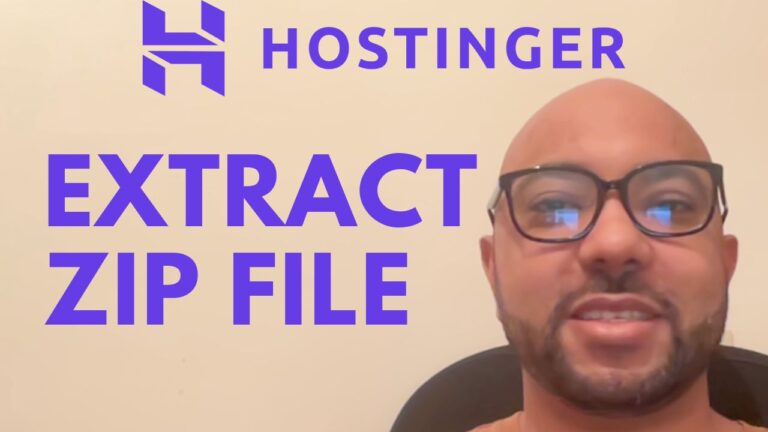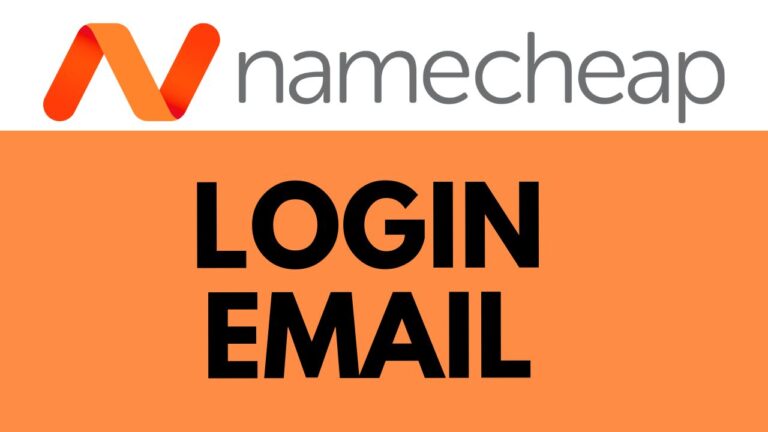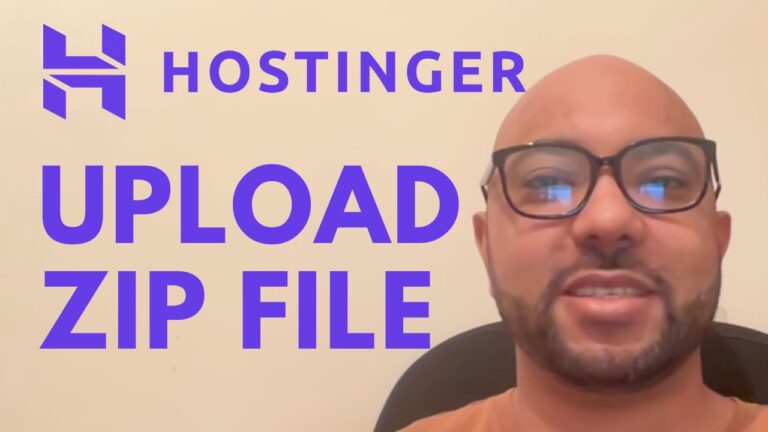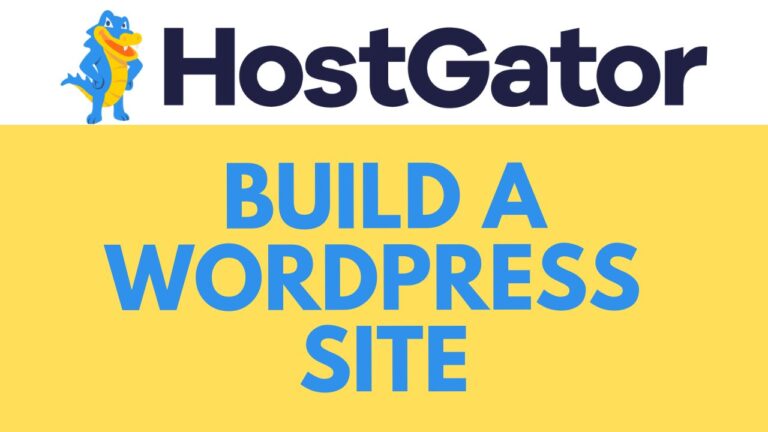How to Add SSL in Bluehost
Welcome to Ben’s Experience! In this guide, I’ll walk you through the process of adding SSL to your website in Bluehost. Installing an SSL certificate is essential for ensuring the security of your site and protecting your visitors’ data. Follow these simple steps to secure your website in no time.
Step 1: Access Your Bluehost Account First, log in to your Bluehost account. Once you’re inside, navigate to the “Websites” section. From here, select the website you want to secure by clicking on the settings button located below the website’s name.
Step 2: Go to cPanel Next, scroll down and click on “Advanced” to access more settings. Then, locate and click on “Manage” next to cPanel.
Step 3: Navigate to SSL/TLS Within cPanel, scroll down to the “Security” section. Here, you’ll find the “SSL/TLS” option. Click on it to proceed with the SSL installation.
Step 4: Manage SSL Sites In the SSL/TLS menu, click on “Manage SSL Sites.” This will bring up a list of your domains. Find the domain you want to secure and select it from the list.
Step 5: Install the SSL Certificate Now, click on “Autofill by Domain” and wait a moment as Bluehost automatically fills in the required details. Finally, click on “Install Certificate” to complete the process.
And that’s it! You’ve successfully added an SSL certificate to your website in Bluehost. Your site is now more secure, providing peace of mind for both you and your visitors.
If you found this tutorial helpful, be sure to explore more of my free courses at Ben’s Experience University. You’ll find a wide range of tutorials, including how to manage your website, email accounts, domain names, and more.
Don’t forget to leave a comment below if you have any questions or need further assistance!