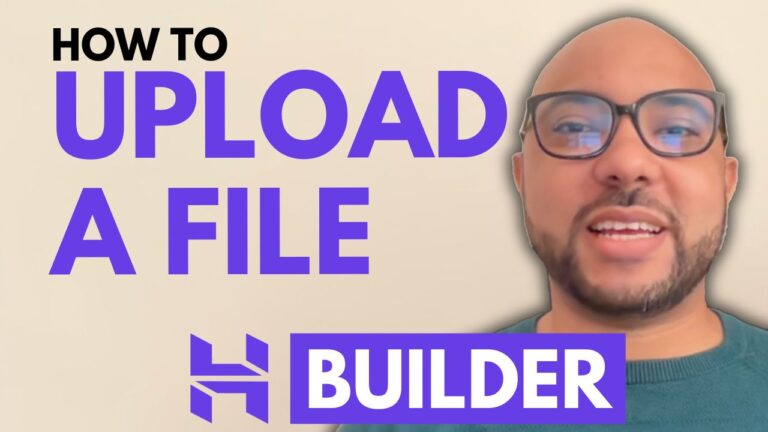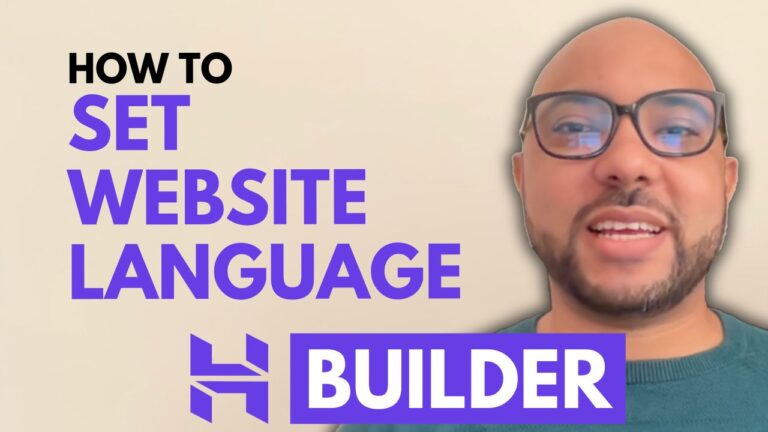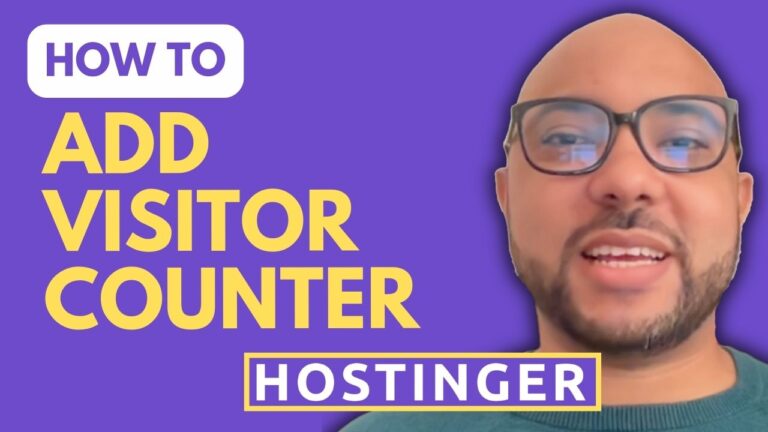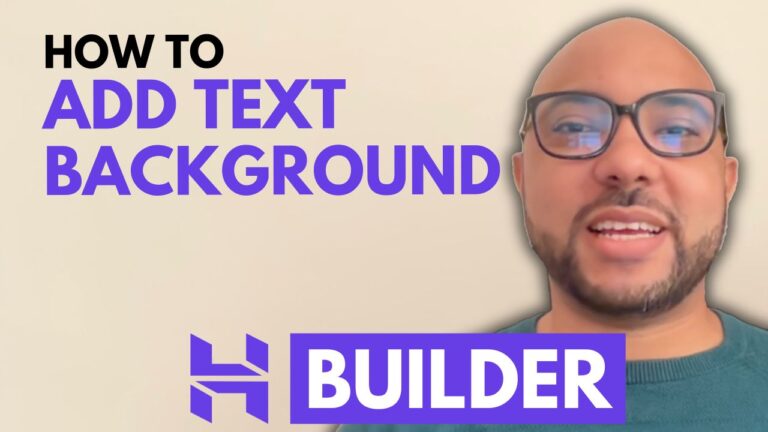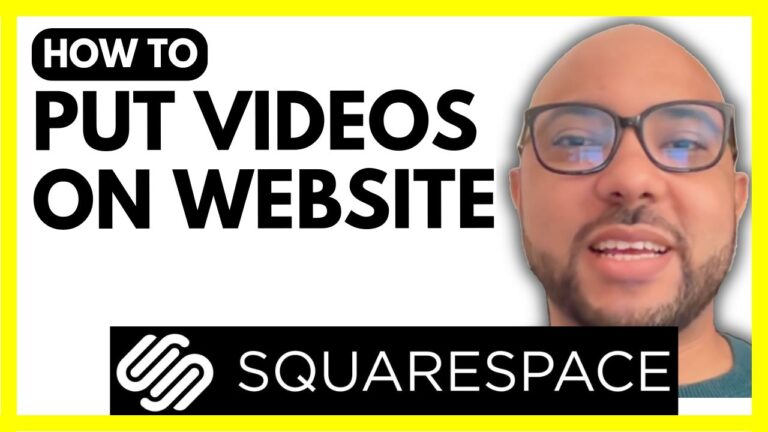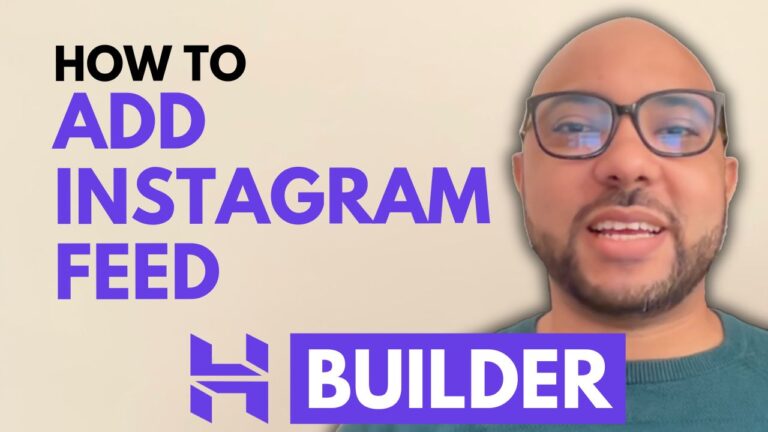How to Add Social Media Icons to Squarespace
Adding social media icons to your Squarespace website is a great way to connect with your audience and increase your social media engagement. In this post, we’ll guide you through the process of adding these icons to your Squarespace site.
Step 1: Log In to Your Squarespace Account
Start by logging into your Squarespace account. Enter your email address and password on the login page. Once logged in, navigate to the website you want to edit by clicking on the “Website” button below your desired site.
Step 2: Access Social Links Settings
Click on the settings icon and select “Social Links” from the menu. Here, you can manage your existing social media links or add new ones.
Step 3: Add New Social Media Icons
To add a new social media icon, such as for TikTok, copy the URL of your social media profile. Paste this URL into the appropriate field and hit Enter. The icon will be added automatically to your list of social media links. You can rearrange the order of the icons by dragging them into your preferred sequence.
Step 4: Insert Social Media Icons into a Page
To display your social media icons on a specific page, go to the “Pages” section and choose the page where you want to add the icons, such as your homepage. Click “Edit,” then select “Add Block” and look for the “Social Links” block. Place it in your desired location on the page and click “Save” to apply the changes.
Step 5: Preview and Adjust
Visit your website in incognito mode to preview how the social media icons appear. Make any necessary adjustments to ensure they fit seamlessly with your site’s design.
Bonus Tip: Free Squarespace Course
If you want to master Squarespace and enhance your website even further, consider joining my free Squarespace online course at university.bensexperience.com. This course covers everything from basic setup to advanced customization, helping you get the most out of your Squarespace experience.
By following these steps, you can easily add social media icons to your Squarespace site and make your online presence more engaging and connected. If you found this guide helpful, don’t forget to like and subscribe for more tips and tutorials!