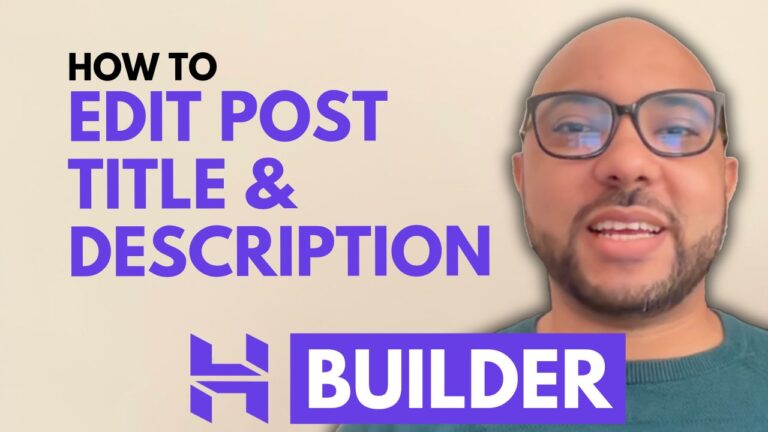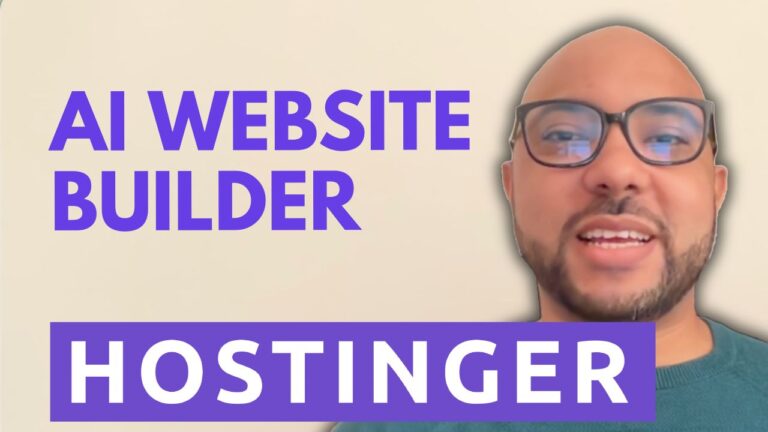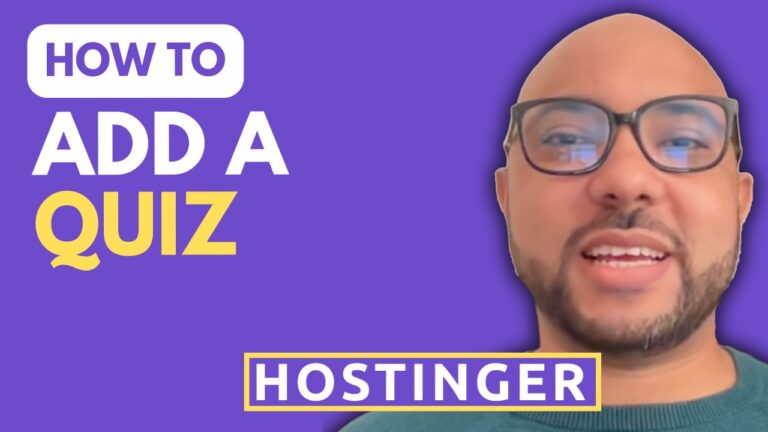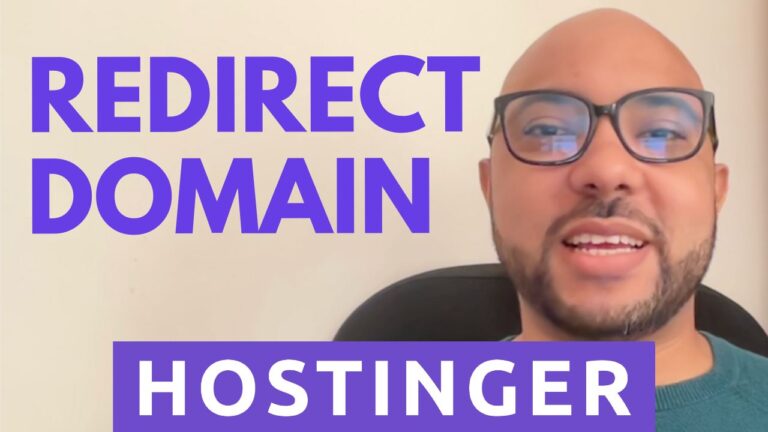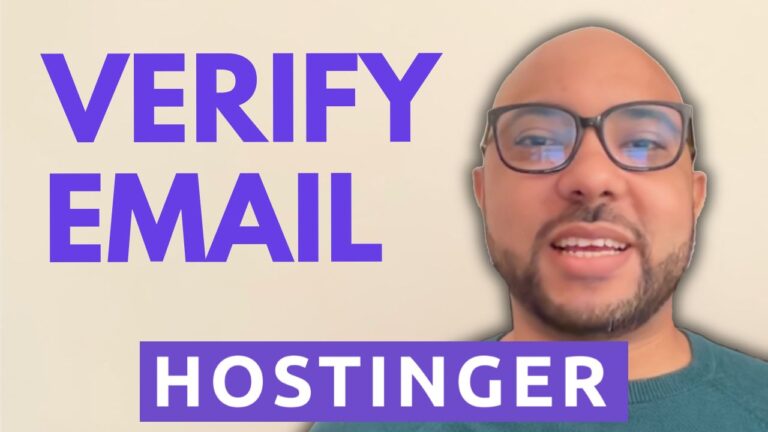How to Add Signature in Hostinger Webmail
Hey everyone, welcome to Ben’s Experience! In this post, I’ll walk you through the process of adding a signature in Hostinger webmail. Having a personalized email signature can make your emails look more professional and provide essential information to your recipients.
Step-by-Step Guide to Adding a Signature in Hostinger Webmail
- Log into Your Hostinger Account
- Start by logging into your Hostinger account.
- Once you’re in, click on “Emails” from the top menu.
- Manage Your Email Account
- Next to your website, click on “Manage”.
- Then, click on “Email Account”.
- Access Webmail
- Find the three little dots next to your email address and click on them.
- Select “Webmail” from the options that appear.
- Enter your email password and hit “Login”.
- Navigate to Settings
- Once inside your inbox, look at the top of the page and click on “Settings”.
- From the dropdown menu, select “Preferences”.
- Create Your Signature
- Click on “Signatures”.
- Then, hit the blue “Create Custom Signature” button.
- Give your signature a name and input your desired text in the provided space.
- Save Your Signature
- After entering your signature details, click “Save”.
- Your custom email signature is now ready to use!
And that’s it! You’ve successfully added a signature to your Hostinger webmail. This will be automatically appended to your outgoing emails, giving them a polished and professional touch.
Extra Tips
- Make sure to include essential contact information in your signature, such as your phone number and address.
- You can also add links to your social media profiles or your company’s website.
Free Online Courses
Before you go, I have something special for you. I’m offering two free online video courses:
- Hostinger Hosting and WordPress Management: Learn how to effectively manage your hosting and WordPress sites.
- Hostinger Website Builder: Discover how to use the Hostinger website builder to create basic websites or online shops.
You can get both courses for free by clicking the link in the description below.
If you found this guide helpful, give it a thumbs up and don’t forget to subscribe to my channel. If you have any questions, leave a comment below.
🔔 Subscribe for more tips just like this
By following this guide, you’ll be able to enhance your email communication with a professional signature. Happy emailing!