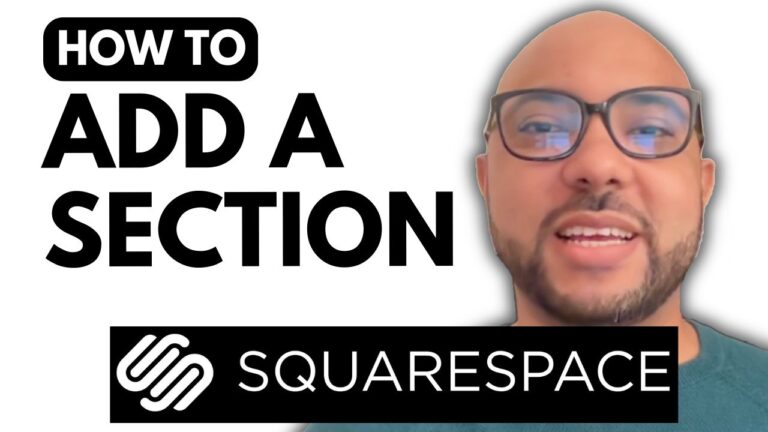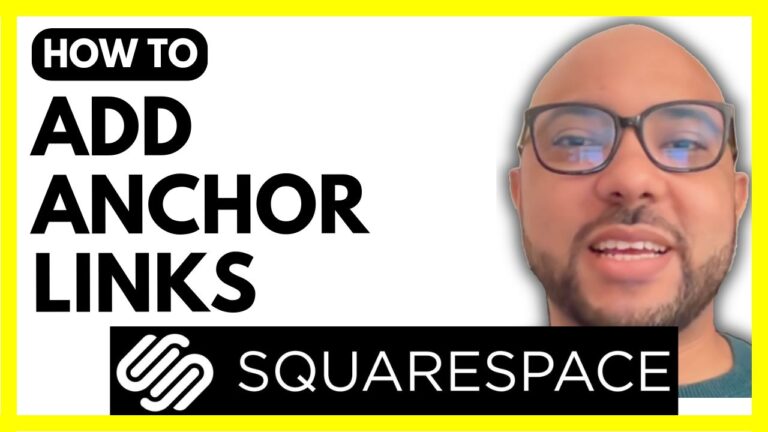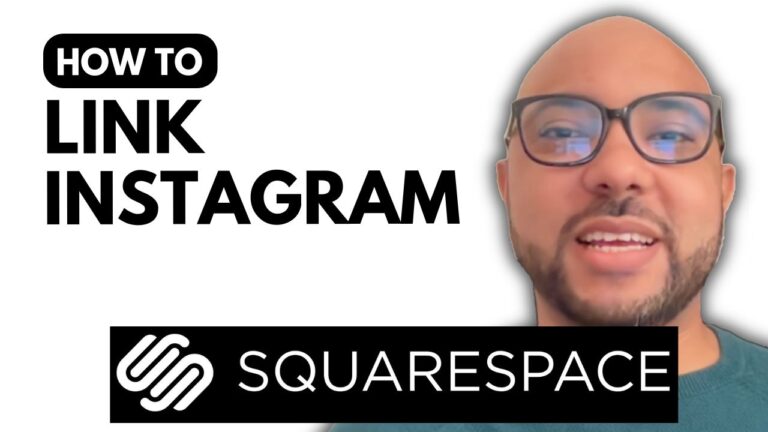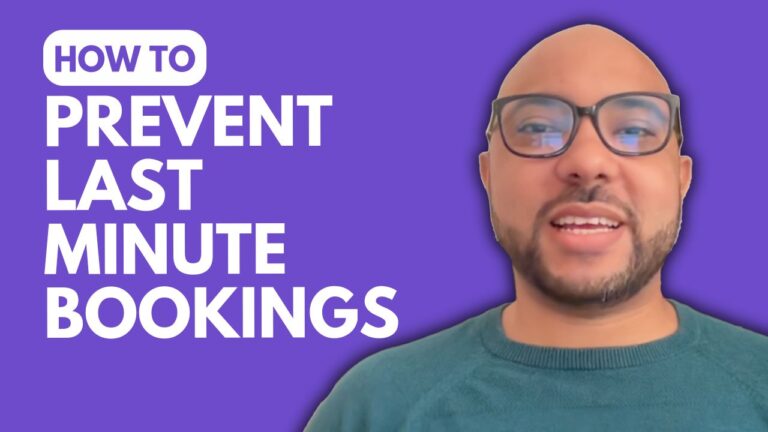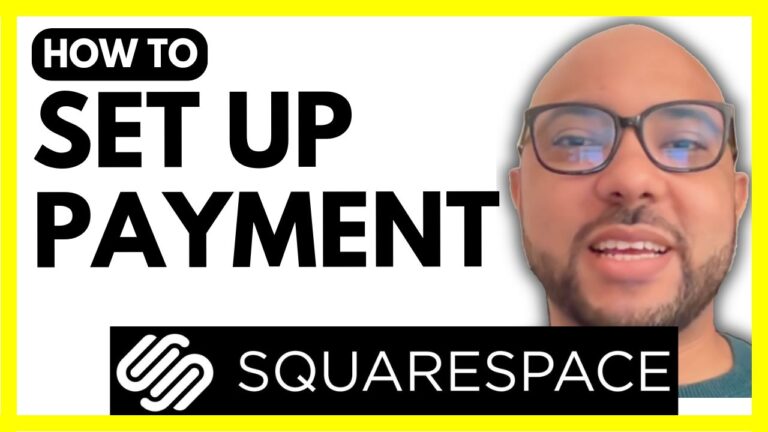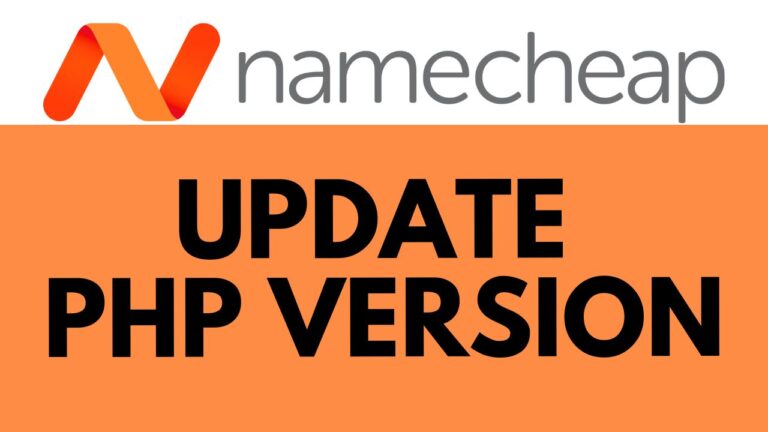How to Add Shipping Cost on Squarespace
Adding shipping costs to your Squarespace store can significantly impact your customer experience and your bottom line. Here’s a step-by-step guide to help you set up shipping costs on Squarespace:
Step 1: Log In to Your Squarespace Account
Start by logging into your Squarespace account. Navigate to your website’s dashboard.
Step 2: Access Shipping Settings
Click on the website you want to modify. From the left-hand menu, select “Settings.” Then go to “Selling” and scroll down to “Shipping.”
Step 3: Add a Shipping Option
Click on the “Add Shipping Option” button. You’ll have the choice to add either a flat rate shipping cost or a cost based on weight. For simplicity, we’ll focus on adding a flat rate.
Step 4: Configure Shipping Details
Enter a name for your shipping option, such as “FedEx Next Day.” Set the base fee for every order placed, or choose to add an additional fee for each physical item in the order. For example, you might set a base fee of $15 for shipping.
Step 5: Define Shipping Zones
Click on “Shipping Zones” to select the countries where your shipping is available. You can choose your primary market, such as the United States, and refine areas within that country if needed.
Step 6: Save Your Settings
After configuring your shipping zones, click “Save.” Your shipping cost setup is now live.
Step 7: Test Your Shipping Cost
To ensure everything is working correctly, test your setup by adding a product to your cart and proceeding to checkout. You should see your shipping cost reflected during checkout.
Bonus Tip: Become a Squarespace Pro
For a deeper dive into Squarespace, including how to get started, design and customize your website, and optimize it for mobile, consider joining our free Squarespace course. Visit Ben’s Experience University to access this course and more.
Adding shipping costs might seem straightforward, but it’s crucial for providing a smooth shopping experience for your customers. If you found this guide helpful, don’t forget to like and subscribe for more tips and tutorials!