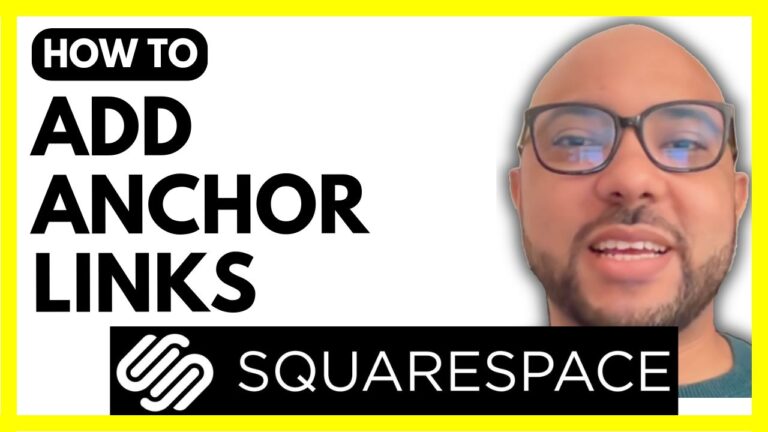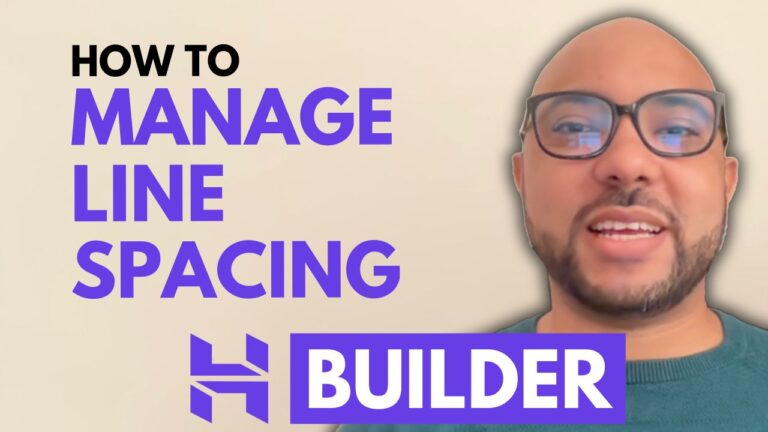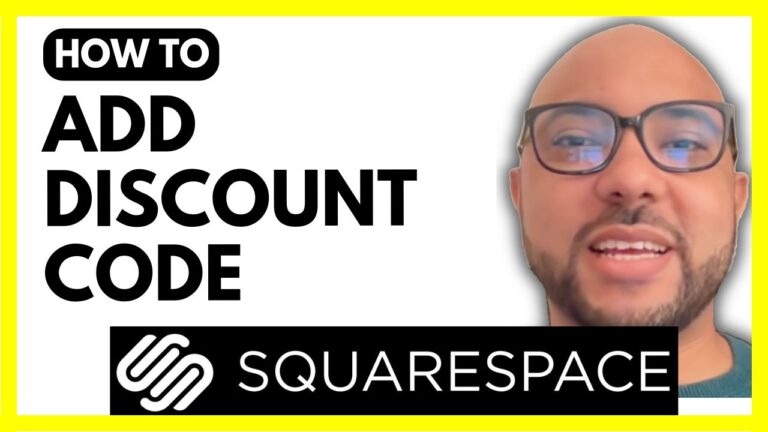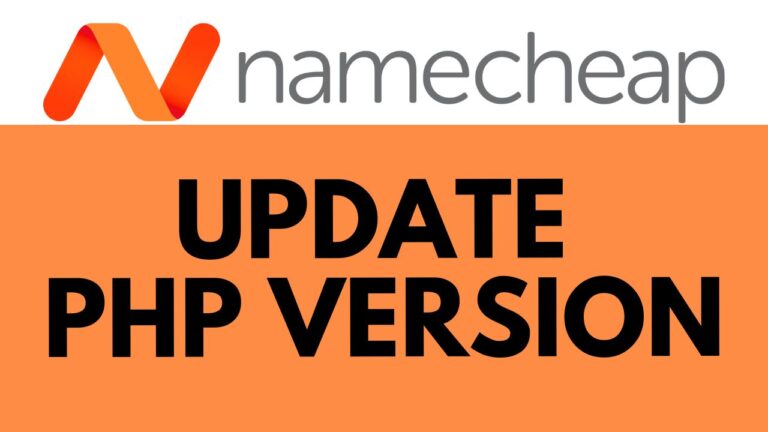How to Add Services on Squarespace
Adding services to your Squarespace site can significantly enhance your online presence and offer valuable options to your customers. Here’s a comprehensive guide on how to add services on Squarespace, based on the steps demonstrated in the video.
1. Log in to Your Squarespace Account
To begin, log in to your Squarespace account by entering your email address and password. Once logged in, navigate to the website where you want to add services.
2. Create an Online Shop
To add services, you first need to have an online shop set up on your Squarespace site. If you don’t have one yet, follow these steps:
- Click on the “+” icon next to the main navigation menu.
- Select “Store” from the list of options.
- Choose a store page template. For this guide, we’ll use the second template.
- Enter a name for your online shop and press “Enter” to proceed.
3. Set Up Your Online Store Page
After creating your online shop, you’ll be directed to your store page. Here, you can manage pre-built products and add new ones. To add a service:
- Click on the “+” icon and select “Service” from the list.
4. Enter Service Details
Fill in the details for your service:
- Service Name: Enter a descriptive name for your service, such as “Comprehensive Website SEO Audit.”
- Service Description: Provide a detailed description of your service.
- Additional Info: Add any extra information that might be relevant.
Upload an image for your service by clicking the “+” icon below the “Add Image” section. You can upload a file from your computer or select one from the library.
5. Set Pricing and Inventory
Specify the price for your service:
- Enter a price, for example, $200.
- If applicable, set a discounted price (e.g., $150).
To manage stock:
- Disable the “Unlimited Stock” option to set a specific number of units available.
- You can also add variants if your service comes in different options, like a “Quick SEO Audit” or “Full SEO Audit.”
6. Organize and Categorize
To keep your services organized:
- Add categories and tags relevant to your service. For instance, you can add a category like “SEO” and assign it to your service.
7. Marketing and SEO
Enhance your service’s visibility:
- Add product add-ons and feature the service in summary blocks on your page.
- Edit the service page’s SEO title and description for better search engine visibility.
- Customize social media sharing options to improve your service’s online presence.
8. Publish Your Service
When you’re ready to go live:
- Click on the “Save” button and choose to either save for later editing or publish now.
Your service will now appear on your Squarespace store page. You can preview it to ensure everything looks as expected.
By following these steps, you can effectively add and manage services on your Squarespace site. For more detailed instructions and tips, make sure to watch the full video tutorial.
If you found this guide helpful, don’t forget to like the video and subscribe for more tips on using Squarespace and other website management tools.