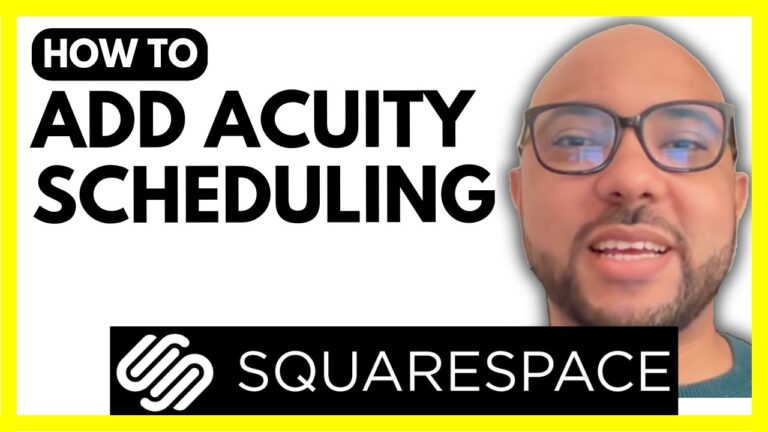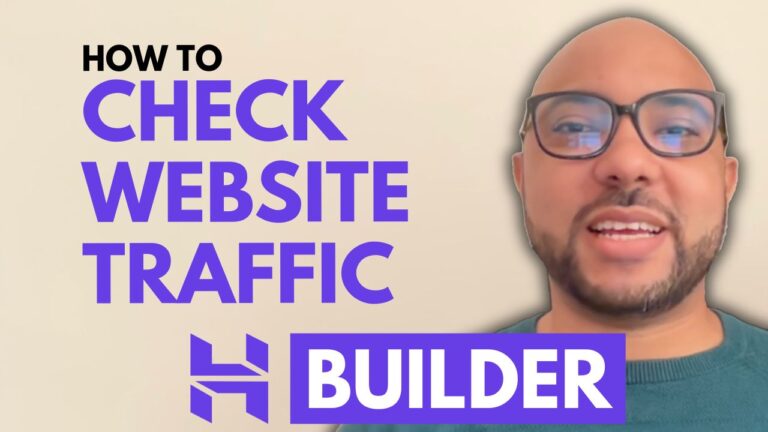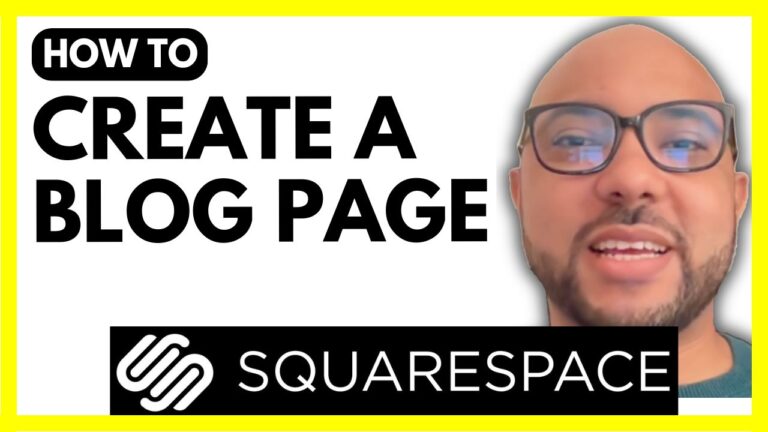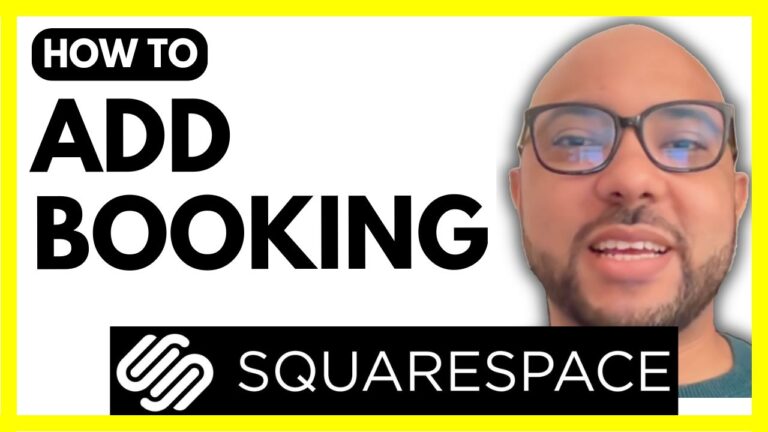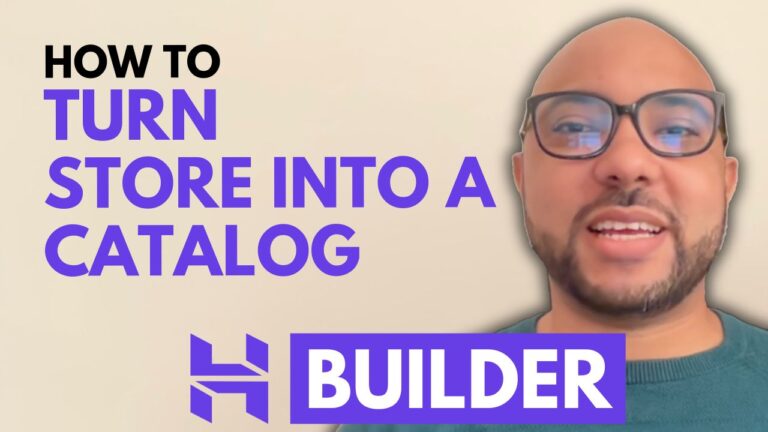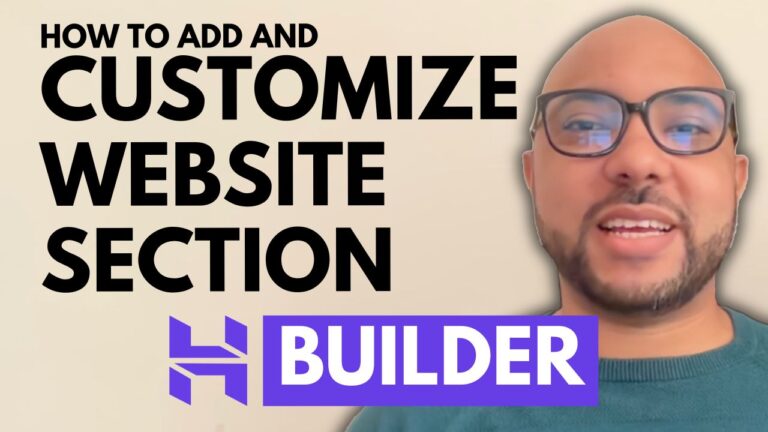How to Add Reviews to Your Squarespace Website
Adding reviews to your Squarespace website is a fantastic way to build trust with your visitors and showcase positive feedback from your customers. In this blog post, we’ll guide you through the process of adding and customizing reviews on your Squarespace site.
Step-by-Step Guide
- Log In to Your Squarespace Account
- Start by logging into your Squarespace account and selecting the website where you want to add reviews.
- Access the Editing Mode
- Navigate to the “Pages” section to find the page you want to add reviews to. Click the “Edit” button to enter the editing mode for that page.
- Add a Review Section
- Click on “Add Section” and select the “Testimonials” template from the left side menu. This template is specifically designed for displaying reviews.
- Customize Review Content
- Once you’ve added the review section, click on it and choose “Edit Content” from the menu. You can modify the text of each review and upload or replace images by clicking on them.
- Edit Review Images
- To change an image, click on it and choose “Replace.” You can upload an image from your computer or select one from the Squarespace library. There are options for free and premium images.
- Adjust Design Elements
- You can further customize the appearance of your review section. This includes hiding or showing titles, buttons, or images, and choosing from different design options like a carousel or banner.
- Preview and Save Your Changes
- After making all necessary adjustments, click the “Save” button to ensure you don’t lose your changes. Use the “Preview” mode to see how the reviews will look on your live site.
Additional Tips
- Alignment and Cropping: Adjust the alignment of your review text and crop images as needed to fit your design.
- Engage with Your Audience: Encourage customers to leave reviews by integrating easy-to-use feedback forms on your site.
By following these steps, you can effectively add and manage reviews on your Squarespace website, enhancing your site’s credibility and user engagement.
If you’re looking to dive deeper into Squarespace and become a pro, consider joining my free online course. It covers everything from getting started with Squarespace to advanced customization techniques. Sign up for free at https://university.bensexperience.com.
Thank you for reading, and don’t forget to like and subscribe for more tips and tutorials on Squarespace!