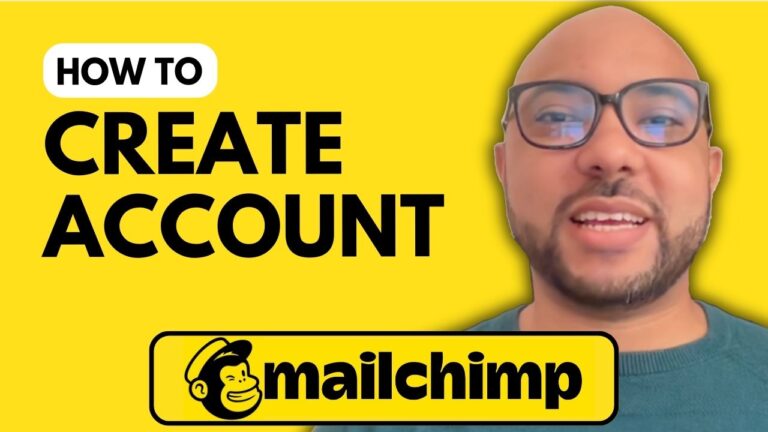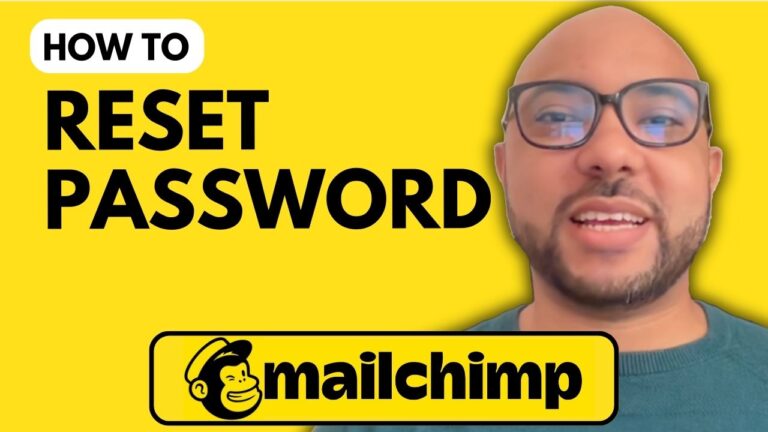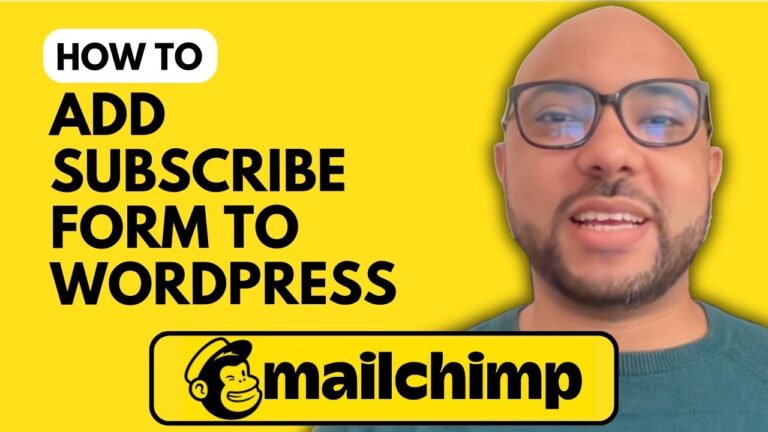How to Add Recipients in Mailchimp
Welcome to Ben’s Experience! In this tutorial, we’ll cover how to add recipients in Mailchimp, a key step in managing your email marketing campaigns effectively. Whether you’re a beginner or just need a quick refresher, this guide will walk you through the process seamlessly.
Step-by-Step Guide to Adding Recipients
- Log in to Your Mailchimp Account Start by visiting Mailchimp.com and logging into your account with your username and password.
- Access the Contacts Section Once you’re logged in, navigate to the “Audience” tab on the sidebar. Click on “All contacts,” then select “Add Contacts.”
- Choose Import or Manual Entry If you have multiple recipients to add, I recommend using the “Import Contacts” option. Click on it, and you’ll be presented with choices: importing from a file (CSV or TXT) or copying and pasting email addresses.
- Copy and Paste Method For simplicity, I’ll demonstrate using the copy and paste method. Click “Continue” after selecting this option. Enter the recipients’ information in the required format: email address, first name, last name, and address. For instance, add the email address “ben@bensexperience.com” and fill in the corresponding name details.
- Organize Your Contacts Select the audience you want to add these recipients to. Click “Continue” to proceed to the tagging stage. Tags help categorize your contacts for better organization.
- Set Subscription Status Choose the email marketing status for your new recipients. Options include “Subscribed,” “Unsubscribed,” “Non-subscribed,” and “Cleaned.” For most cases, you’ll select “Subscribed” and then click “Finalize Import.”
- Review and Complete the Import Review your import details and click “Complete Import.” You’ll see a confirmation message indicating that the import was successful.
- Verify Added Recipients To view the newly added recipients, click on the “View Import Contact” button. You’ll be able to see the added contact details and their subscription status.
Additional Resources
For a more comprehensive understanding of Mailchimp, including account setup, audience management, campaign creation, and more, check out my Mailchimp online course available for free. Access it today through this link.
By following these steps, you’ll effectively manage your email marketing lists and improve your outreach strategy. If you found this tutorial helpful, don’t forget to like the video and subscribe to stay updated with more tips and tricks!