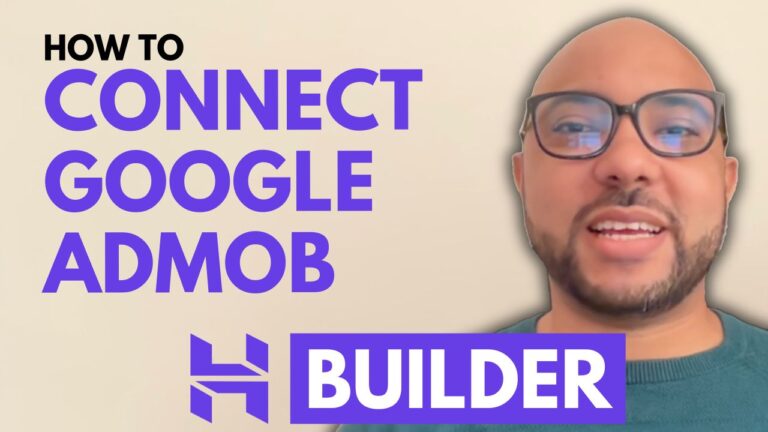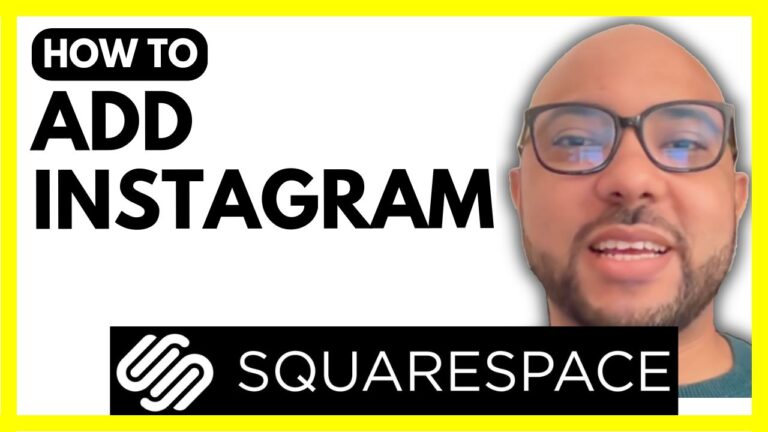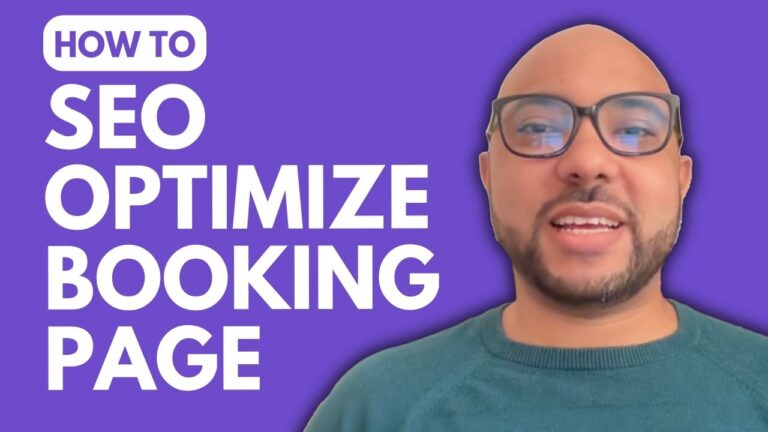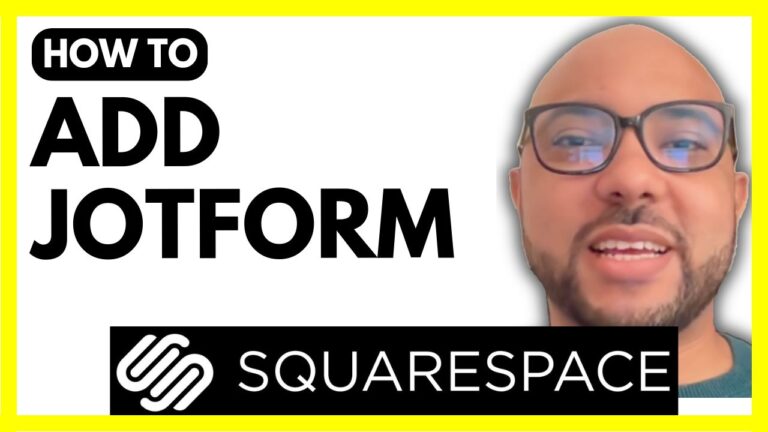How to Add Pictures to Your Squarespace Website
Adding pictures to your Squarespace website can significantly enhance its visual appeal and user engagement. Whether you’re updating a blog post or a website page, incorporating images is a key part of creating a captivating online presence. In this post, we’ll guide you through the process of adding pictures to your Squarespace website.
Adding Pictures to a Blog Post
- Log In to Your Squarespace Account:
- Go to Squarespace.com and log in with your email address and password.
- Navigate to Your Blog Page:
- Click on the “Pages” section in the Squarespace dashboard.
- Select the blog page where you want to add pictures.
- Edit the Blog Post:
- Find the blog post you want to edit and click on the “Edit” button.
- Add an Image:
- Choose where you want to insert the image within the post.
- Click on the plus icon and select “Image.”
- You can upload an image from your computer, select one from your library, or browse stock images.
- Customize the Image:
- Add a caption to your photo by choosing between “Below,” “Overlay,” or “Overlay on hover.”
- Insert a link if you want the image to be clickable.
- Add alternative text for better accessibility and SEO.
- Save Your Changes:
- Click “Save” to preserve your edits.
- Preview Your Post:
- Click on “Exit” and go into the preview mode to see how your image looks on the live site.
Adding Pictures to a Website Page
- Access the Page Editor:
- Click on the page you want to edit from the “Pages” section.
- Click on the “Edit” button at the top.
- Add an Image Block:
- Select the section where you want to add the image.
- Click on “Add Block” and choose “Image.”
- Upload the image from your computer, similar to the process for blog posts.
- Resize and Save:
- Resize your image as needed.
- Click “Save” to update the page.
Conclusion
Incorporating images into your Squarespace website can make your content more engaging and visually appealing. By following these steps, you can easily add and customize images for both blog posts and website pages.
If you want to become a Squarespace pro and learn more advanced tips and techniques, consider joining my free Squarespace course. You can get access to a variety of tutorials and resources to help you get the most out of your Squarespace website.
Thank you for reading, and don’t forget to like and subscribe for more helpful tutorials!