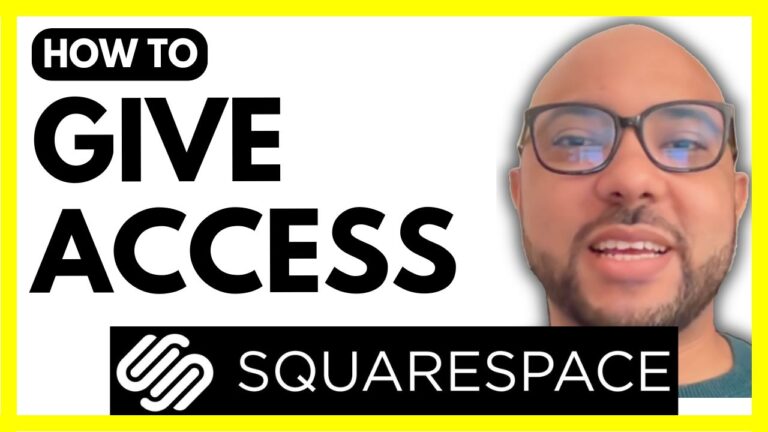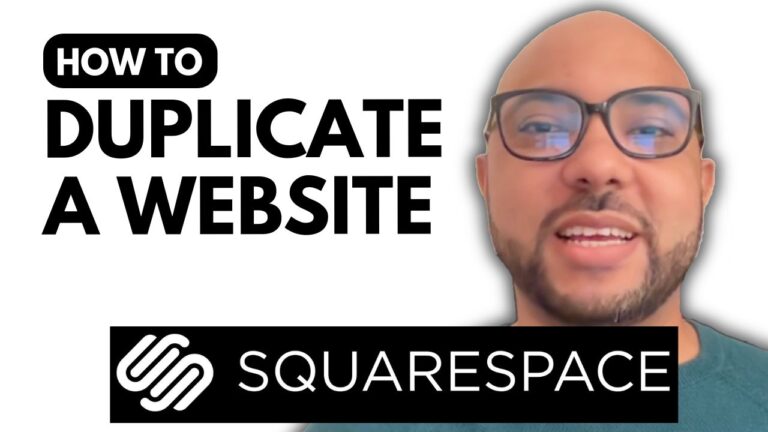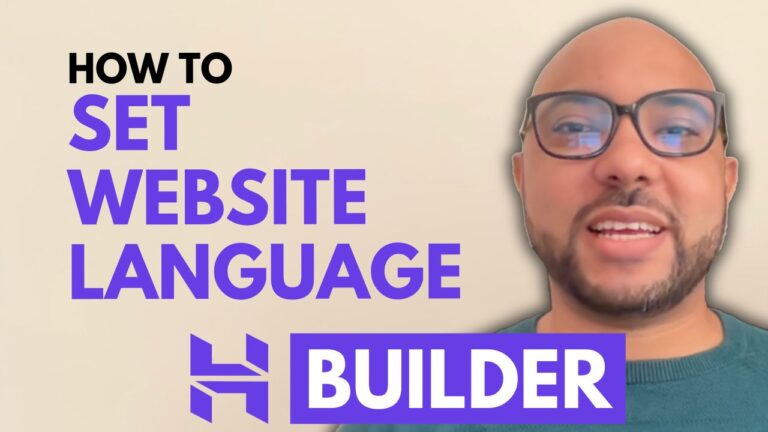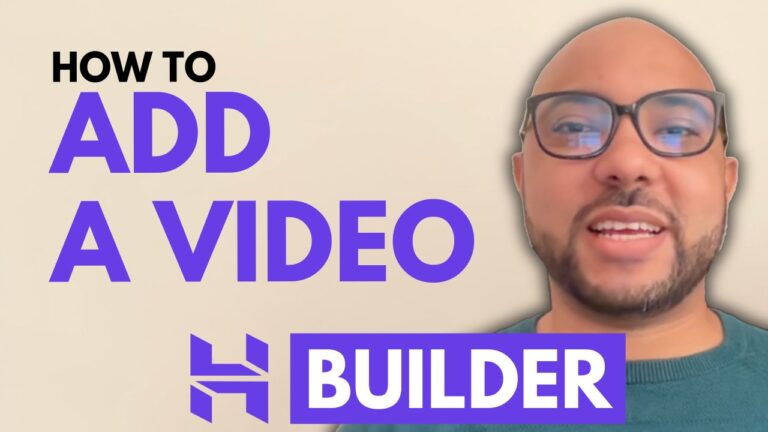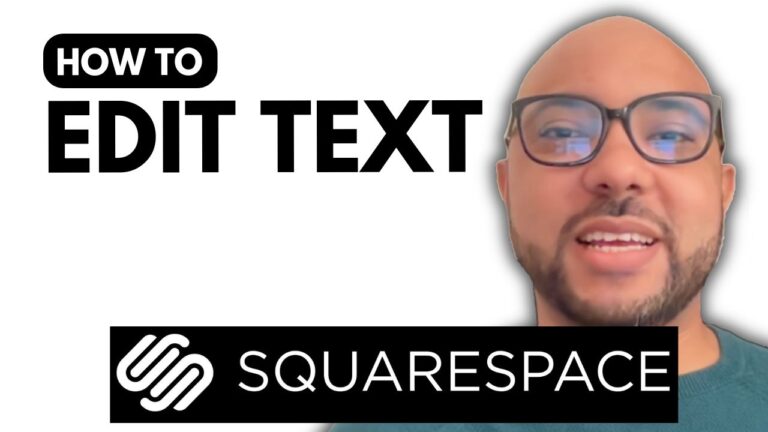How to Add Meta Pixel to Squarespace
Adding a Meta Pixel to your Squarespace website is a powerful way to track user interactions and enhance your marketing strategy. Here’s a step-by-step guide on how to do it:
1. Log In to Your Squarespace Account
Start by logging into your Squarespace account. Visit squarespace.com, enter your email address and password, and click on the website you want to work on.
2. Access the Settings
Once you’re in the desired website’s dashboard, navigate to the “Settings” section. You’ll find this option in the main menu.
3. Go to Marketing
In the “Settings” menu, select “Marketing,” then choose “Meta Pixel and Ads.” This is where you’ll add your Meta Pixel information.
4. Add Your Meta Pixel
You will need to enter your Meta Pixel ID here. If you already have a Meta Pixel ID, simply paste it into the provided field. If you don’t have one, you’ll need to create it through Meta’s business tools.
5. Save Your Changes
After entering your Meta Pixel ID, click “Save” to apply the changes. This step ensures that your Meta Pixel is correctly integrated with your Squarespace site.
6. Verify the Installation
To ensure that your Meta Pixel is working correctly, you can use a Chrome extension called Meta Pixel Helper. This tool will help you verify whether the Meta Pixel has been successfully added to your site.
- Install the Meta Pixel Helper extension from the Chrome Web Store.
- Click on the extension icon to enter the preview mode.
- Refresh your website page.
- Look for a green square or icon on the extension, indicating that the Meta Pixel is properly detected.
Conclusion
Adding a Meta Pixel to your Squarespace website is a straightforward process that can provide valuable insights into your website’s performance and user interactions. By following these steps, you’ll be able to leverage the full potential of Meta’s advertising tools.
If you want to become a Squarespace pro and access more tips and advanced techniques, consider joining my Squarespace University for free. You can learn everything from the basics to advanced features and best practices to optimize your website. For more information, visit University.
Don’t forget to like, share, and subscribe for more tutorials and tips!