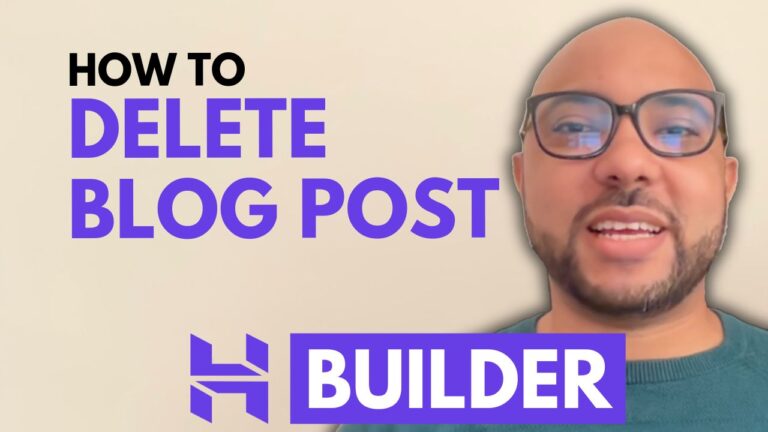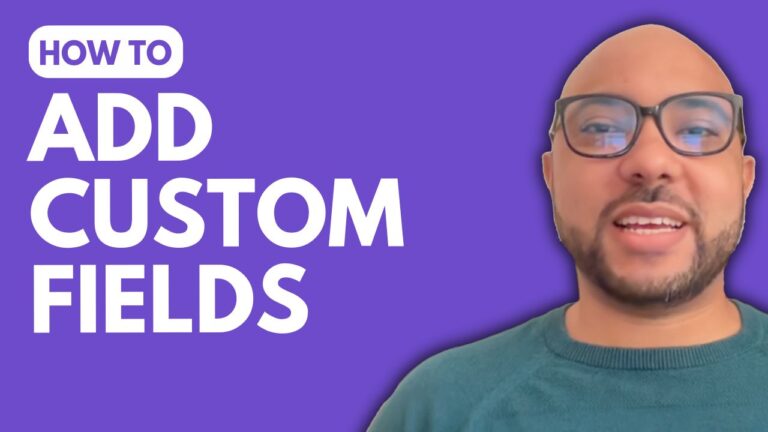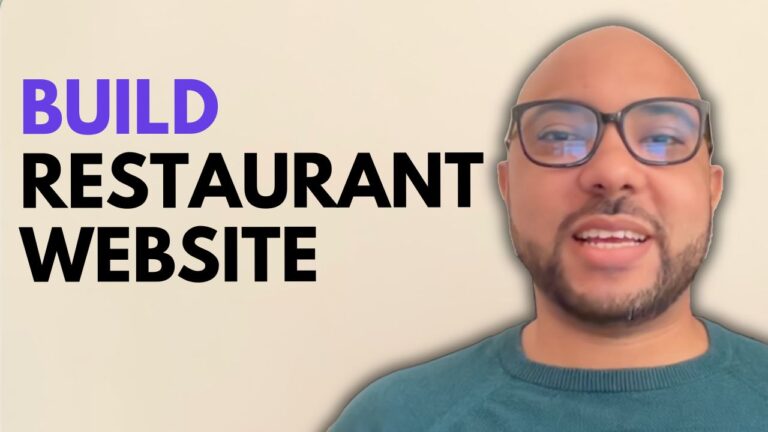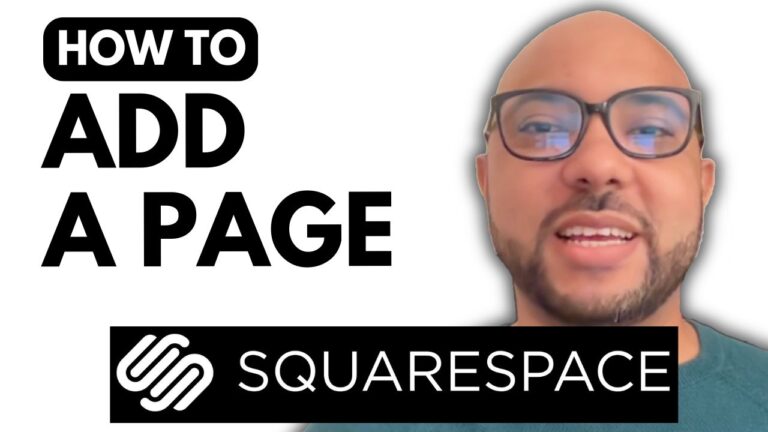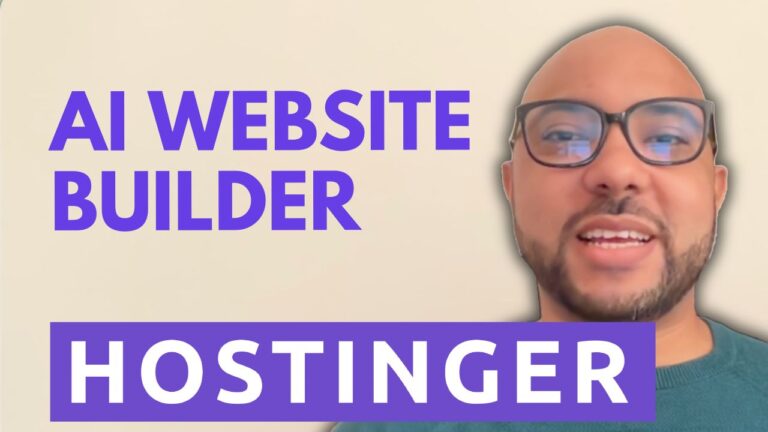How to Add Links at the Bottom of a Website in Hostinger Website Builder
Hey everyone, welcome to Ben’s Experience! In this tutorial, I’ll guide you through the process of adding links at the bottom of your page using Hostinger Website Builder.
Transcript:
Hey everyone, welcome to Ben’s Experience. In this video, I will show you how to add links at the bottom of your page in Hostinger Website Builder. I am now inside my Hostinger Website Builder. As you can see, my website does not have a bottom of a page or a footer.
First, you need to click on ADD section, then select ‘Footer’. As you can see, you have many designs to go with. I prefer this one. You can select between adding this footer to only this page or to all pages of your website. I will go with ‘Add to all pages’.
This is my new footer or bottom of our website. Now, to add links to this place, all you need to do is add an element and select ‘Text’. First, double click this text or click on ‘Edit Text’. Select the heading to a paragraph. You can edit the text. For example, “Privacy Policy”. Make the text a little bit smaller and select the text again and click on this link icon.
You can select to link to a page. Since this is a Privacy Policy page, I will select this Privacy Policy page and hit save. Don’t forget to update your website. In my case, I will go with just preview it and as you can see, this is my link at the bottom of my page and this is how to add links to the bottom of a page in your Hostinger Website Builder.
Before you go, I have something special for you. I have two free online video courses for you. The first one is about Hostinger hosting and WordPress managing, and the second one shows you how to use Hostinger Website Builder to make basic websites or online shops. You can get them both for free just by clicking the link in the description. If you like this video, give it a thumbs up and subscribe. If you have any questions, leave a comment below.