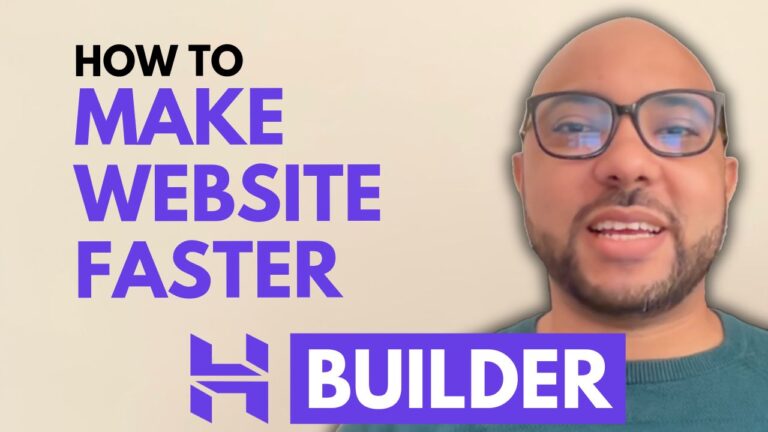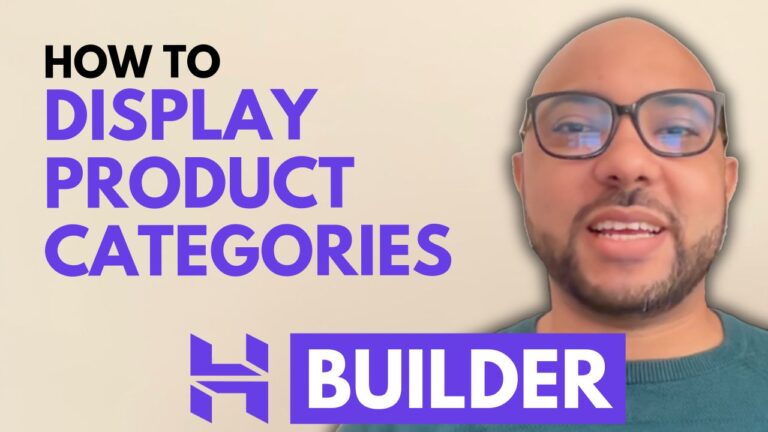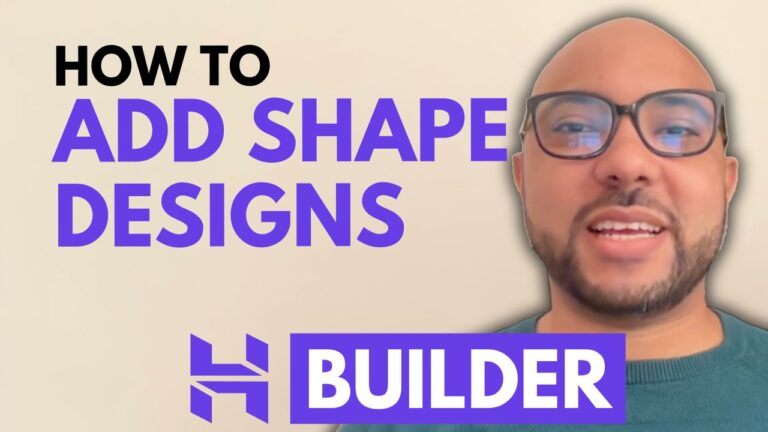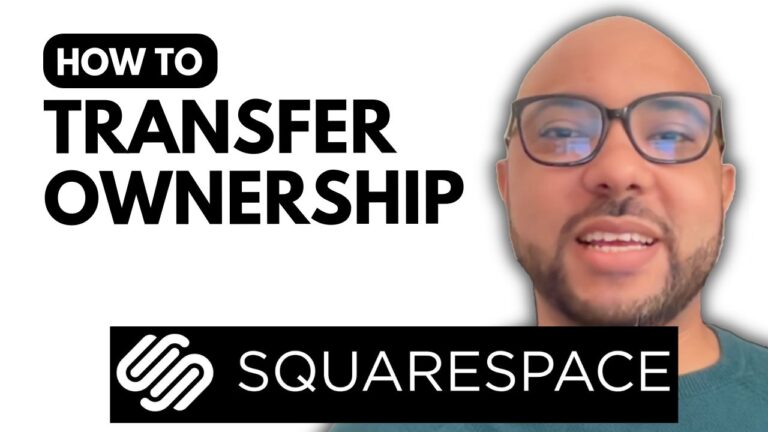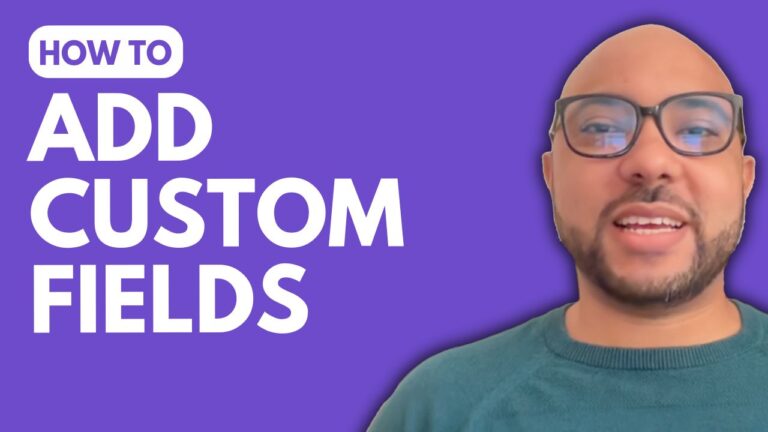How to Add Keywords to a Squarespace Website
Are you looking to improve your website’s visibility on search engines? Adding keywords to your Squarespace website is a crucial step in boosting your SEO. In this post, I’ll walk you through the process of integrating keywords into various sections of your Squarespace site, including site settings, page content, blog posts, and image settings.
1. Adding Keywords to Site Settings
To start optimizing your Squarespace website for keywords, log in to your Squarespace account and navigate to the site settings. Click on the “Marketing” tab and then select “SEO Appearance.” Here, you’ll find the “SEO Site Description” field. This is where you can add a brief description of your site that includes your primary keywords.
For example, if your website focuses on hiking, you might use a tool like Ubersuggest to find relevant keywords. After selecting your keywords, craft a concise and keyword-rich site description. Here’s a sample description for a hiking website: “Welcome to your ultimate resource for hiking on trails. Whether you’re searching for the best trails or hiking gear, we provide comprehensive guides and tips.”
2. Adding Keywords to Page Content
Next, let’s optimize the content of individual pages. Go to the “Pages” section and select the page you want to enhance. For blog posts, click on “Edit” for the article you want to optimize. Use keywords naturally within the content. For instance, if you’re targeting “best hiking shoes,” ensure that this phrase is included in your blog post title and throughout the article.
If you need help crafting the content, you can use tools like ChatGPT to generate keyword-rich blog posts. Make sure to replace any placeholder text with your targeted keywords and save your changes.
3. Adding Keywords to Page Settings
To further optimize your pages, go to the page settings and select “SEO.” Here, you can input an SEO-optimized title and description for the page. Use your targeted keywords in both the title and description to improve search engine rankings.
4. Adding Keywords to Blog Post Settings
For blog posts, similar optimization applies. Access the blog post settings and add a keyword-focused title and meta description. This helps search engines understand the content of your post and improves its visibility.
5. Adding Keywords to Image Settings
Finally, don’t overlook your images. Click on an image within your page and select the “Edit” option. Add descriptive, keyword-rich alt text and file names to your images. For example, if your image is about hiking shoes, use alt text like “best hiking shoes” to enhance SEO.
In conclusion, adding keywords to your Squarespace website involves optimizing site settings, page content, blog posts, and image details. By following these steps, you can improve your site’s search visibility and attract more visitors.
For more detailed instructions and advanced tips on Squarespace, consider joining my free online course at Ben’s Experience University. Thank you for reading, and don’t forget to like and subscribe for more helpful content!