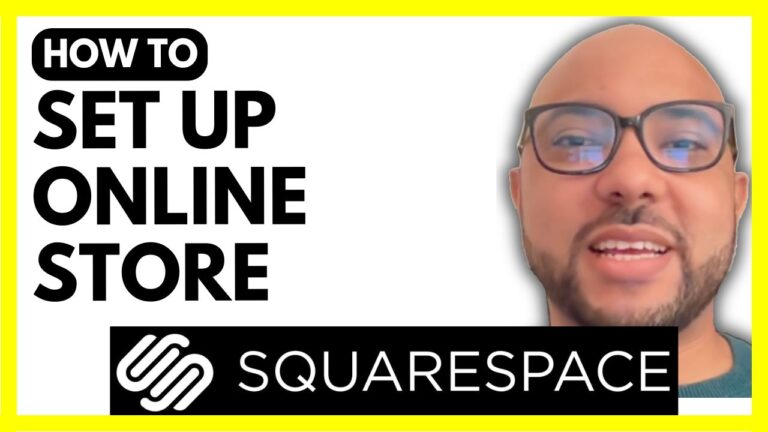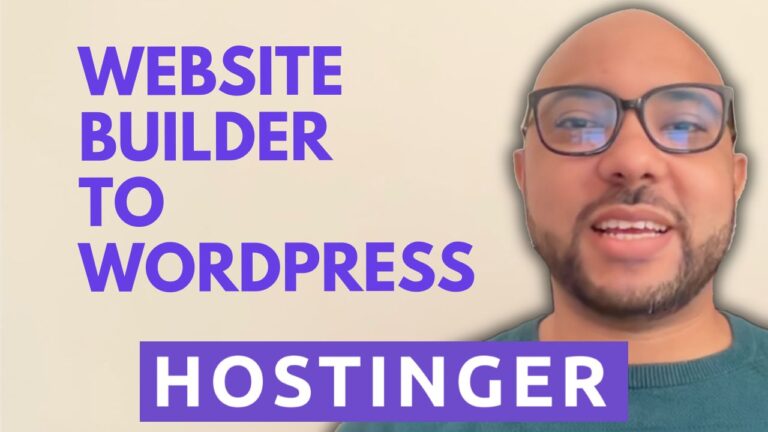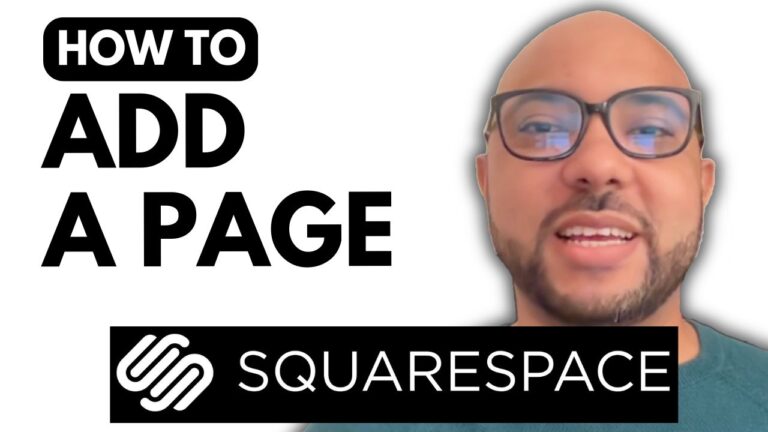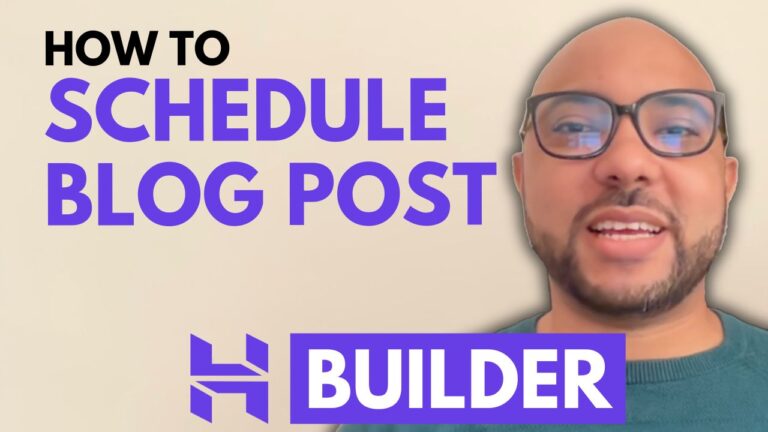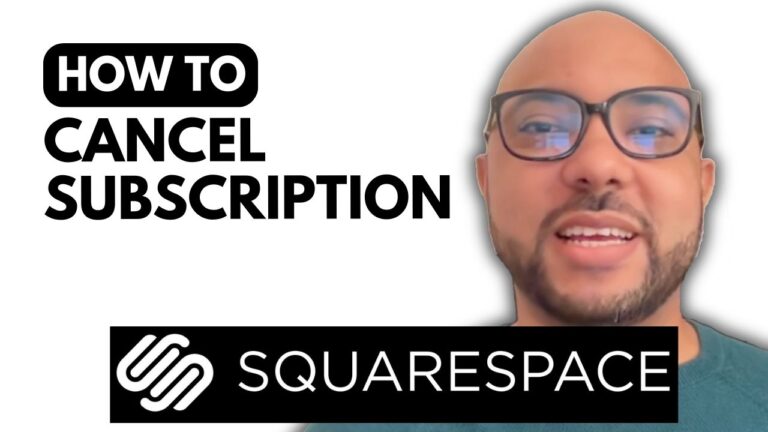How to Add Jotform to Squarespace
Welcome to Ben’s Experience! In this tutorial, I’ll guide you through the steps to add a Jotform to your Squarespace website. Whether you need a contact form or a feedback form, integrating Jotform with Squarespace is a straightforward process.
Step 1: Log in to Squarespace
Start by logging in to your Squarespace account. Enter your email address and password, and then click on the website button for the site you want to add Jotform to.
Step 2: Select the Page
Navigate to the page where you want to add the Jotform. This could be a contact page, a blog post, or any other page. Click on the edit button at the top to enter the editing mode of Squarespace.
Step 3: Add a Code Block
In edit mode, delete any existing button or element you don’t need. Click on “Add Block” and choose the code block option. Place it where you want the form to appear.
Step 4: Create Your Jotform
Go to Jotform.com and sign up using your Google account. Choose a template that suits your needs, such as a feedback form. Customize the form by editing field labels, alignment, and other settings. Under the advanced options, you can set entry limits, form width, and height.
Step 5: Configure Form Settings
In Jotform, go to settings to edit the form title, status, and notification email address. You can also set up conditions, logic, and a thank you page.
Step 6: Publish Your Form
After configuring the settings, go to the publish step and copy the embed code provided by Jotform.
Step 7: Embed the Form in Squarespace
Return to your Squarespace page, select the code block, and paste the Jotform embed code. Save your changes and exit the editing mode to preview the page.
Final Steps
Your Jotform is now live on your Squarespace site! You can resize the form if needed and test its functionality.
Adding Jotform to Squarespace is an efficient way to manage forms on your website. For more detailed guidance and advanced tips, consider joining my free Squarespace online course available at Ben’s Experience University. Here, you’ll learn everything from getting started to advanced customization and maintenance.
Don’t forget to give this tutorial a like and subscribe to my channel for more helpful tips!