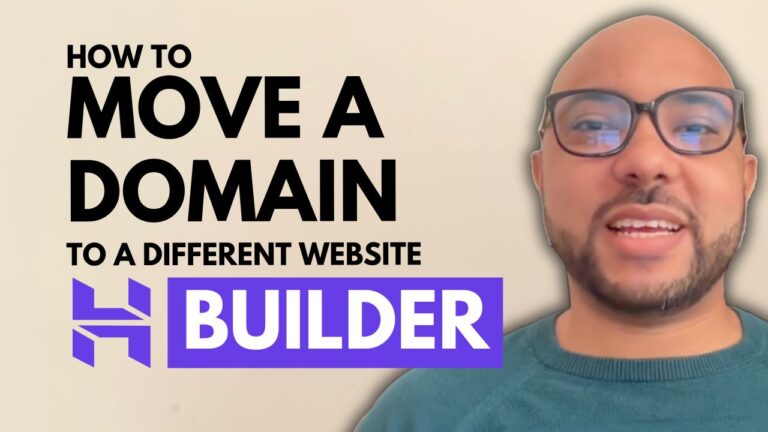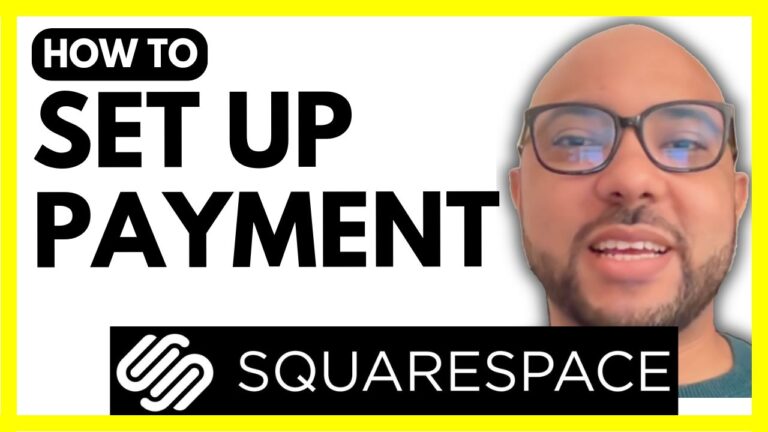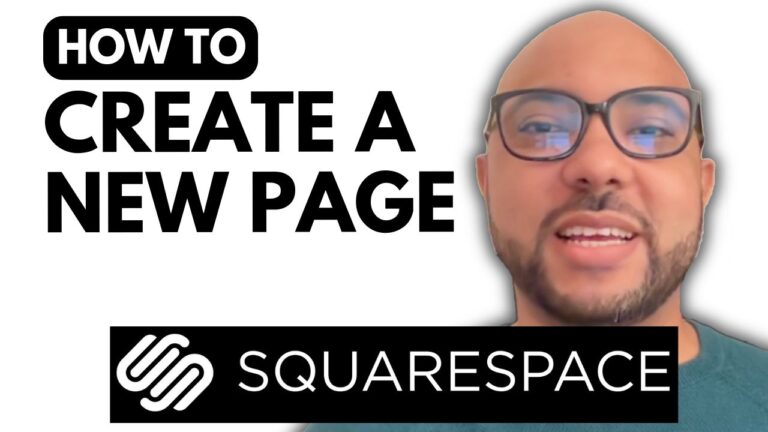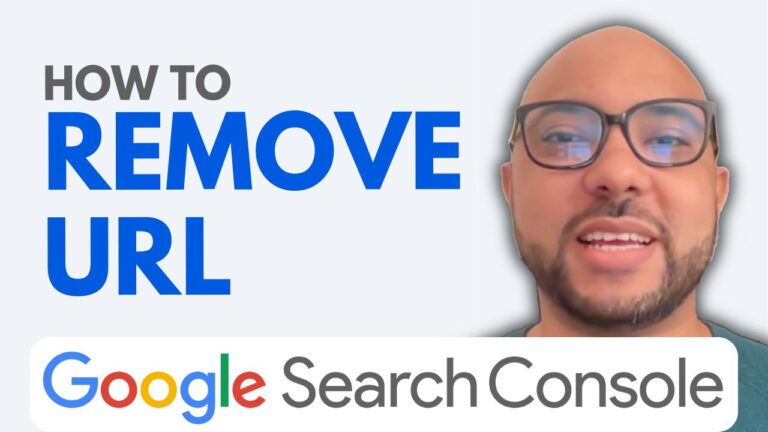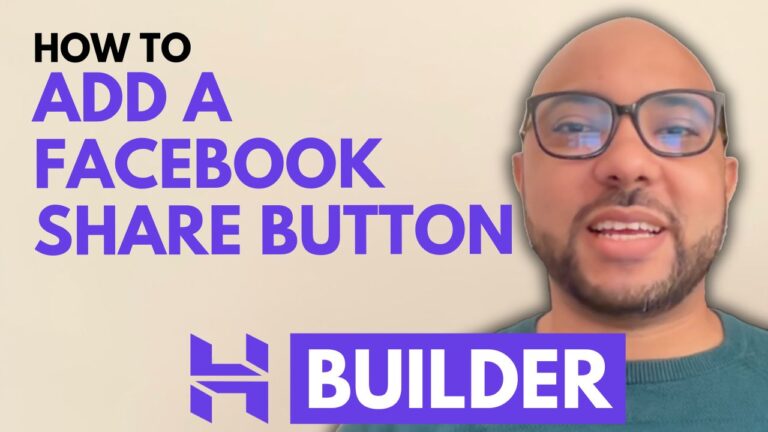How to Add Instagram Feed to Squarespace
Integrating your Instagram feed into your Squarespace website can be a great way to enhance your site’s visual appeal and keep it updated with fresh content. In this guide, we’ll walk you through the steps to seamlessly add your Instagram feed to your Squarespace site, ensuring it fits perfectly with your design.
Step 1: Log in to Your Squarespace Account
Start by logging into your Squarespace account. Head over to squarespace.com and enter your email address and password. Once logged in, navigate to the dashboard where you can manage your websites.
Step 2: Select the Page for Instagram Feed
Identify the specific page where you want to add your Instagram feed. This could be a landing page, your blog, or even your about page. For this tutorial, we’ll be using the About page as an example. Click on the “Pages” option, select the page you want to work on, and then click the “Edit” button at the top.
Step 3: Add a New Section
Once in editing mode, you can begin adding your Instagram feed. Start by clicking on “Add Section” and select a blank section. This will give you the flexibility to arrange your content as you wish.
Step 4: Add the Instagram Block
With your blank section ready, click on “Add Block” and search for the Instagram block. Select it to add it to your page. If your Instagram account isn’t already connected to Squarespace, you’ll need to do so at this point. Click on the small pen icon above the block, select “Add Account,” and follow the prompts to authorize Squarespace to access your Instagram account.
Step 5: Customize the Instagram Feed
Once your feed is loaded, you can customize the number of items displayed and adjust the design settings to fit your website’s aesthetic. Squarespace offers several layout options like slideshow, carousel, grid, or stacked, allowing you to choose the best format for your content.
Why Add an Instagram Feed to Your Website?
Adding an Instagram feed to your Squarespace site not only keeps your content fresh but also engages visitors with dynamic visuals. It’s a simple yet effective way to showcase your brand’s personality and keep your audience connected with your social media activities.
If you’re interested in diving deeper into Squarespace customization, consider joining my free online course. The course covers everything from getting started with Squarespace to advanced tips and best practices. Sign up today at university.bensexperience.com and take your website to the next level!
Adding an Instagram feed to your Squarespace site is a breeze with these steps. So go ahead, enhance your website’s visual appeal, and keep it connected to your social media presence!