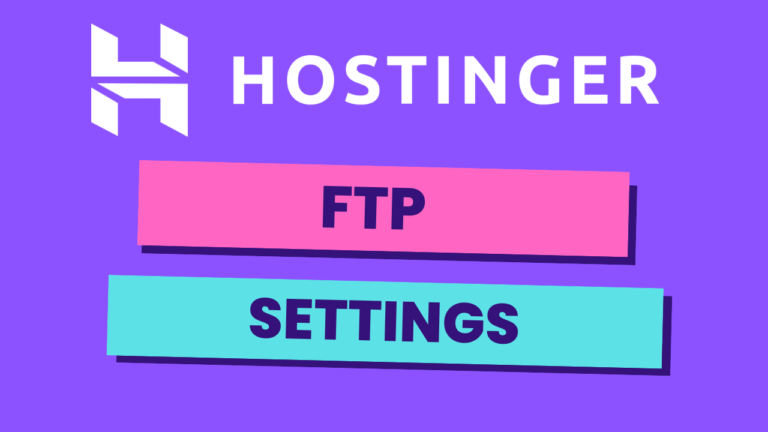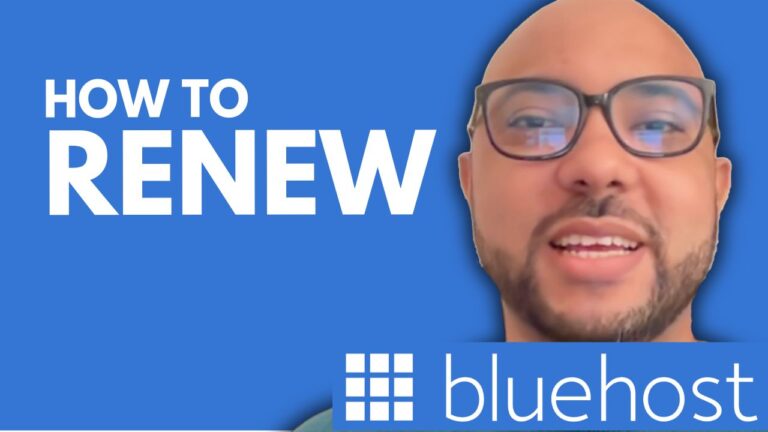How to Add Google Search Console HTML File in WordPress
Adding your Google Search Console HTML file in WordPress is a crucial step for website owners who want to improve their SEO and verify their website with Google. In this guide, I’ll walk you through the process of uploading your HTML verification file using the WP File Manager plugin.
Step 1: Access Your WordPress Dashboard
Start by logging into your WordPress dashboard. Once inside, navigate to the “Plugins” section and click on “Add New.”
Step 2: Install WP File Manager Plugin
In the search bar, type “File Manager” and look for the WP File Manager plugin. Click “Install Now” and then activate the plugin once the installation is complete.
Step 3: Upload Your Google Search Console HTML File
After activating the plugin, go to the WP File Manager section in your WordPress dashboard. Here, you’ll see all the files and folders of your WordPress website. Locate the HTML file on your computer that you downloaded from Google Search Console.
Simply drag and drop the Google Search Console HTML file into the appropriate folder within your WP File Manager. Once uploaded, your file is now successfully added to your WordPress website.
Conclusion
And that’s it! You’ve successfully learned how to add a Google Search Console HTML file in WordPress. This simple yet important task ensures that your website is verified by Google, allowing you to access valuable SEO tools and insights.
Before you go, I have something special for you. I’m offering two free online courses that can help you further with your website management. The first course covers Hostinger hosting and WordPress management, while the second course guides you on how to use the Hostinger website builder to create basic websites or online shops. You can get them both for free by clicking here.
If you found this guide helpful, please leave a comment below and don’t forget to share it with others who might benefit from it!