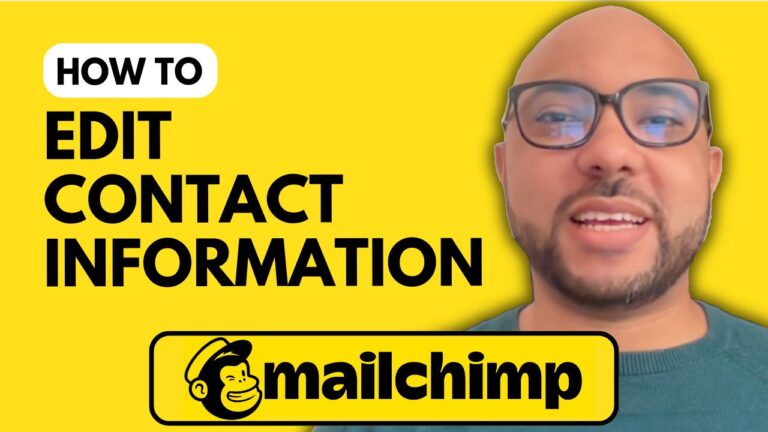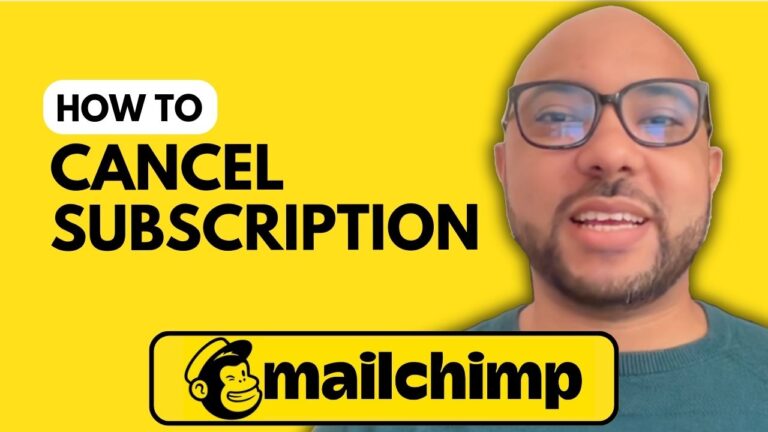How to Add Custom Font in Mailchimp
Welcome to Ben’s Experience! In this tutorial, we will guide you through the process of adding a custom font in Mailchimp. This step-by-step guide will help you personalize your email campaigns with unique fonts, making your emails stand out.
Step 1: Log into Mailchimp First, navigate to Mailchimp.com and log into your account. Once you’re inside your Mailchimp account, scroll down the left-side menu and click on Brand Kit located under the Content section.
Step 2: Set Up Your Brand Kit Next, click on the Set it up button. Skip the “Upload your logo” step for now, and click on the Next button.
Step 3: Upload Your Custom Font In the “Choose your font” step, you can upload your font. Click on the Add File button. Before you do this, ensure you have your font file ready. For this tutorial, we used a font downloaded from dafont.com. Download the font in a zip format and decompress it.
Step 4: Add Your Font File Locate the font file on your computer and double-click it to start the upload process. Click on the Upload Font button to finalize.
Before we continue, I’d like to let you know that you can access my Mailchimp online course for free. This course covers everything from setting up your Mailchimp account, managing your audience, creating campaigns, landing pages, form integrations, API, email customization, personalization, exporting data, and troubleshooting. Visit university.bensexperience.com to get started today!
Step 5: Save and Refresh After uploading your font, click on Save Brand Kit. Refresh the page to see your new font added to Mailchimp.
Step 6: Test Your New Font Now, let’s create a regular email to see our new font in action. Go to the Design Email step, choose a template, and select the text block. Click on the font dropdown to find your custom font. In our case, we were looking for the font “Hester.”
If you encounter any issues, like not finding your custom font in the new email builder, switch to the classic email builder. To do this, go back to your account homepage, click on your profile icon, go to Account and Billing, then Settings, and click on Details. Scroll down and switch to the classic builder.
Create a new email again, and you should be able to locate and use your custom font.
Conclusion Let me know in the comments if you succeed in adding your custom font to Mailchimp. Don’t forget to like this post and subscribe for more tutorials.