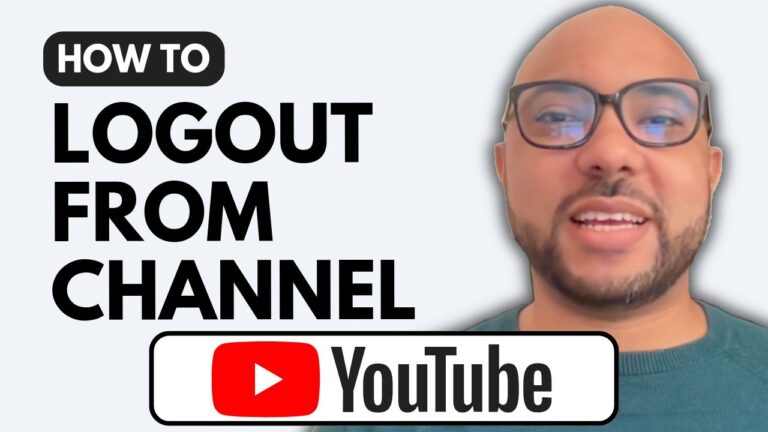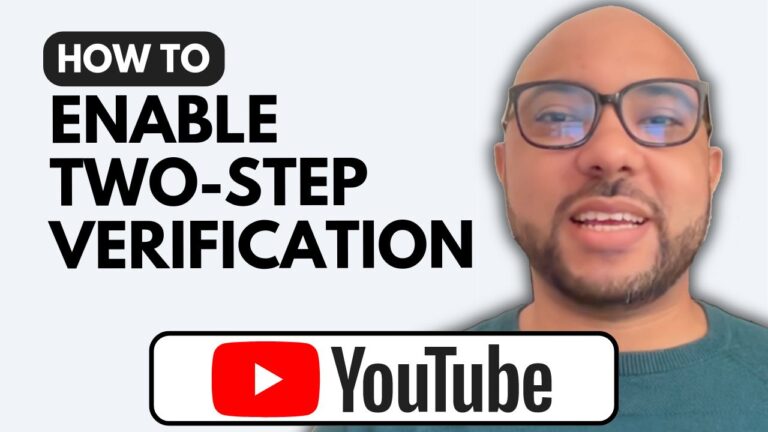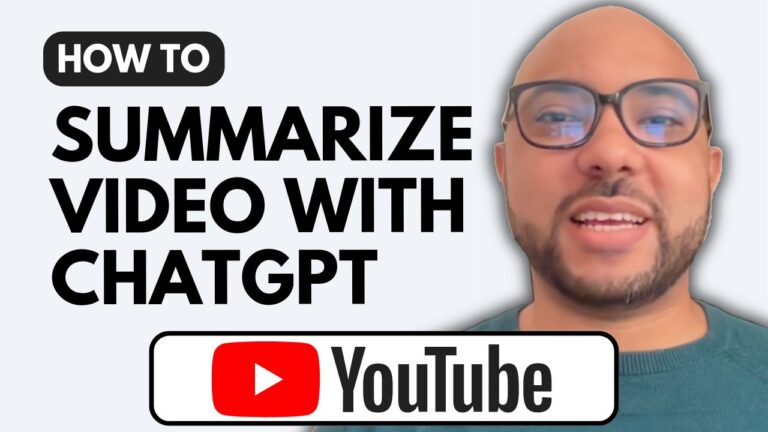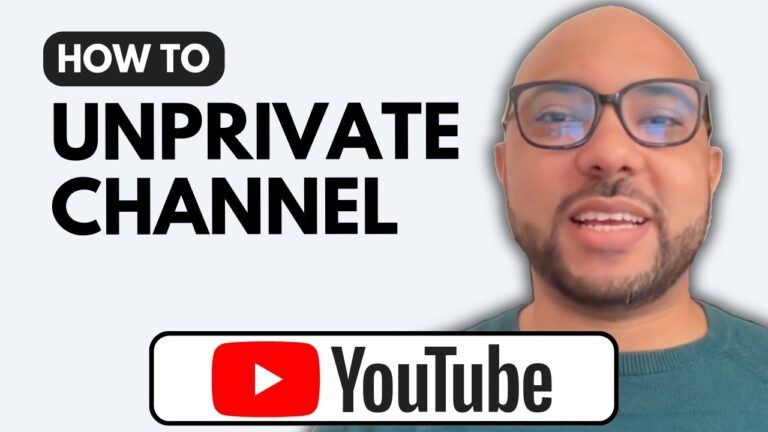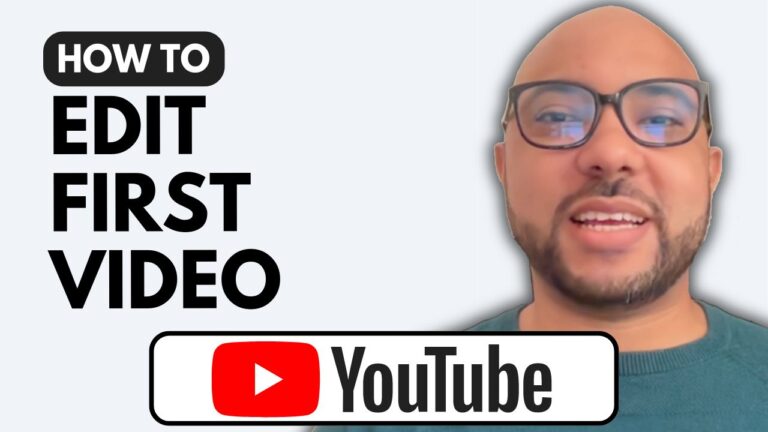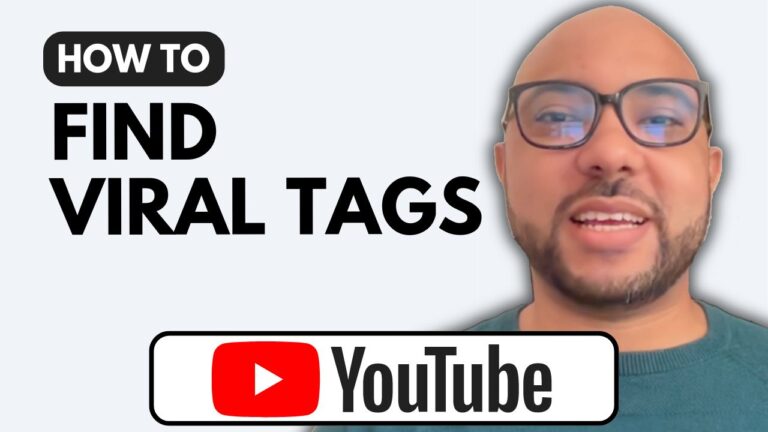How to Add Chapters to A Youtube Video
Welcome to Ben’s Experience! In this blog post, I will show you how to add chapters to a YouTube video. Chapters are a great way to enhance your video’s viewing experience by allowing viewers to jump directly to specific parts of your video. Let’s dive in!
Accessing YouTube Studio Dashboard
To start, visit the YouTube Studio dashboard by going to studio.youtube.com. Once you’re on this page, go to the Content tab and select the video you want to add chapters to.
Adding Chapters to Your Video
- Open the Video Description: In the description section of your video, start by writing “00:00 Intro” to mark the beginning of your video. This will serve as the first chapter.
- Create Subsequent Chapters: Next, identify the points in your video where new sections begin. For example, if the second chapter starts at 15 seconds, write “00:15 Chapter 1”. Continue this process for all the sections you want to create. For instance:
- “00:00 Intro”
- “00:15 Chapter 1”
- “01:00 Chapter 2”
- “03:00 Chapter 3”
- Publish and Preview: After adding all the chapters, publish your video. You can make it unlisted to preview it first. Check to ensure that the chapters are correctly added and navigable.
Why Add Chapters?
Adding chapters to your YouTube videos makes it easier for viewers to navigate and find the content they are interested in. It also improves user engagement and can boost your video’s SEO.
Additional Tips
Before I continue with the tutorial, I want to let you know that I have a YouTube online course available for free. In the YouTube Basics course, you can learn how to get started with your YouTube channel, including creating, verifying, and customizing your channel. You’ll also learn how to create content, optimize your videos, and manage your channel effectively. To get access to this course, visit university.bensexperience.com.
Final Thoughts
Now, let’s continue with the tutorial. After publishing your video, preview it live to see the chapters in action. You’ll notice the chapter titles in the video description and the video timeline divided into sections.
Keep in mind that chapters are only available for YouTube channels that are phone verified and have at least 1,000 subscribers.
By following these steps, you’ll know how to add chapters to a YouTube video, enhancing your content’s accessibility and user experience. Don’t forget to like this post and subscribe to my channel for more tips!
Thank you for reading, and happy chaptering!