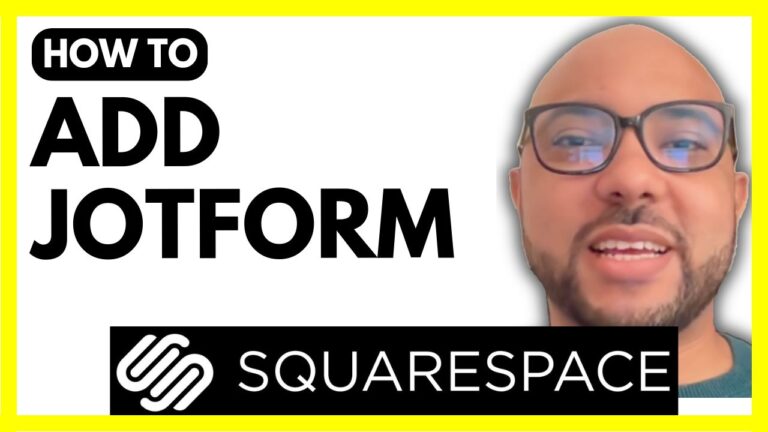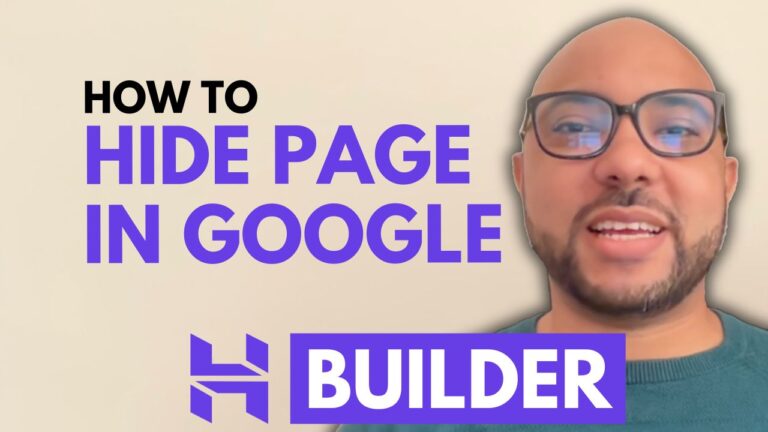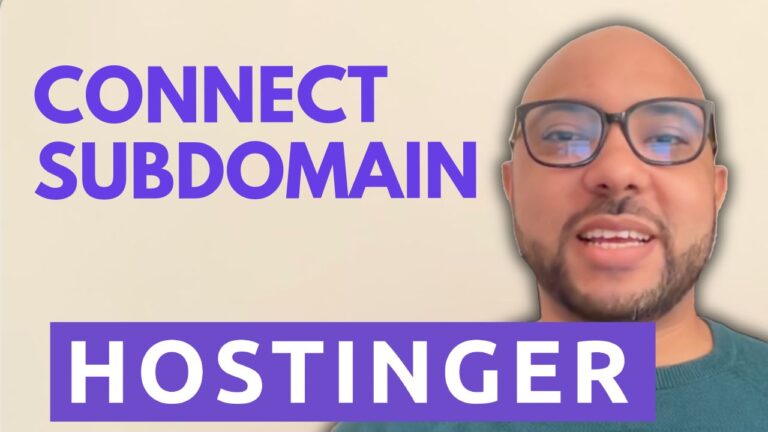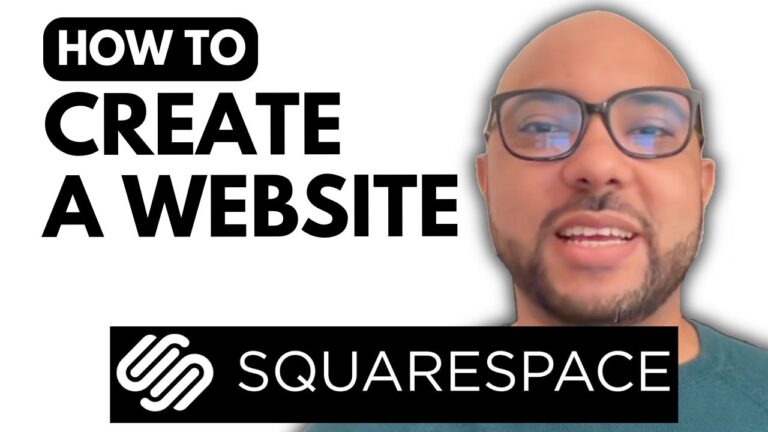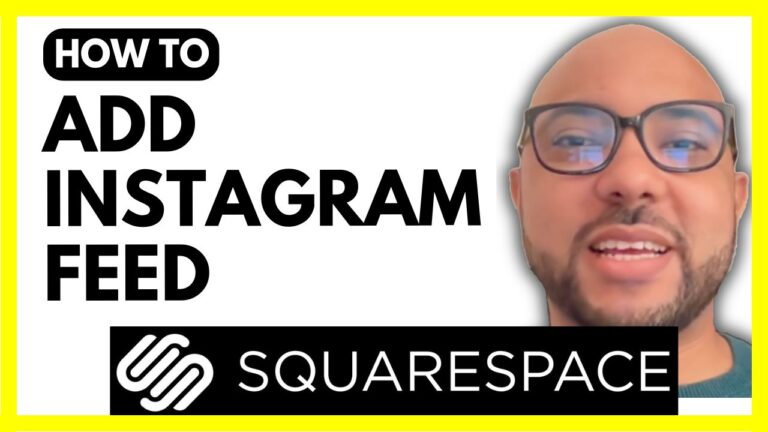How to Add Categories in Squarespace
Adding categories in Squarespace is an essential task for organizing your site’s content, whether you’re managing blog posts, events, products, or videos. Here’s a comprehensive guide on how to add and manage categories across different areas of your Squarespace site.
1. Adding Categories to Blog PostsTo start, log in to your Squarespace account and navigate to the website you want to work on. Go to the Pages section and click on your blog page. Select a blog post and hit Settings. From there, go to Options and click on Categories. You can now add a new category by typing the name and hitting Enter. Don’t forget to click Save to ensure your changes are applied. To manage your blog categories, click on the gear icon, go to Advanced, and select Manage Categories. Here, you can edit or delete categories as needed.2. Adding Categories to EventsNext, navigate to the Pages panel and click on Events. Select an event and click on the three dots next to it, then go to Settings. In the Options section, you can add categories in the same way as blog posts. Be sure to hit Enter to add the category and Save your changes. To manage event categories, click on the gear icon, go to Advanced, and choose Manage Categories.3. Adding Categories to Online Store ProductsFor online store products, go to the Store page. Click on the three dots next to a product and select Edit. Scroll down to the Organization section and click the plus icon to add a new category. Type in the category name and click ADD. To manage product categories, use the gear icon from the categories panel or directly from the product editing section.4. Adding Categories to VideosFinally, go to your Videos page. Click on Categories and you’ll see a list of existing categories. To add a new category, click on the gear icon, type the category name, and click ADD. You can manage these categories from the same section by editing or deleting them as needed.By following these steps, you can efficiently categorize your content on Squarespace, making it easier for your visitors to find what they’re looking for.For a more in-depth look at managing and customizing your Squarespace site, check out my free Squarespace course at university.bensexperience.com.