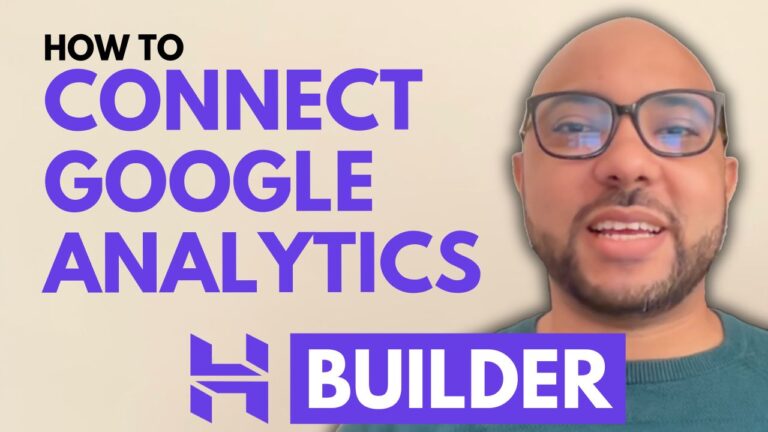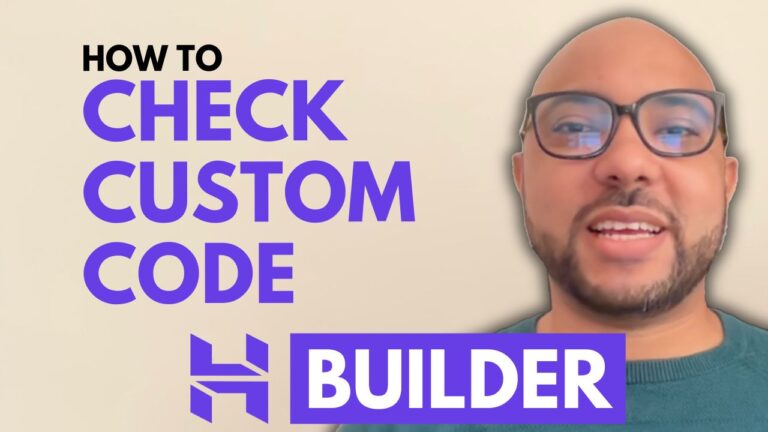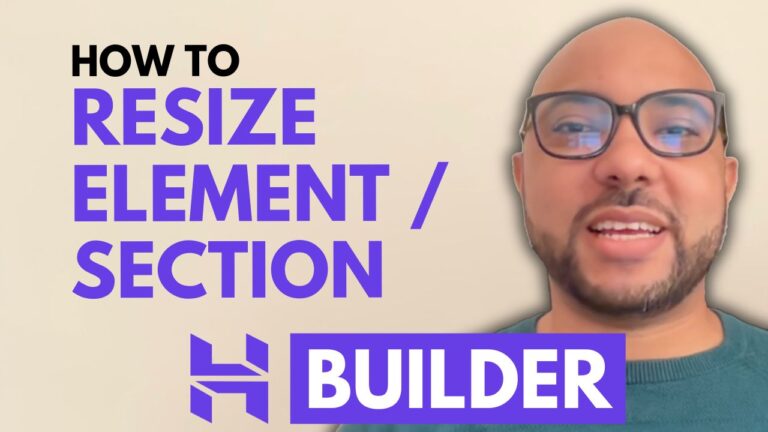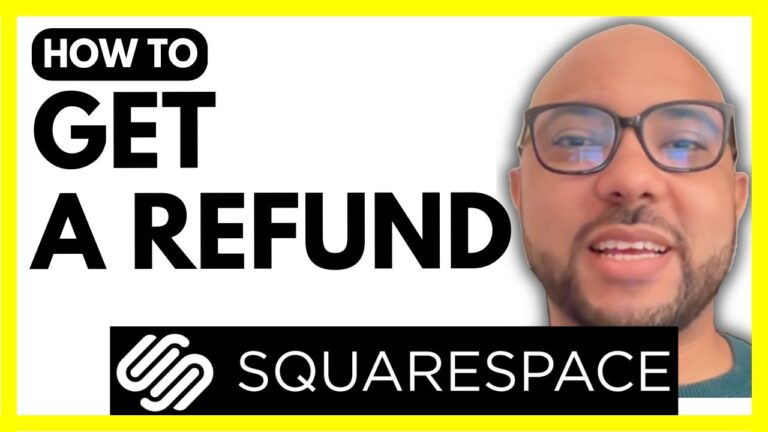How to Add Animation in Squarespace
Adding animations to your Squarespace website can significantly enhance its visual appeal and user engagement. In this tutorial, I will guide you through the steps to add animations to your site using Squarespace’s built-in tools.
Step-by-Step Guide to Adding Animations in Squarespace
1. Log in to Your Squarespace Account Start by logging into your Squarespace account. Enter your email address and password, then click on the website button below the Squarespace site you want to add an animation to.
2. Navigate to the Styles Panel Once you’re on your website dashboard, go to the Styles section. Scroll down to the bottom until you find the ‘Miscellaneous’ section, then click on it.
3. Access the Animations Section In the Miscellaneous section, locate and click on ‘Animations’. Here, you’ll find a variety of animation styles to choose from, such as fade, scale, slide, clip, and flex.
4. Preview and Select an Animation Style Each animation style comes with an instant preview feature. You can experiment with different styles to see how they look on your website. For instance, the fade animation provides a subtle effect, while the slide animation creates a more dynamic entry from the bottom to the top.
5. Customize Animation Speed You can also adjust the speed of your animations using the provided tool. Options typically include slow, medium, and fast settings, allowing you to fine-tune the animations to match your site’s pace and style.
6. Save Your Changes After selecting your preferred animation style and speed, click on the save button located in the corner of the editor. This will apply the changes to your website.
7. Preview Your Website Exit the editing mode to see your live website with the new animations. Previewing the site helps ensure that the animations look and function as expected.
Adding animations to your Squarespace site is a simple yet effective way to enhance its aesthetic and functionality. If you’re interested in learning more advanced techniques and tips for optimizing your Squarespace website, I recommend joining my University for free. This comprehensive course covers everything from getting started to advanced customization and optimization strategies.
Get access to this free Squarespace online course and many other valuable resources at university.bensexperience.com.