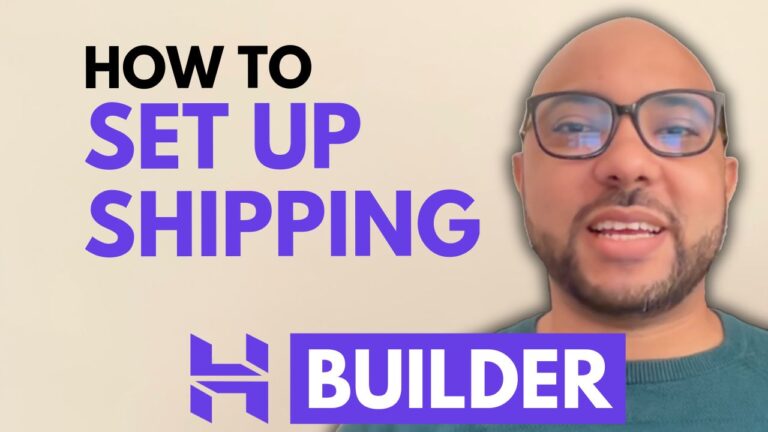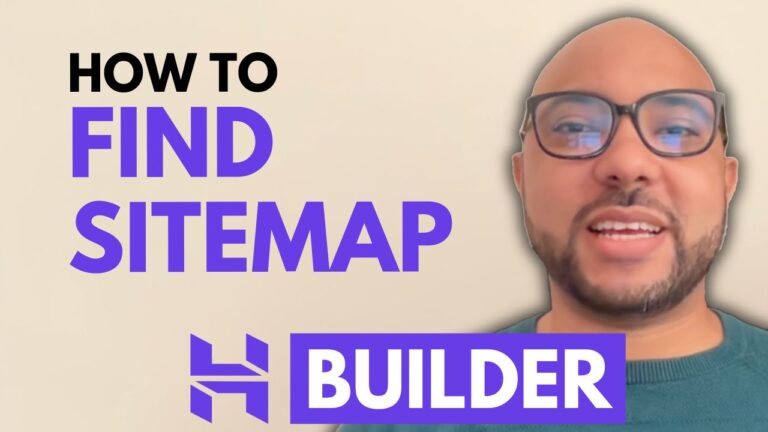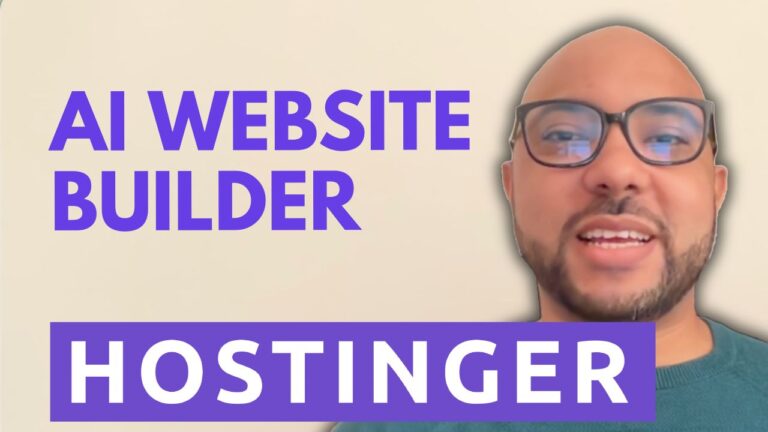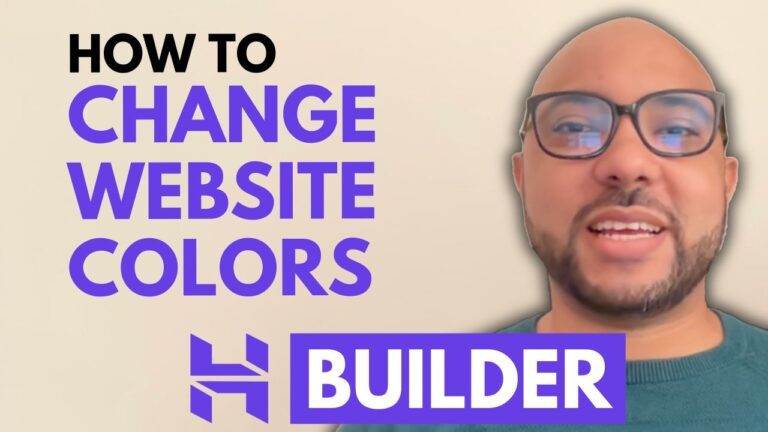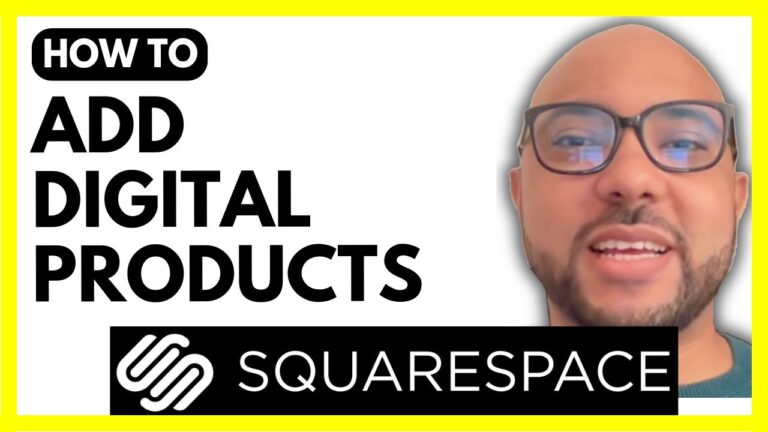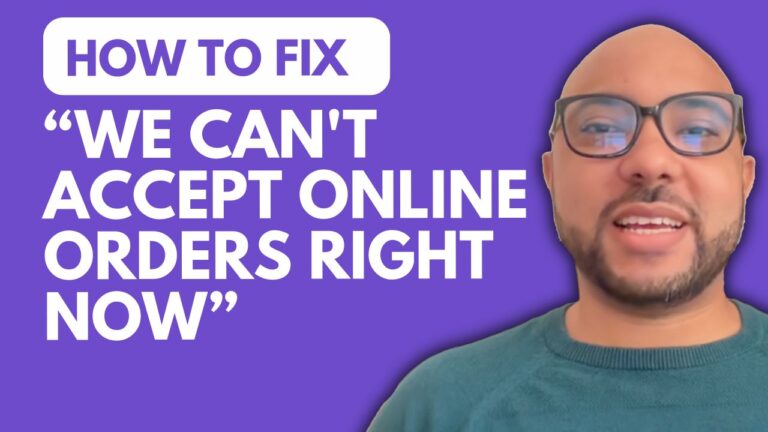How to Add and Customize Website Section in Hostinger Website Builder
Hey everyone, welcome to Ben’s Experience! In this video tutorial, I’ll guide you through the process of adding and customizing website sections using the Hostinger Website Builder.
To begin, navigate to your website builder and position your mouse pointer between existing sections. Click on “Add Section” from the menu on the left. You can choose from AI-generated sections, blank templates, or specific types like blogs or online stores.
For example, if you want to add a Contact Form section, simply select from various templates available. Customize the background by choosing a color, uploading an image, or even setting a video background.
Once added, you have the flexibility to edit, duplicate, hide, or delete the section as needed. You can also arrange sections to optimize your site’s layout for both mobile and desktop views.
Before you go, don’t miss out on our special offer! Grab our two free online courses: one on Hostinger hosting and WordPress management, and another on using the Hostinger Website Builder. Get started today by clicking the link in the description.
If you found this tutorial helpful, give it a thumbs up and subscribe to our channel for more useful tips and tricks! Have questions? Drop them in the comments below—we’re here to help.