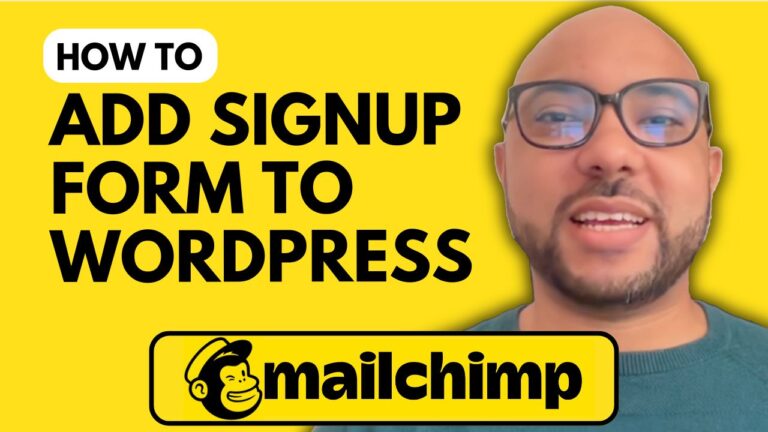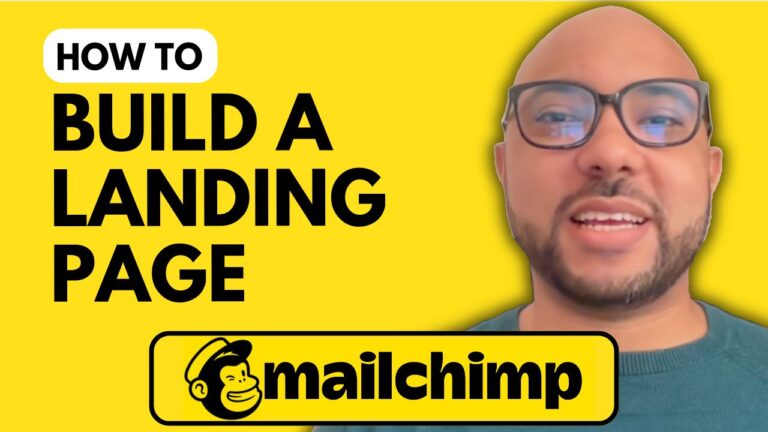How to Add an Image in Mailchimp
Welcome to Ben’s Experience! In this tutorial, I’ll guide you through the process of adding an image in Mailchimp. Whether you’re crafting a newsletter or a promotional email, incorporating images can significantly enhance the visual appeal of your campaigns. Let’s dive into the steps on how to seamlessly add an image to your Mailchimp emails.
Step 1: Log In to Your Mailchimp Account
First, head over to Mailchimp’s website and log in to your account by entering your username and password.
Step 2: Create a New Email Campaign
To get started, create a new email campaign. For this example, we’ll use a regular email campaign. Navigate to the ‘Design Email’ step in the campaign creation process.
Step 3: Select and Add the Image Block
In the email designer, you’ll need to add an image to your email. Drag the image block into your email layout. You can choose between the ‘Add Image’ icon or the ‘Add’ button to upload your image.
Step 4: Upload Your Image
Click on the ‘Add’ button, then select ‘Upload Image.’ Locate the photo you want to use from your computer and double-click it to upload. You’ll see the upload progress, and once it’s complete, your image will appear in the email.
Step 5: Edit and Customize Your Image
After the image is uploaded, you can make various adjustments. Use the slider tools to resize the image, adjust its alignment, or add a link. You can also modify the background of the image block to fit your design.
Step 6: Save Your Changes
Don’t forget to click ‘Save’ to ensure that your edits are not lost.
By following these steps, you can easily add and customize images in your Mailchimp emails, making your campaigns more engaging and visually appealing.
If you want to dive deeper into Mailchimp, I offer a comprehensive online course that covers everything from setting up your Mailchimp account to advanced email customization. You can access it for free by visiting university.bensexperience.com.
Thank you for watching! If you found this guide helpful, please like the video and subscribe to the channel for more tips and tutorials.