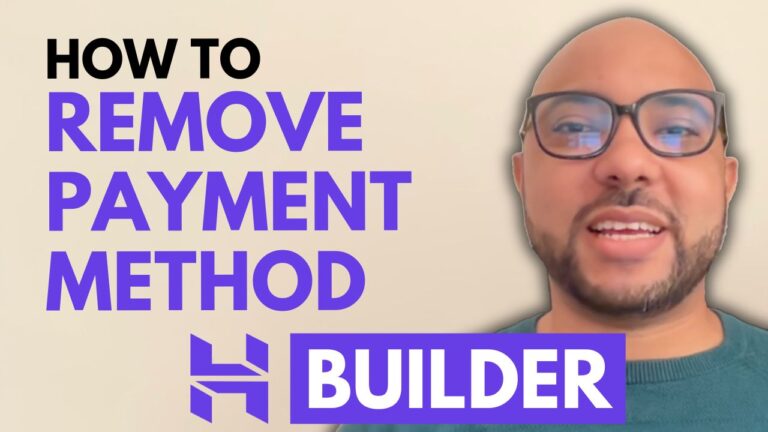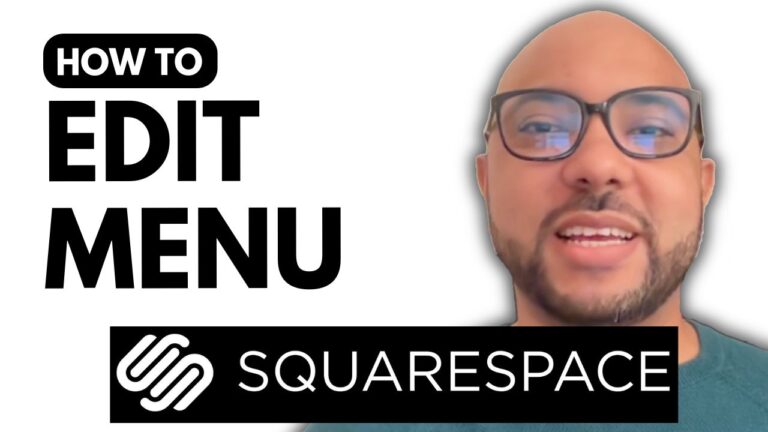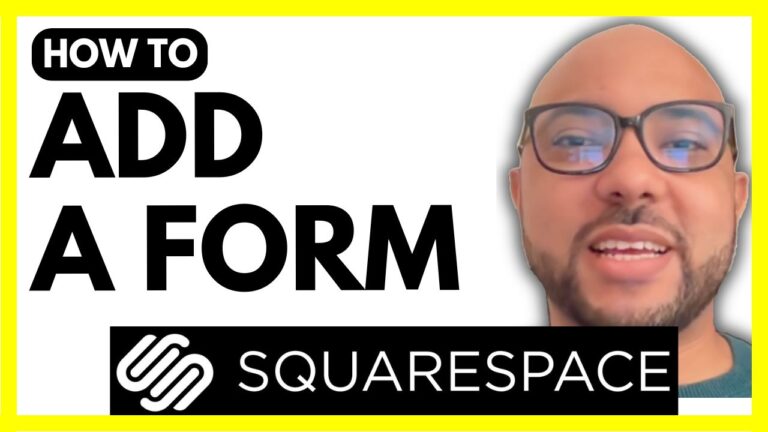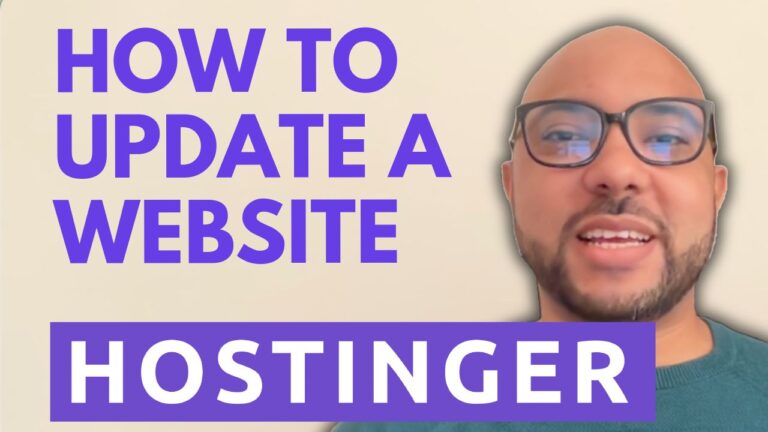How to Add a WhatsApp Chat Button to Your Website in Hostinger Website Builder
Hey everyone, welcome to Ben’s Experience! In this post, I’ll show you how to add a WhatsApp chat button to your website in Hostinger Website Builder.
Step-by-Step Guide:
- Access the Website Settings
- First, navigate to the homepage of your website on Hostinger Website Builder.
- Go to the website settings.
- Find Integrations
- Look for the Integrations section.
- Find WhatsApp and click on “Connect” to open more details.
- Enter Your Details
- Fill in your phone number, including your country code.
- Edit your default message. For example, you can use “Welcome to B Shop”.
- Save and Update
- Click on “Save changes”.
- Don’t forget to update your website.
Live View and Troubleshooting:
After updating, visit your site to check if the WhatsApp button is showing. In my first try, it didn’t show up. However, after changing my Google Chrome profile and revisiting my website, the WhatsApp button appeared successfully.
And that’s how to add a WhatsApp button to your website using Hostinger Website Builder.
Special Offer:
Before you go, I have something special for you. I offer two free online video courses:
- The first course is about Hostinger hosting and WordPress management.
- The second course shows you how to use Hostinger Website Builder to make basic websites or online shops.
You can get them both for free just by clicking the link in the description. If you like this tutorial, give it a thumbs up and subscribe to my channel. If you have any questions, leave a comment below.
Happy building!