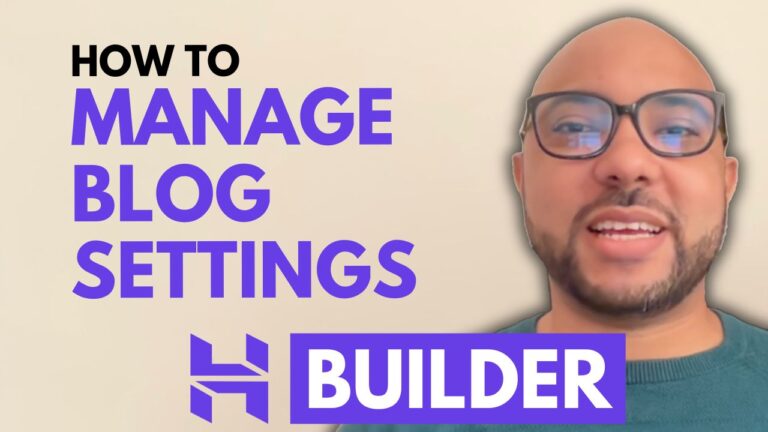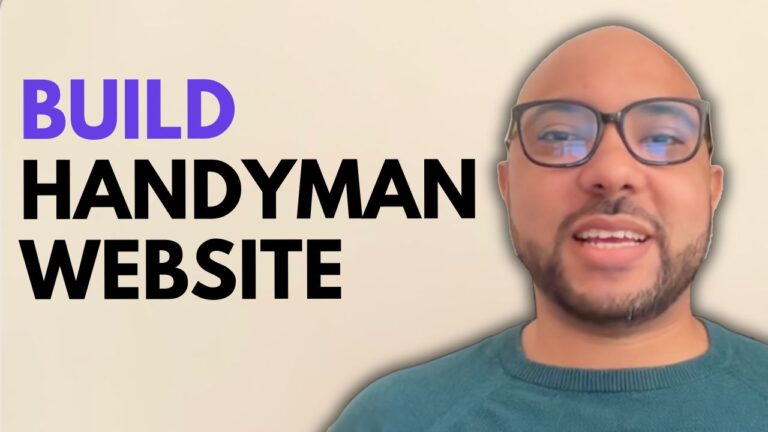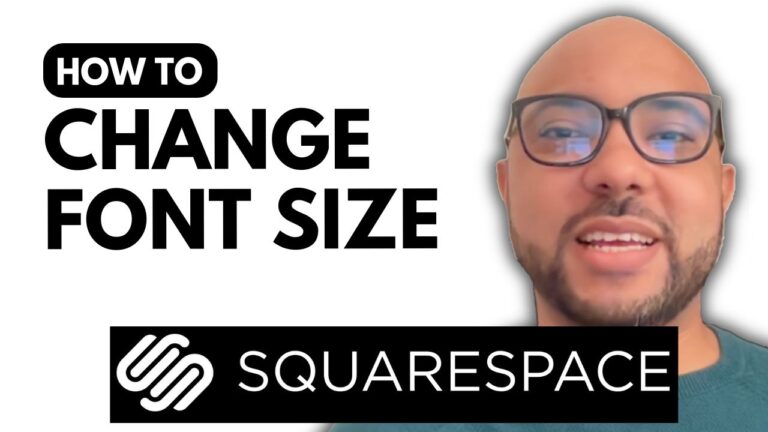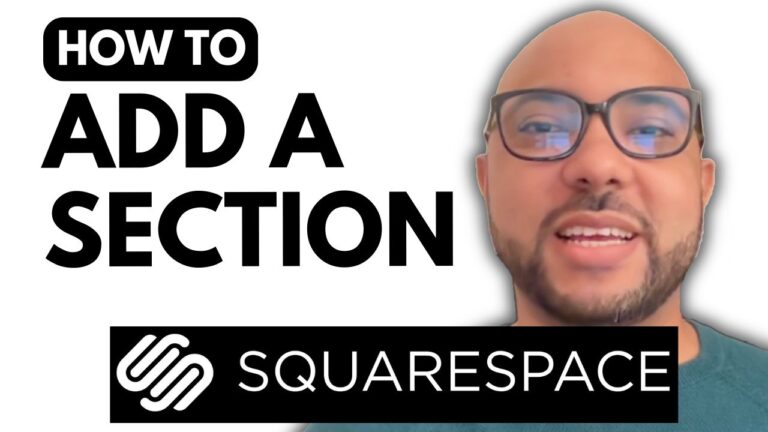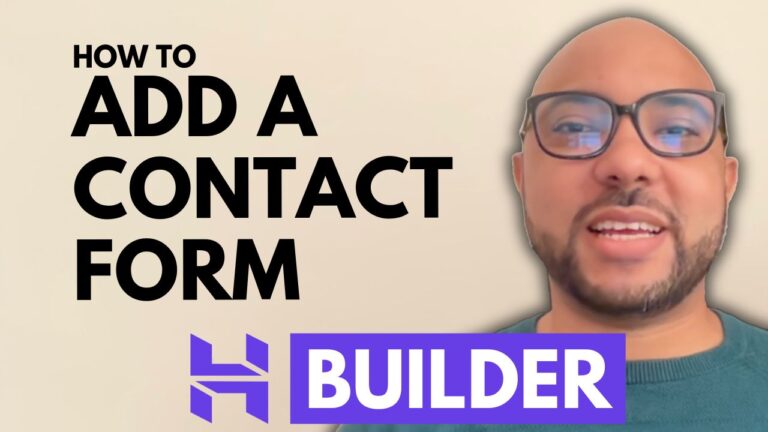How to Add a Video to Your Squarespace Website
If you’re looking to enhance your Squarespace website with engaging video content, you’re in the right place. In this guide, I’ll walk you through the straightforward process of adding a video to your Squarespace site, whether it’s from YouTube, Vimeo, or directly from your computer.
Step 1: Log In to Squarespace
Start by logging in to your Squarespace account. Go to Squarespace.com and enter your email address and password.
Step 2: Select the Page
Navigate to the page where you want to add your video. Click on the “Pages” menu on the left, choose the page you want to work on, and click the “Edit” button at the top of the page.
Step 3: Prepare the Page for Your Video
You’ll need to make space for your video. Click on the section where you want to insert your video. If necessary, adjust or remove existing elements to create a clear area.
Step 4: Add the Video Block
Click on the “Add Block” button, then search for “Video.” Select the Video block to add it to your page. You can resize the video block according to your preferences.
Step 5: Configure the Video
Click on the edit icon (or pen icon) to configure your video settings. If you are using the free plan, be aware of the 30-minute maximum storage limit. You can upload a video directly from your computer or embed it from YouTube or Vimeo.
For example, to embed a video from YouTube:
- Copy the link of the YouTube video you want to use.
- Paste the link into the designated field in Squarespace.
- Click the “Add” button.
Step 6: Customize Video Settings
Once the video is embedded, you can upload a custom featured image if you prefer it over the default YouTube thumbnail. Note that features like video muting, autoplay, looping, and play controls are only available for videos uploaded directly to Squarespace.
Step 7: Add a Video Description
You can add a description that will appear below your video. This helps provide context and enhances the viewer’s understanding of your content.
Step 8: Save and Preview
Click the “Save” button to ensure your changes are not lost. To preview your work, click on the “Exit” button and then select the preview mode.
Conclusion
Adding a video to your Squarespace website is a great way to make your content more engaging and informative. Follow these steps to ensure your video looks great and functions well on your site. If you want to become a pro at using Squarespace, consider joining my free Squarespace University course where you’ll learn everything from basics to advanced customization.
Thank you for following along, and don’t forget to like this post and subscribe for more helpful tips!