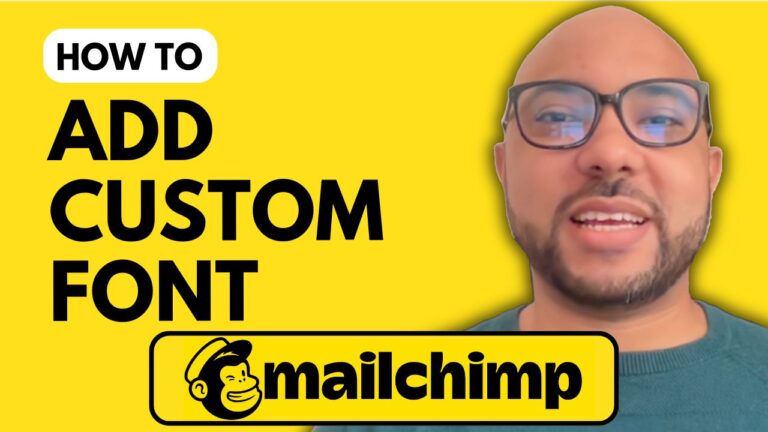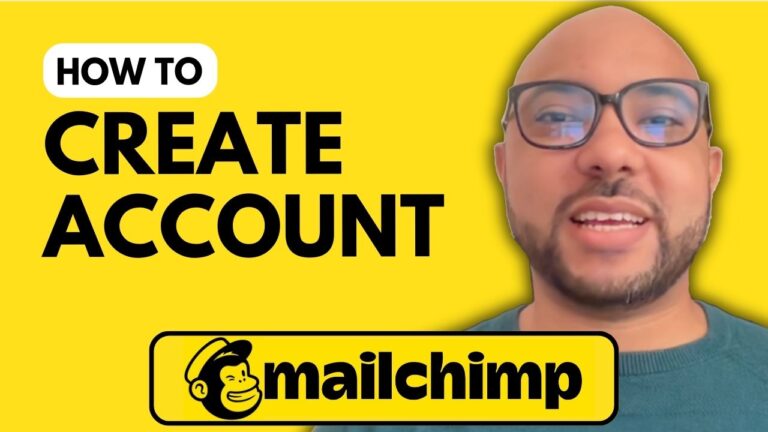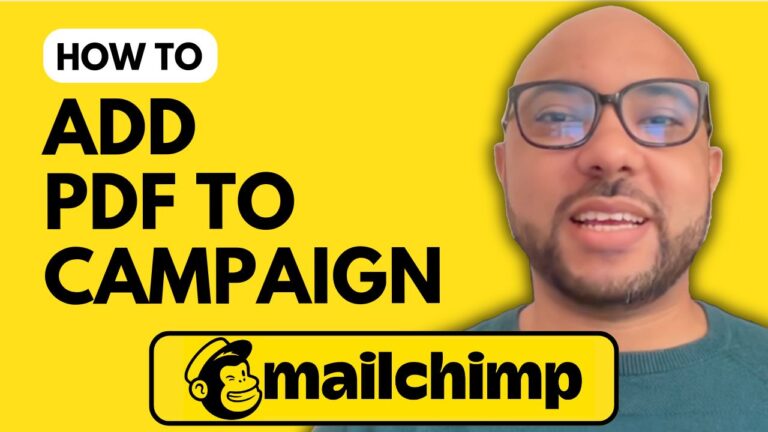How to Add a Video in Mailchimp Email
Are you looking to enhance your Mailchimp emails with engaging video content? Adding a video to your email campaigns can help capture your audience’s attention and drive more interaction. Here’s a step-by-step guide on how to add a video in Mailchimp email:
- Log In to Your Mailchimp Account: Start by accessing your Mailchimp account at mailchimp.com. Once you’re logged in, navigate to the campaign creation section.
- Create a New Email Campaign: Choose to create a regular email campaign. Select a free template or one that fits your branding needs.
- Design Your Email: Go to the design step of your email. Here, you can start customizing your email layout.
- Add a Video Block: From the menu on the right, select the “Add Block” option. Drag and drop the video block into your email design area.
- Insert Your Video URL: Click on the video block you added to your email. In the settings, enter the URL of your video from YouTube or Vimeo. Make sure the URL is correct to ensure the video displays properly.
- Preview and Test: Before finalizing, preview your email to see how the video appears. This step is crucial to ensure that everything looks great and functions correctly.
- Send Your Email: Once you’re satisfied with how your email looks, send it out to your audience.
For more in-depth instructions and additional Mailchimp tips, check out my free online course at university.bensexperience.com. In this course, you’ll learn how to set up your Mailchimp account, manage your audience, create and manage campaigns, and much more.
Adding videos to your Mailchimp emails is a fantastic way to make your campaigns more engaging and effective. Follow these steps to start incorporating videos into your emails today!