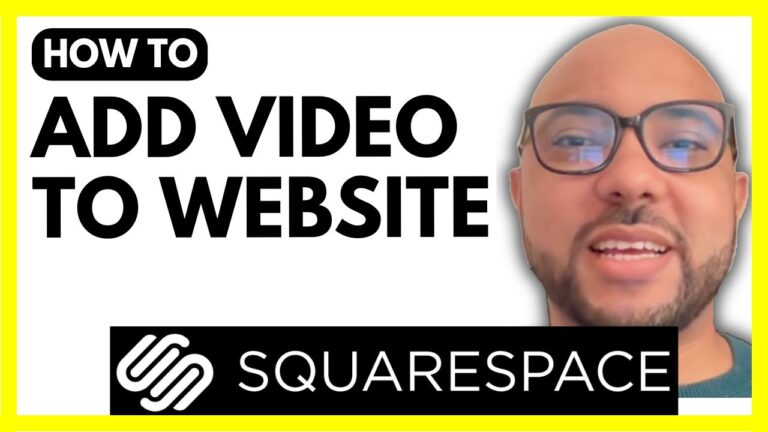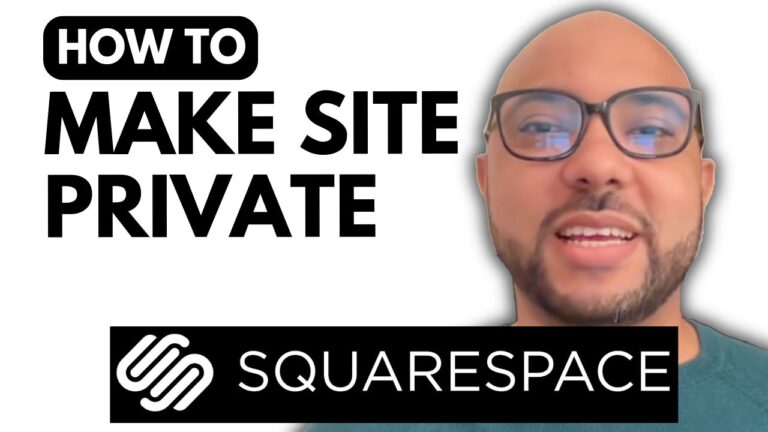How to Add a Sticky Bar in Hostinger Website Builder
Hey everyone, welcome to Ben’s Experience! In this tutorial, I will show you how to add a sticky bar at the top of your website using Hostinger Website Builder. This feature is great for enhancing your website’s visibility and improving user experience.
Step-by-Step Guide to Adding a Sticky Bar
- Open Your Website in Hostinger Website Builder: Start by opening your website’s homepage within Hostinger Website Builder.
- Hover Over the Header Section: Move your mouse over the header section of your website.
- Add the Sticky Bar: Click on “ADD Sticky Bar.” A new bar will be added to the top of your website.
- Edit the Text: Customize the text in the sticky bar. For example, since my website is an outdoor or hiking blog, I added, “What to bring on a hike? Download my checklist.”
- Add a Link: To add a link to the text in your sticky bar:
- Visit the page you want your sticky bar visitors to go to and copy the page link.
- Select the text in the sticky bar that you want to turn into a link.
- Press
Command + Von Mac orCtrl + Von PC to paste the link. The text will be underlined, indicating that the link has been successfully added.
- Update and Preview Your Website: Save your changes and preview your website to ensure the sticky bar and link are working correctly.
Design Options for Your Sticky Bar
- Edit Section: Click on “Edit Section” to access more customization options.
- Section Color or Background Image: Choose a section color or upload a background image for the sticky bar.
- Adjust Sticky Bar Height: Modify the height of your sticky bar to fit your website’s design.
Adding a sticky bar in Hostinger Website Builder is a simple and effective way to highlight important information on your website. Whether you want to promote a special offer, share a download link, or direct visitors to a specific page, a sticky bar can help you achieve your goals.
Free Online Video Courses
Before you go, I have something special for you! I’m offering two free online video courses:
- Hostinger Hosting and WordPress Management: Learn how to manage your WordPress site effectively with Hostinger hosting.
- Hostinger Website Builder: Discover how to create basic websites or online shops using Hostinger Website Builder.
You can get both courses for free by clicking the link in the description.
If you enjoyed this tutorial, please give it a thumbs up and subscribe. If you have any questions, feel free to leave a comment below!