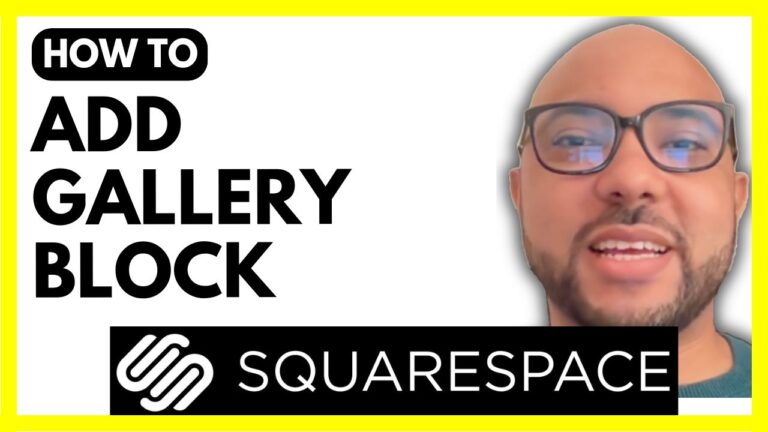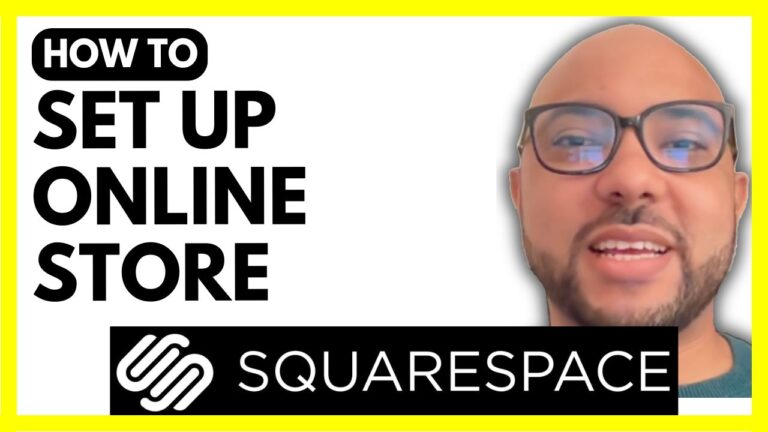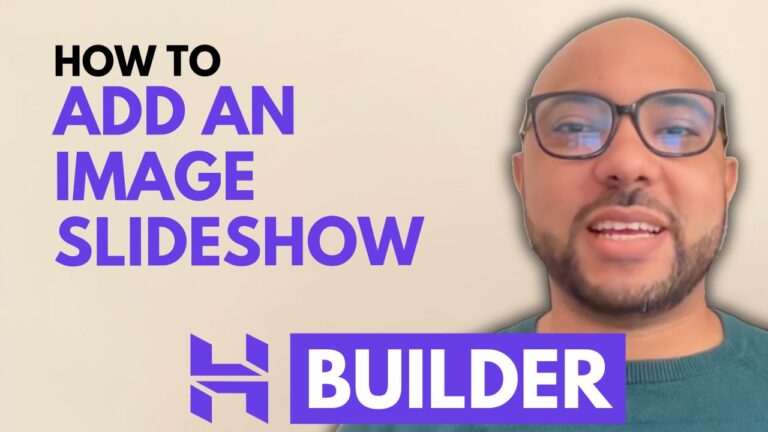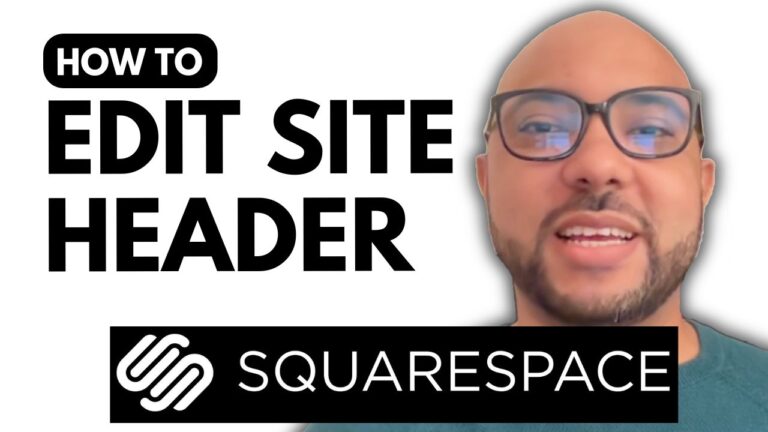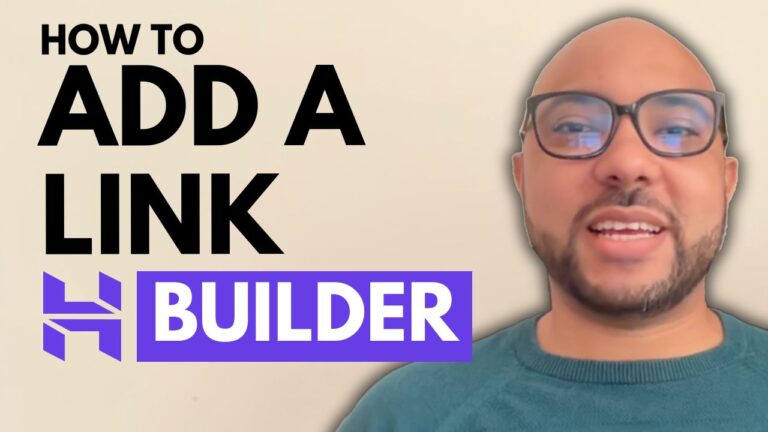How to Add a Product to Your Store in Hostinger Website Builder
Hey everyone, welcome to B’s Experience! In this post, we’ll dive into how to add a product to your store using Hostinger Website Builder. If you’re looking to enhance your online shop, this step-by-step guide is for you.
Step 1: Accessing the Store Manager
First, navigate to your website homepage in Hostinger Website Builder. From there, head over to your store. To add a product, go to the store manager and select “Products” from the left-side menu. Here, you’ll see your current products listed.
Step 2: Adding a New Product
Click on the “ADD Product” button. Hostinger allows you to choose between various product types such as physical, digital, service, donation, and appointment. For this guide, we’ll add a physical product.
Step 3: Uploading Product Images and Details
Upload a photo of your product. Next, provide a title for your product, such as “Chair.” You can add a ribbon like “New” and a subtitle like “Handmade.” In the description section, include details about your product or any relevant store policies.
Step 4: Setting the Price and Stock Quantity
Enter your product’s price, for example, $20, and a discounted price, say $15. You can also add a SKU and weight. If you have a limited stock, enable the “Track Quantity” option and enter the available quantity, such as 10 units.
Step 5: Adding Product Options and Categories
You can specify options like size, color, and material. For instance, you can add sizes such as Small, Medium, and Large. Save these details. Select an appropriate category for your product, like “Hiking Gear,” and save it.
Step 6: Updating and Viewing Your Website
Once you’ve added all the necessary details, don’t forget to update your website. Go to the editor and click on “Update Website” to publish the changes. To see your product live, go to the store section on your website. You’ll find your newly added product with all the details and options you provided.
Conclusion
Adding a product to your store in Hostinger Website Builder is straightforward and efficient. This guide helps you manage product details, pricing, stock, and categories seamlessly.
Before you go, I have something special for you! I offer two free online video courses. The first one is about Hostinger hosting and WordPress management, and the second one shows you how to use Hostinger Website Builder to create basic websites or online shops. You can get them both for free by clicking the link in the description.
If you enjoyed this guide, give it a thumbs up and subscribe. If you have any questions, leave a comment below!