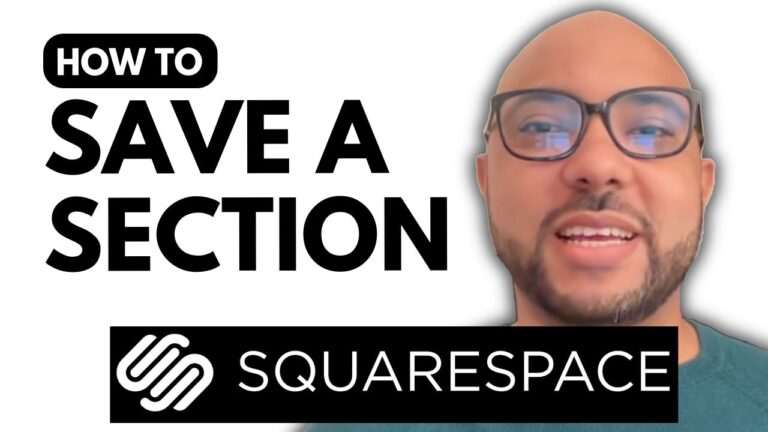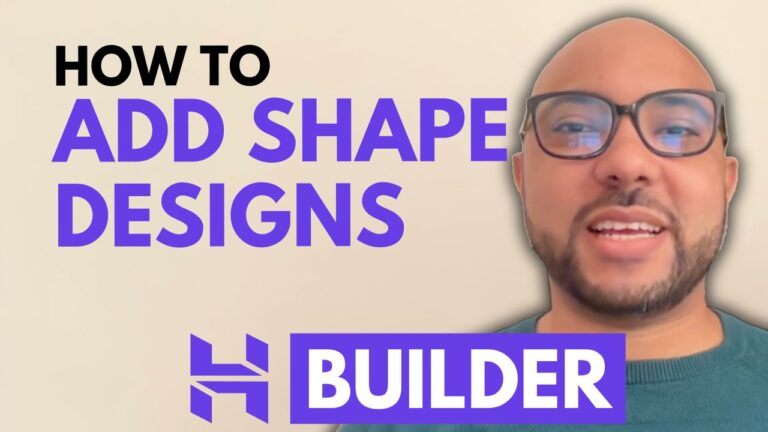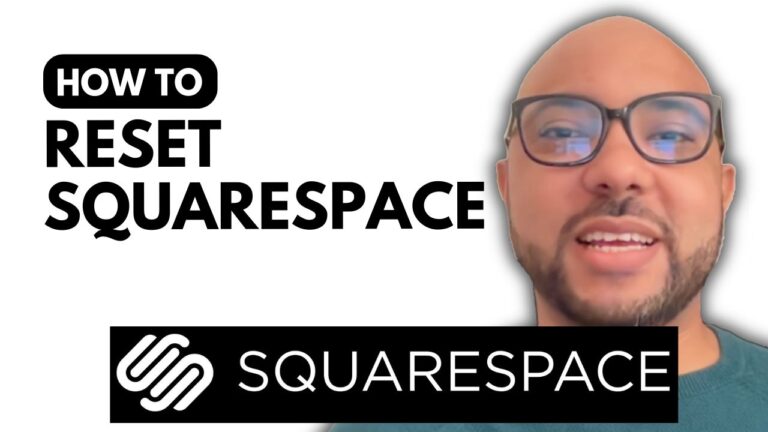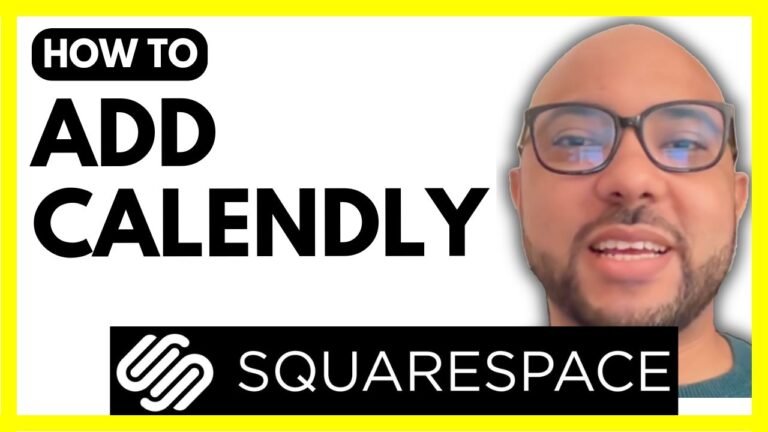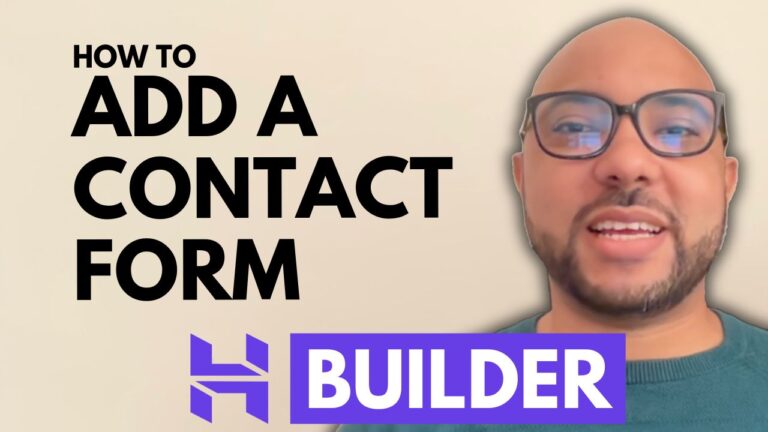How to Add a Privacy Policy to Squarespace
Ensuring that your website is compliant with legal requirements is crucial, and one of the key components is having a privacy policy. If you’re using Squarespace for your website, adding a privacy policy is a straightforward process. In this guide, we’ll walk you through the steps to add a privacy policy to your Squarespace site.
Step 1: Log In to Your Squarespace Account
Start by logging into your Squarespace account at squarespace.com. Enter your email address and password to access your dashboard.
Step 2: Create a New Page for Your Privacy Policy
- On your Squarespace dashboard, navigate to the website where you want to add the privacy policy.
- Click on the “Pages” section on the left sidebar.
- Under the “Not Linked” section, click the plus icon to add a new page.
- Choose “Blank Page” from the options and name it “Privacy Policy.”
- Press “Enter” on your keyboard to create and start editing your new blank page.
Step 3: Add Content to Your Privacy Policy Page
- Click the “Edit” button on the top of the page to start adding content.
- Click “Add Section” and choose a “Blank Section.”
- Inside the blank section, click “Add Block” and select “Text” to insert a text block.
- Resize the text block as needed to fit your layout.
Step 4: Generate Privacy Policy Content
To create a privacy policy, use an online privacy policy generator. Here’s how:
- Go to Google and search for “SEO Magnifier Privacy Policy Generator.”
- Click on the first search result to access the privacy policy generator.
- Fill in the required details such as your company name (e.g., Find Restaurant) and website URL.
- Answer questions about your site’s use of advertising and cookies.
- Click “Generate” and then “Download as HTML” to save the privacy policy content.
Step 5: Add the Privacy Policy Content to Your Squarespace Page
- Open the downloaded HTML file and copy the text.
- Return to your Squarespace page editor and paste the copied text into the text block you created.
- Click the “Save” button to save your changes.
Step 6: Preview and Publish Your Privacy Policy Page
- To preview your new privacy policy page, click “Exit” in the editor and then click the small arrow to view it live.
- Ensure that the page looks correct and that all information is accurate.
Additional Tips
If you’re looking to enhance your Squarespace skills, consider joining my free Squarespace course at university.bensexperience.com. This course covers everything from getting started with Squarespace to advanced customization and best practices for optimizing your website.
Don’t forget to like this video and subscribe to my channel for more helpful tutorials!
Conclusion
Adding a privacy policy to your Squarespace site is a simple but important task that helps ensure transparency and legal compliance. By following these steps, you can easily create and publish a privacy policy that protects both you and your visitors.