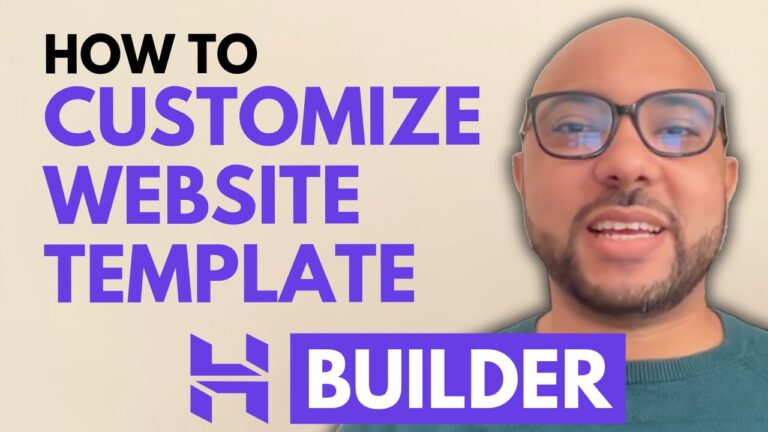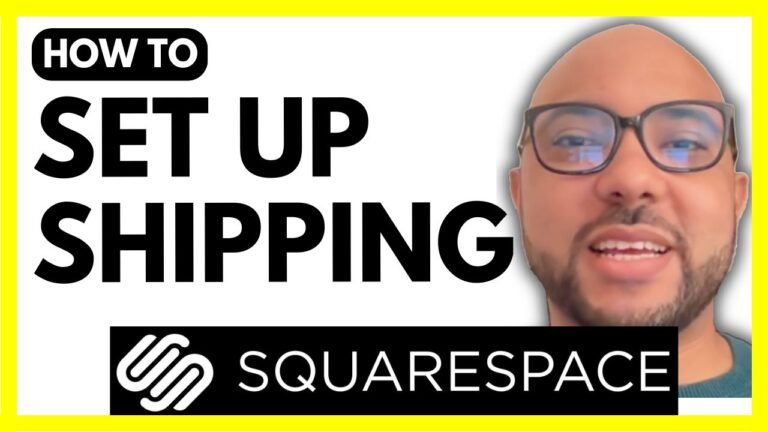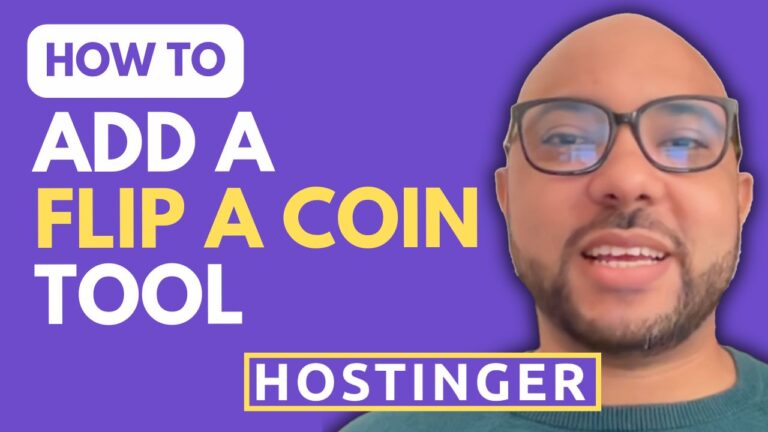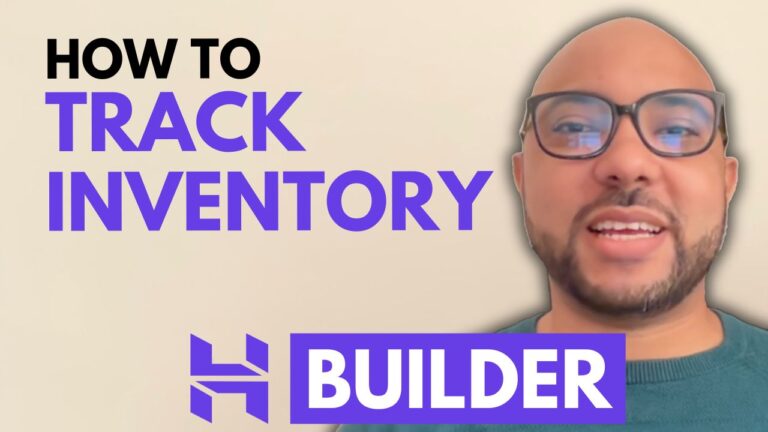How to Add a Podcast to Squarespace
Adding a podcast to your Squarespace website can be a fantastic way to engage with your audience and share your content in a new format. Here’s a step-by-step guide on how to seamlessly integrate your podcast into your Squarespace site.
1. Log In to Squarespace
Start by logging into your Squarespace account. Go to Squarespace.com, enter your email address and password, and click on the “Login” button.
2. Access Your Website
Once logged in, select the website where you want to add your podcast. Click on the “Website” button located below the website’s name.
3. Create a Blog Page
To add a podcast, you first need a blog page. If you don’t have one yet, create it by going to the “Pages” section and clicking the plus icon next to the main navigation. Choose “Blog” from the options provided.
4. Add a New Podcast Page
After creating your blog, click on it to access your blog content. Click on the plus icon to add a new page. Name this page according to your podcast episode, for instance, “Podcast Episode One.”
5. Insert Audio Block
To add your podcast episode, click the blue plus icon and select the “Audio” block. Here, you can give your episode a name (e.g., “Episode One”), fill in subtitles, and add a summary. You can also include episode notes with links, if applicable.
6. Set Podcast Details
For each episode, specify the episode type (e.g., trailer, bonus, full) and season number. Fill in the duration of the episode and other relevant details.
7. Upload Your Audio File
To upload your audio file, switch to the “Embed” tab. You can either upload the file directly from your computer or add an external audio file URL. Choose the file you want to upload (e.g., an MP3 file) and complete the upload process.
8. Publish Your Episode
Once the upload is complete, you can save or directly publish your blog post. If needed, you can schedule the publication for a later date.
9. Customize Your Podcast Player
To enhance your podcast player, click on the edit button from the top, select the player block, and adjust the design settings. You can allow downloads, choose between classic or minimal player styles, and customize the player’s color.
10. Track Analytics
If you want to track analytics for your podcast episode, fill in your podcast URL or analytics URL in the designated field. This will help you monitor your podcast’s performance and audience engagement.
That’s it! Your podcast episode is now live on your Squarespace site. Click on the play button to check out your audio file and ensure everything is working smoothly.
Don’t forget to give this tutorial a like and subscribe for more helpful tips!
By following these steps, you can easily add and manage your podcast episodes on Squarespace. Happy podcasting!