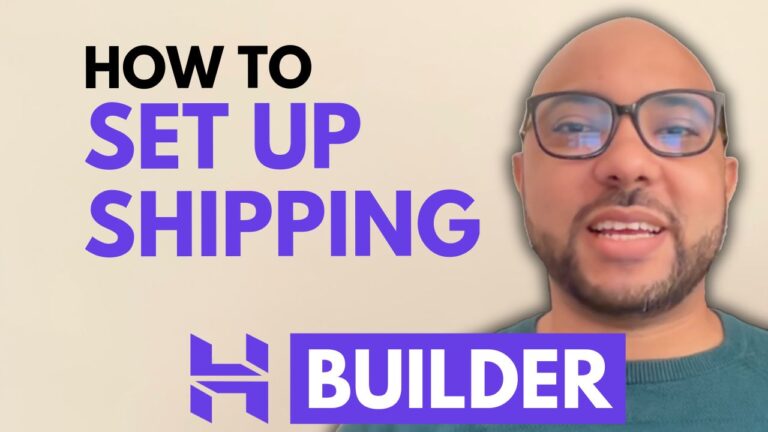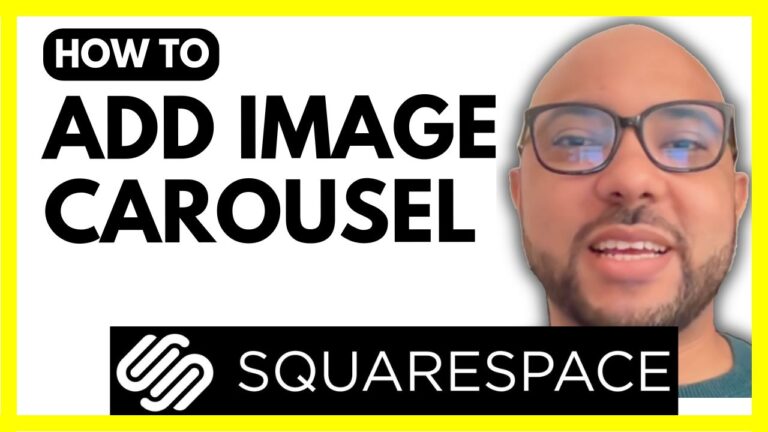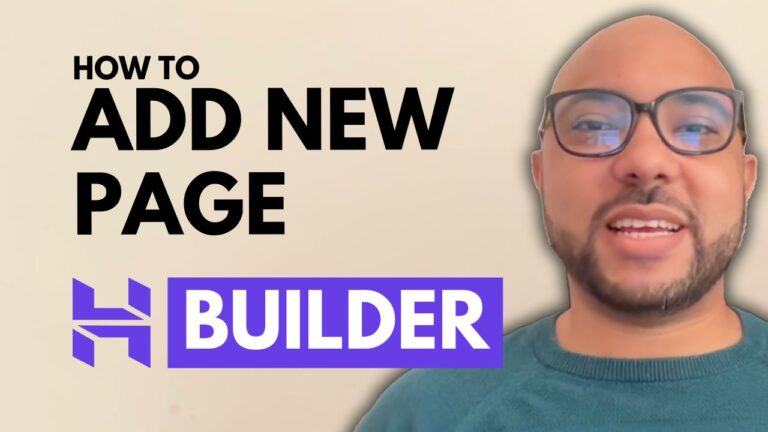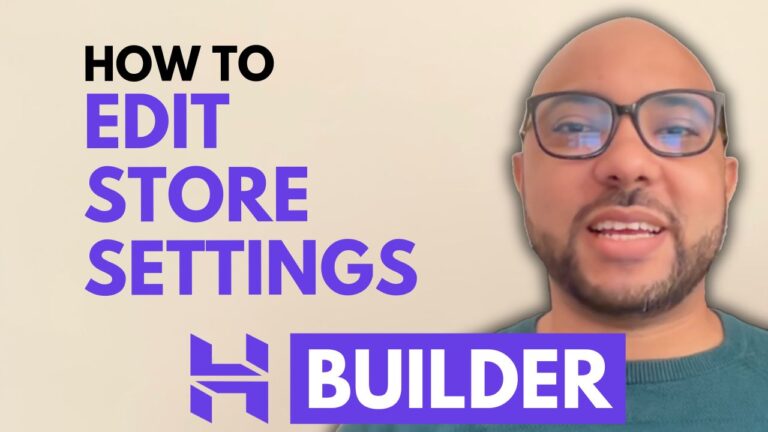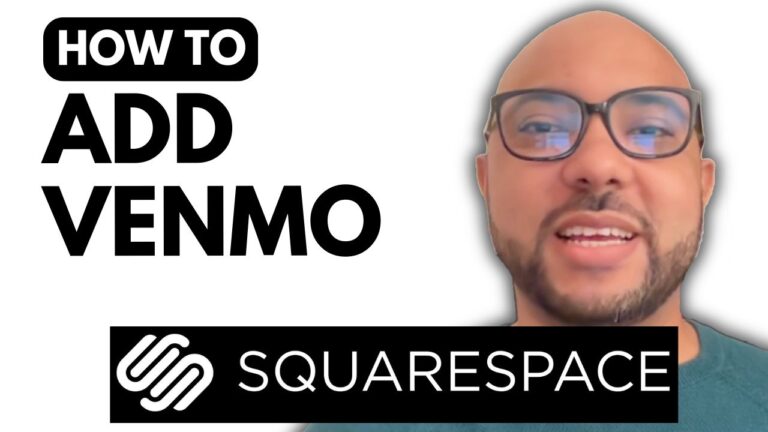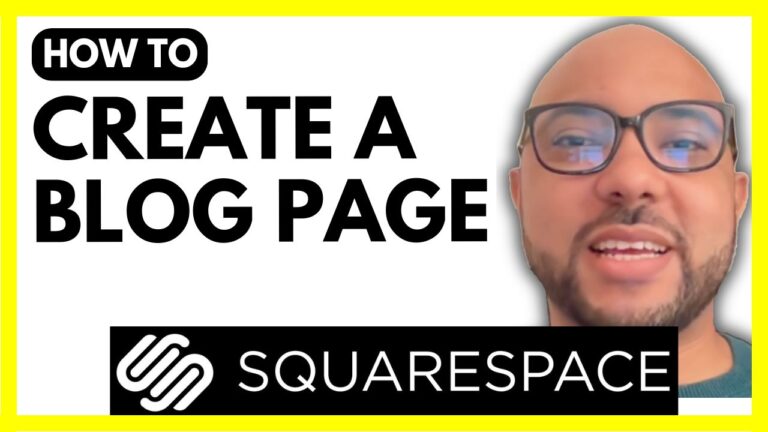How to Add a Payment Method on Squarespace
Adding a payment method to your Squarespace website is a crucial step in setting up an online store. Whether you want to accept payments through PayPal, Stripe, or Square, this guide will walk you through the process step-by-step. Here’s how you can do it:
1. Log in to Your Squarespace Account
Start by logging into your Squarespace account. Go to Squarespace.com and enter your email and password to access your dashboard.
2. Navigate to Your Website Settings
Once logged in, select the website where you want to add a payment method. Click on the “Settings” option, then go to “Selling,” and select “Payments.”
3. Choose Your Payment Method
Squarespace offers several payment options, including Stripe, PayPal, and Square. For this guide, we will focus on adding PayPal as a payment method:
- Click on “Connect” under the PayPal option.
- A new PayPal window will open. You’ll need to log in with your PayPal credentials.
4. Set Up PayPal
In the PayPal window, enter your PayPal email address and select your country or region. Click “Next” and log in with your PayPal email address and password. It’s recommended to use a PayPal Business account rather than a personal one. If you have a personal account, you can convert it to a business account by following online tutorials.
5. Update Billing Agreement
Return to Squarespace and click on “Update and Continue.” Agree to the billing agreement and click “Agree and Pay.” Don’t worry, you’re not making any payments at this stage; it’s just updating the billing information.
6. Confirm the Payment Method
Once PayPal is connected, you’ll see a new status next to PayPal in your payment settings. Your customers can now choose PayPal as a payment option during checkout.
7. Check the Checkout Page
To see how the checkout page looks with PayPal enabled, visit your store on Squarespace. Select a product, add it to the cart, and proceed to checkout. You’ll see the option to pay with PayPal. When the customer selects this option, a PayPal window will pop up for them to complete the payment.
By following these steps, you can efficiently add and configure a payment method on Squarespace, making it easier for your customers to complete their purchases. For more detailed tutorials and tips on using Squarespace, don’t forget to check out my free Squarespace course at University.BensExperience.com.
Thank you for reading, and if you found this guide helpful, please like and subscribe for more tips!