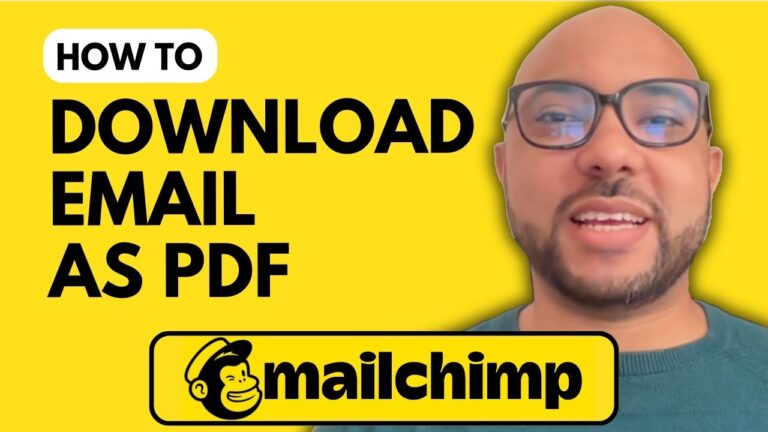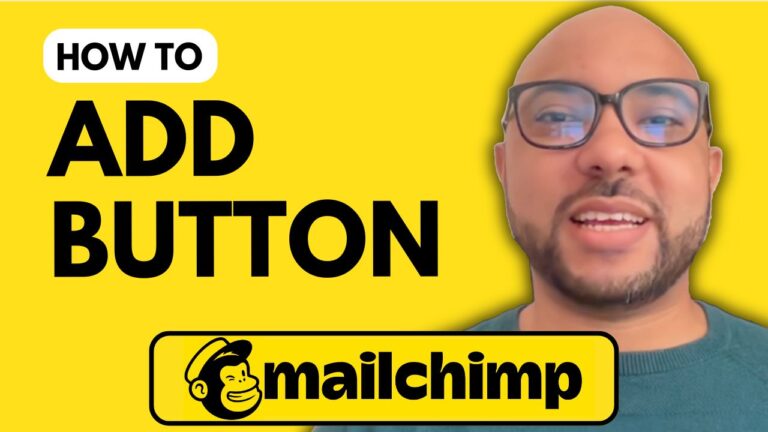How to Add a Mailchimp Signup Form to WordPress
Welcome to Ben’s Experience! In this guide, I’ll show you how to add a Mailchimp signup form to your WordPress site. By integrating a signup form, you can effectively grow your email list and engage with your audience.
Step 1: Log into Mailchimp
First, navigate to Mailchimp.com and log in using your username and password.
Step 2: Create a Signup Form
- Once logged in, go to the Audience section.
- Click on Signup forms.
- Select the Create new form button.
- Choose Embedded form and give your form a name, such as “Video Signup Form.”
- Select the audience you want to associate with this form and click Begin.
Step 3: Customize Your Form
Now, you can edit the form fields to suit your needs. For example, if you want to collect first names, make that field required. You can also change the form title to something like “Subscribe to My Newsletter” and tag subscribers accordingly.
Once you’re satisfied with your form, click Continue. Copy the embedded code provided.
Step 4: Embed the Form in WordPress
- Log into your WordPress dashboard.
- Go to Pages and create a new page titled “Subscribe.”
- In the content editor, type
/codeto select the Custom HTML block. - Paste your copied Mailchimp embed code into the block.
- Preview the form to ensure it looks good, and then publish the page.
Congratulations! You’ve successfully added a Mailchimp signup form to your WordPress site.
Bonus: Access My Free Mailchimp Course
If you’re looking to learn more about Mailchimp, check out my free online course where I cover everything from account setup to managing your audience and creating campaigns. Visit university.bensexperience.com for more information.
Don’t forget to like this post and subscribe for more helpful tips on email marketing and using Mailchimp effectively! Thank you for reading!