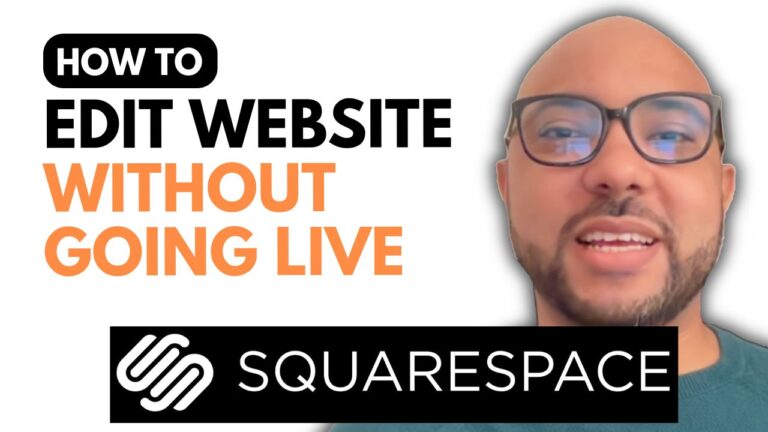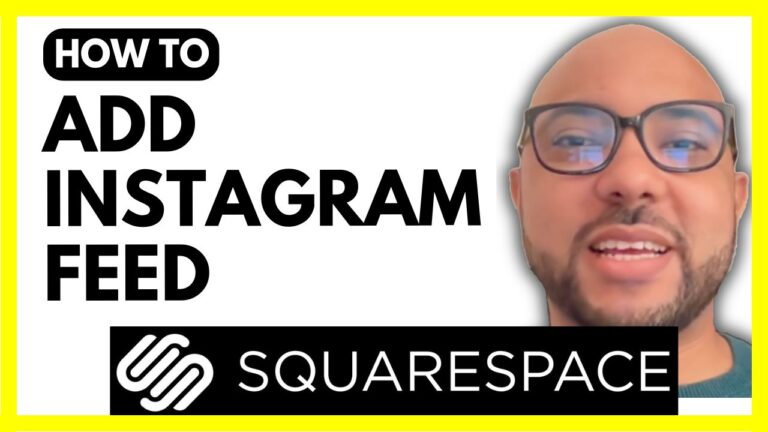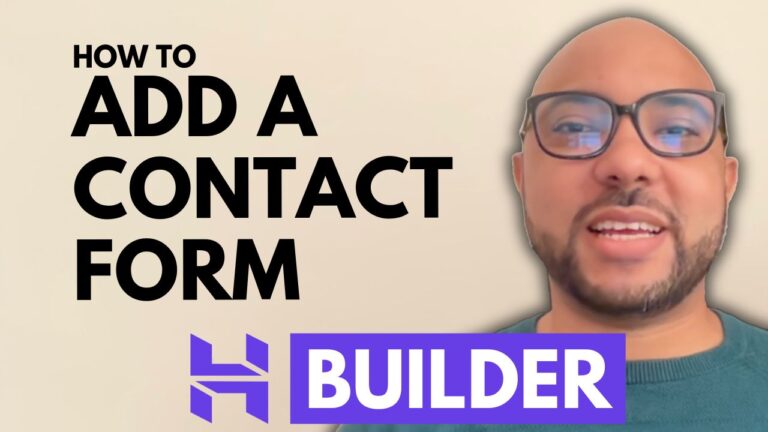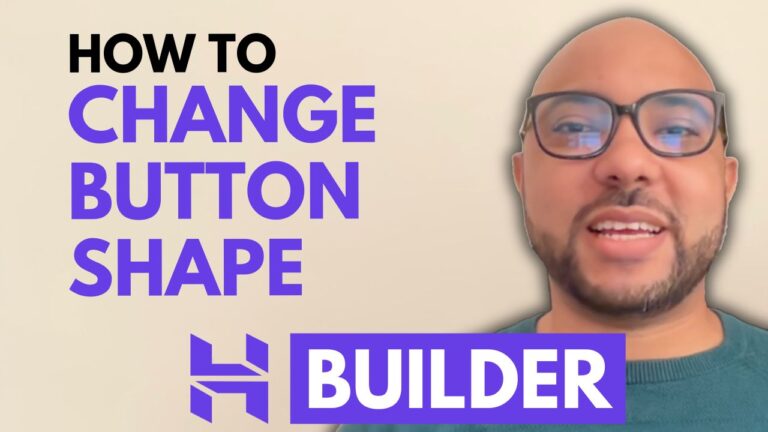How to Add a Google Map in Hostinger Website Builder
Hey everyone, welcome to Ben’s Experience! In this guide, I will show you how to add Google Maps in Hostinger Website Builder.
Step-by-Step Guide to Adding Google Maps
- Access Hostinger Website Builder: Begin by logging into your Hostinger account and navigating to the website builder interface.
- Add a Blank Section: Before we add a Google Map, let’s create some space for it. Click on the “Add Section” button and select a blank section to work on.
- Insert the Map Element: Click on “Add Element” and select the map element from the list. Drag and drop the map element into the blank section you just created.
- Resize and Position the Map: You can resize your map by clicking and dragging the corners of the map element. Position it exactly where you want it on the page.
- Edit the Map Location: To set the location for your map, click on “Edit Map.” Enter your exact address in the provided field, and the map will update automatically to show the specified location.
- Customize Your Map: Add animations to make your map more engaging. You can also duplicate the map element if needed, and adjust its visibility on mobile and desktop devices. If you need to remove the map, simply delete the map element.
Conclusion
That’s it! You’ve successfully added a Google Map to your Hostinger website. This feature is incredibly useful for providing visitors with your business location or any other important addresses.
Bonus: Free Online Video Courses
Before you go, I have something special for you. I’m offering two free online video courses:
- Hostinger Hosting and WordPress Management: Learn the ins and outs of managing your Hostinger hosting and WordPress site.
- Hostinger Website Builder Basics: Discover how to use Hostinger Website Builder to create basic websites or online shops.
You can get both courses for free by clicking this link.
If you found this guide helpful, please give it a thumbs up and subscribe to my channel. If you have any questions, leave a comment below.