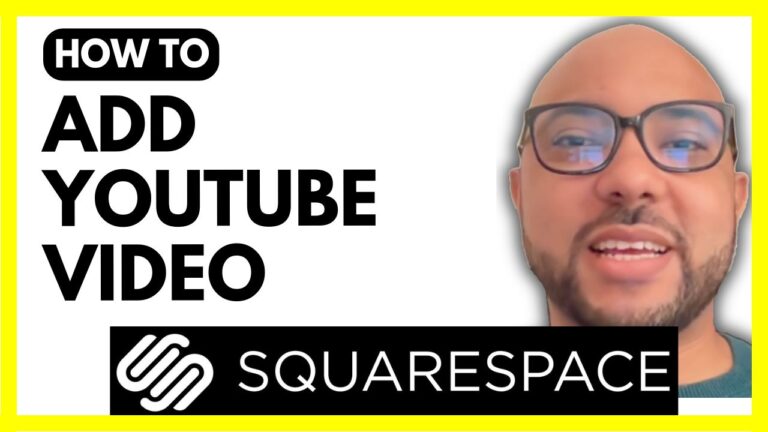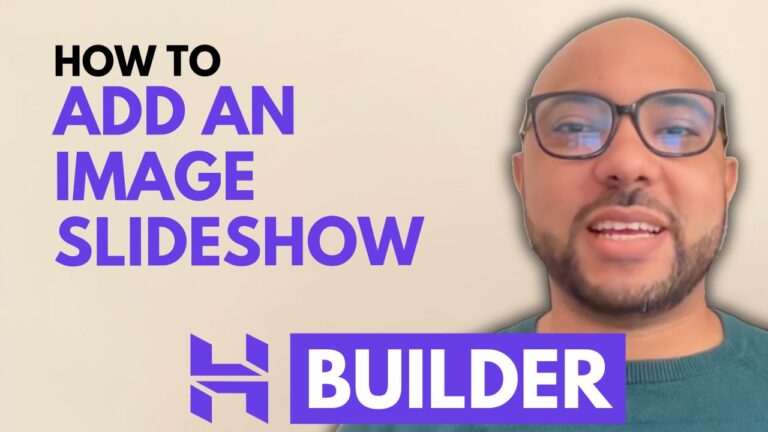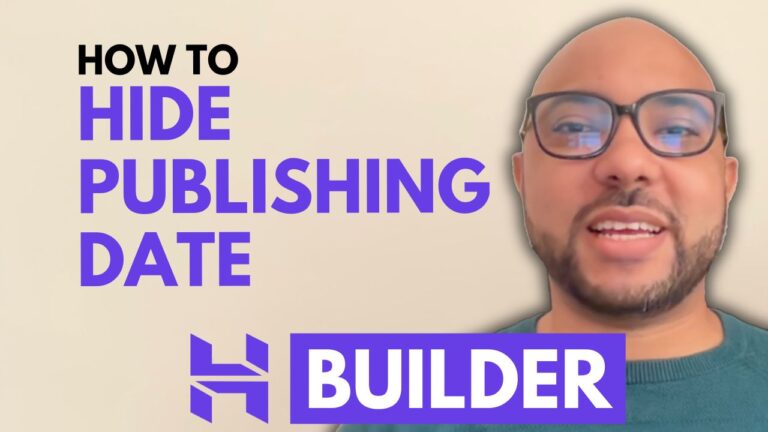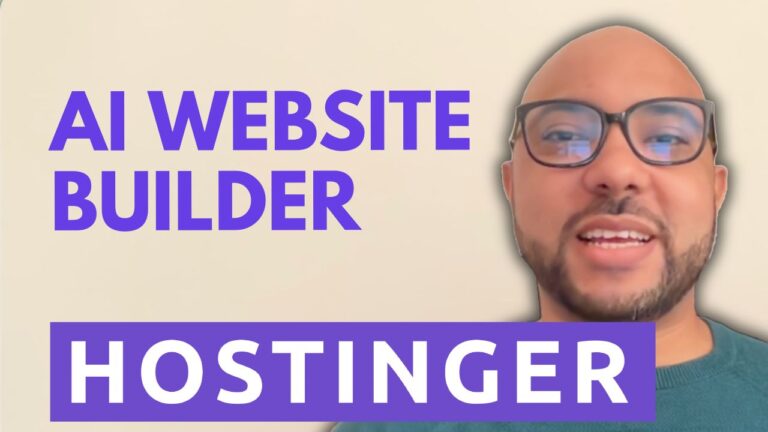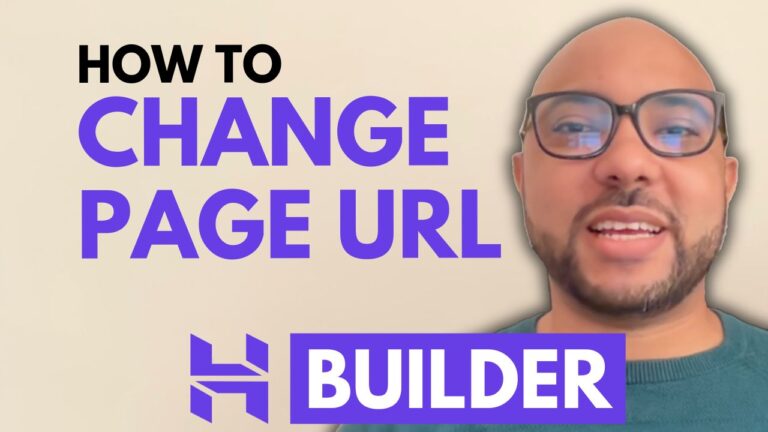How to Add a GIF in Squarespace
Hey everyone, welcome to Ben’s Experience! In this guide, I’ll show you how to add a GIF in Squarespace. Follow these steps to enhance your website with dynamic and engaging GIFs.
Step 1: Log In to Your Squarespace Account
First, go to Squarespace and log in to your account by entering your email address and password. Once logged in, click on the website button below the Squarespace site where you want to add a GIF file.
Step 2: Navigate to the Desired Page
Go to the Pages section and select the page where you want to add or work on a GIF. For this example, I’ll work on the About page. Click on the Edit button at the top to enter editing mode. You can now grab or select elements of your page.
Step 3: Delete Unwanted Elements
Before adding your GIF, you might want to delete any unwanted elements, like a PDF file. Select the section first, then click on Add Block.
Step 4: Add an Image Block
Select the Image Block and click on the plus icon. Choose Upload File to select the GIF from your computer. Double-click your GIF file, and it will start uploading to Squarespace.
Step 5: Finalize and Save
Once your GIF is uploaded, it’s time to finalize it. Adjust any settings as needed, then click on the Save button in the corner. Exit editing mode to preview your live page.
And that’s it! You’ve successfully added a GIF to your Squarespace site. If you want to become a pro at using Squarespace, I recommend joining my University today for free. In my Squarespace online course, you’ll learn how to get started, design, and customize your website, optimize for mobile, manage your site, and discover advanced tips and best practices.
To get access to this Squarespace online course for free, along with all my current and upcoming courses, visit university.bensexperience.com. Link is in the description.
Happy web designing!