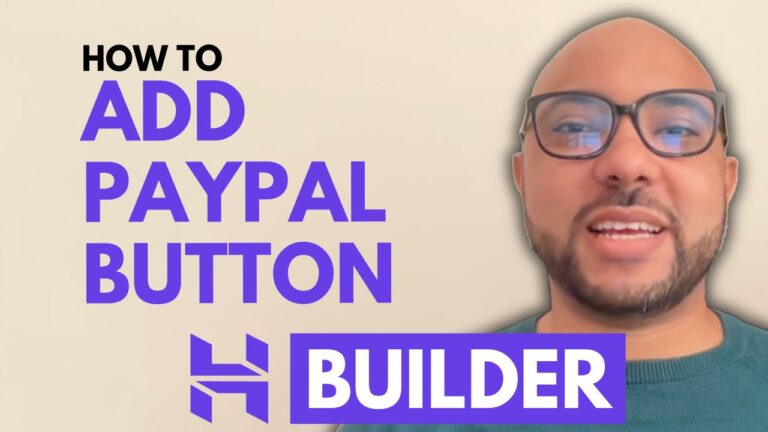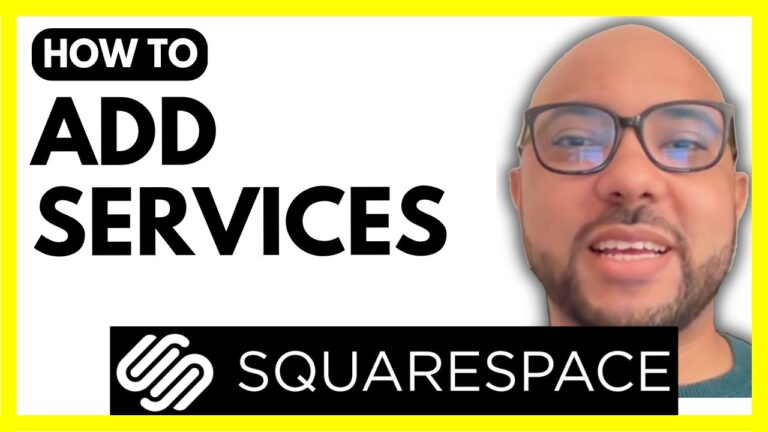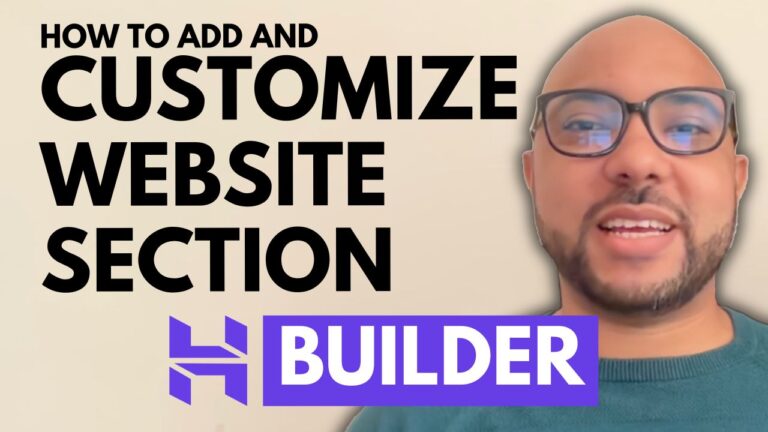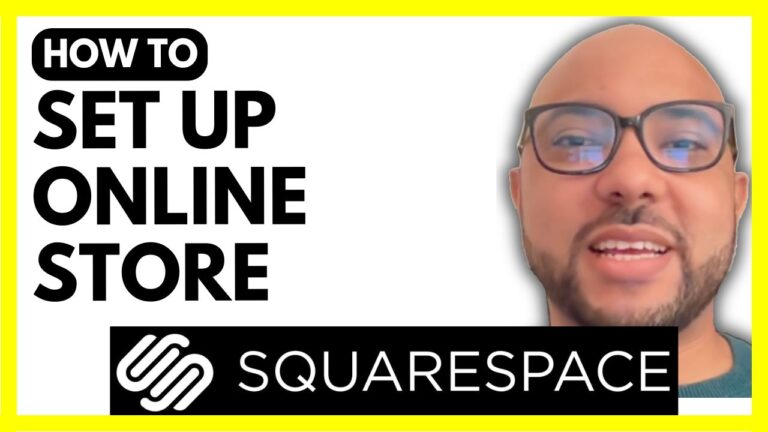How to Add a Gallery in Squarespace
Adding a gallery to your Squarespace website can be a great way to showcase your photos, artwork, or any visual content in a clean and organized manner. In this blog post, we’ll walk you through the process of adding a gallery in Squarespace, step by step.