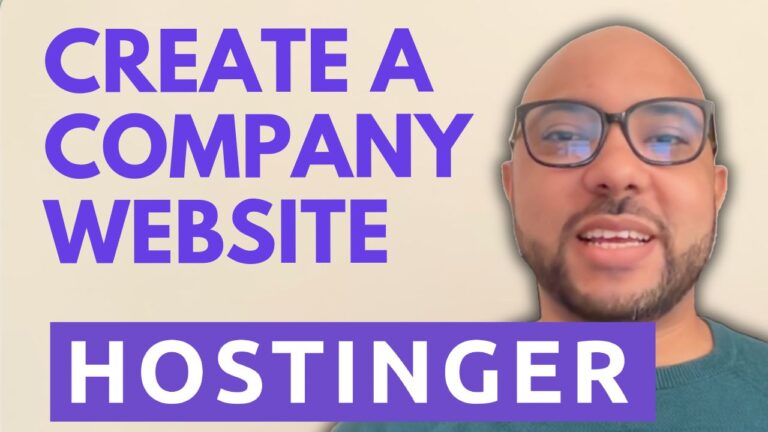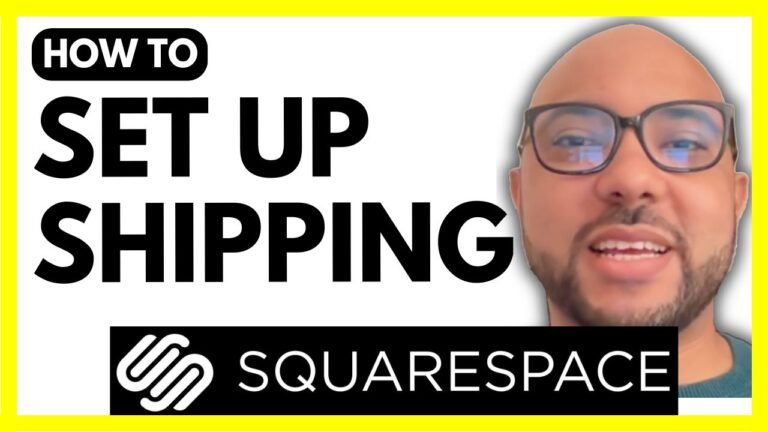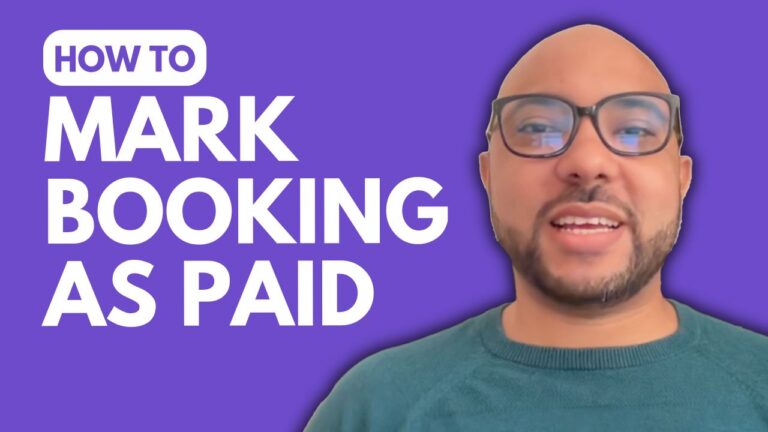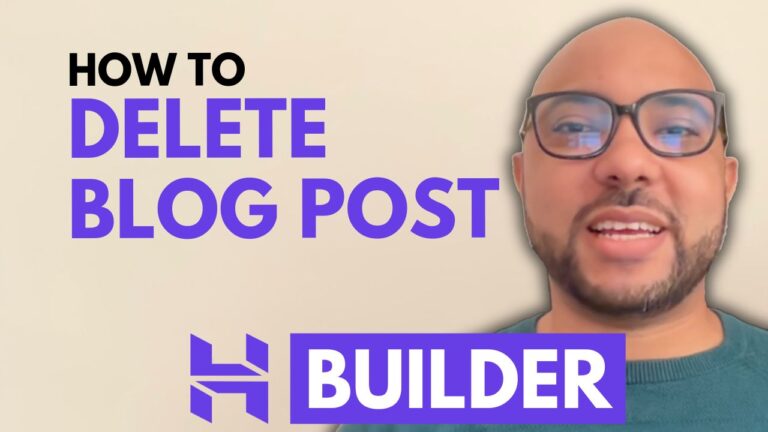How to Add a Form in Squarespace
Adding a form to your Squarespace website can enhance user engagement by allowing visitors to easily communicate with you, provide feedback, or sign up for newsletters. Here’s a step-by-step guide on how to add a form in Squarespace and make the most out of this feature.
- Log In to Your Squarespace Account Begin by logging into your Squarespace account at Squarespace.com. Enter your email address and password to access your dashboard.
- Navigate to Your Website From your dashboard, select the website where you want to add the form. Click on the “Pages” option to see a list of your pages.
- Choose the Page for Your Form Select the page where you want to add the form. For this example, let’s add it to the homepage. Click on the “Edit” button at the top to enter the editing mode.
- Add a Form Block Once in editing mode, ensure the section where you want to place the form is selected. Click on the “Add Block” button, then choose “Form” from the available options. This will insert a form block into your page.
- Customize Your Form Click on the form block to access the editing options. You can customize the form’s fields, labels, and submit button text. Use the “Content” tab to make changes to the form’s name, fields, and other settings.
- Edit Form Fields To modify a specific field, click on it to change its label, placeholder text, or make it required. You can also reorder or delete fields if necessary.
- Enable Email Sign-Up If you want to allow users to sign up for marketing emails, enable the email sign-up option in the form settings. Subscribers will be added to your contact list automatically.
- Test Your Form After making your changes, save your work and click on the preview mode to test the form. Ensure everything is working correctly by filling out and submitting the form.
- Publish Your Changes Once you’re satisfied with the form, exit the preview mode and publish your changes to make the form live on your site.
Adding a form in Squarespace is a straightforward process that can significantly improve your website’s functionality and user interaction. For more tips on using Squarespace and advanced customization techniques, check out my free online courses at Ben’s Experience University.
Don’t forget to like this post and subscribe to our channel for more helpful Squarespace tutorials and tips!